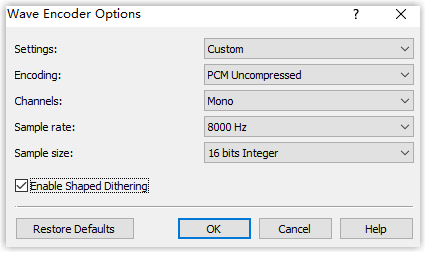Convert Audio Files
This topic describes how to convert audio files via G711 File Converter or WavePad.
Background information
Audio files to be uploaded as MoH files or custom prompts must meet the requirements. If your audio file does not meet the requirement, you can use audio editor to convert file format.
In this topic, we take the followings as examples to show you how to convert file format.
Convert audio files online
If you don't want to download an app, you can quickly convert your audio files via G711 File Converter online.
- Go to g711.org.
- Click Browse to upload your audio file.
- Set the Output Format.Note: Select any one of u-law WAV (8Khz, Mono, u-law), a-law WAV (8Khz, Mono, a-law), and Standard Definition WAV (8Khz, Mono, 16-Bit PCM).
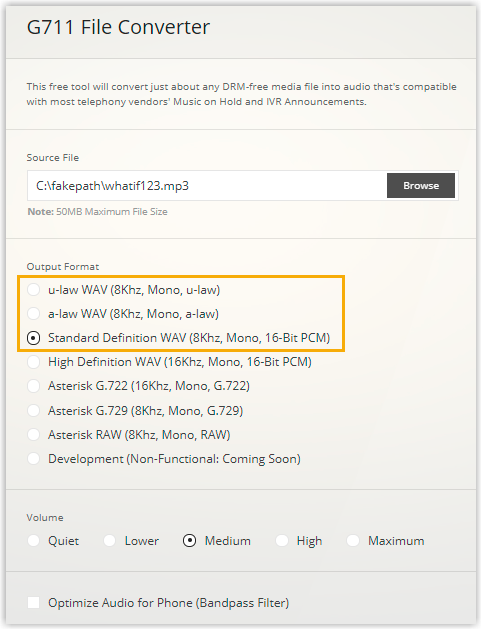
- Click Submit to start converting the file.
Convert audio files via WavePad
To use WavePad to convert audio files to new formats, download WavePad to your local PC, and proceed as follows.
- Launch WavePad, open your audio file.
- Click .
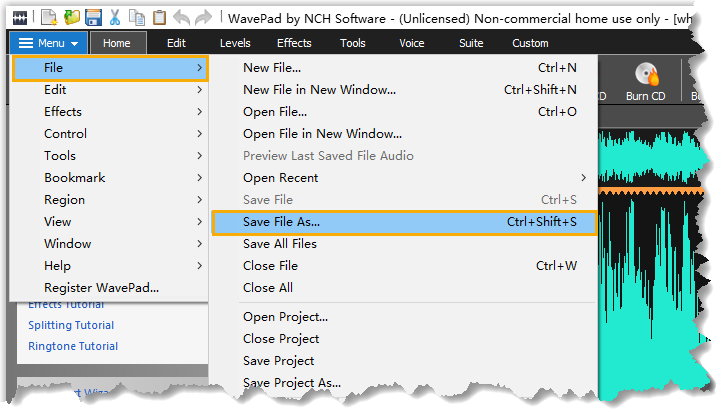
- In the Save as type drop-down list, select
Wave(*.wav),MPEG Layer-3(*.mp3), orGSM(*.gsm), click Save.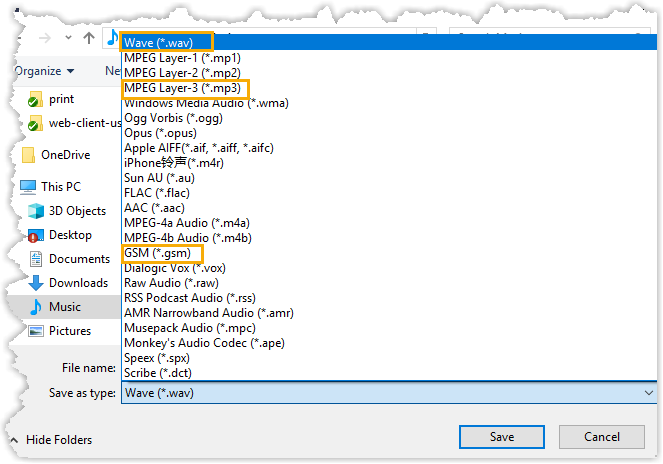
- If you save the audio file as
Wave(*.wav)orMPEG Layer-3(*.mp3), you need to configure the encoder options and click OK.Note: Select any one of the encoders, and configure relevant options as below.- PCM Uncompressed, Mono, 8000 Hz, 16 bits Integer
- CCITT A-law, Mono, 8000 Hz, 8 bits Integer
- CCITT u-law, Mono, 8000 Hz, 8 bits Integer