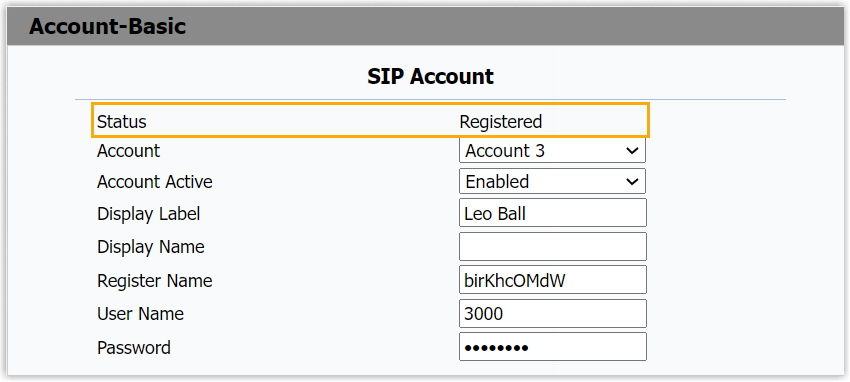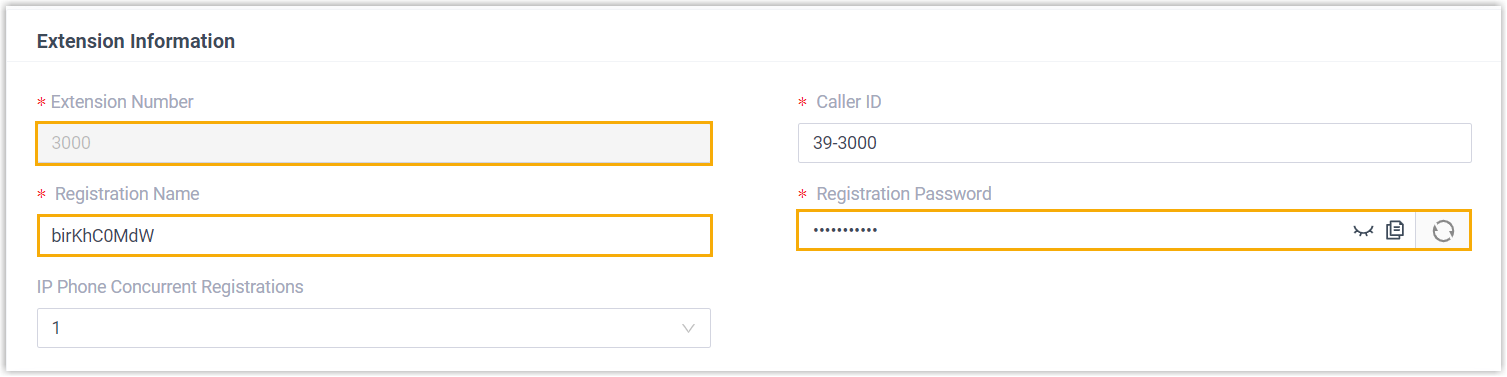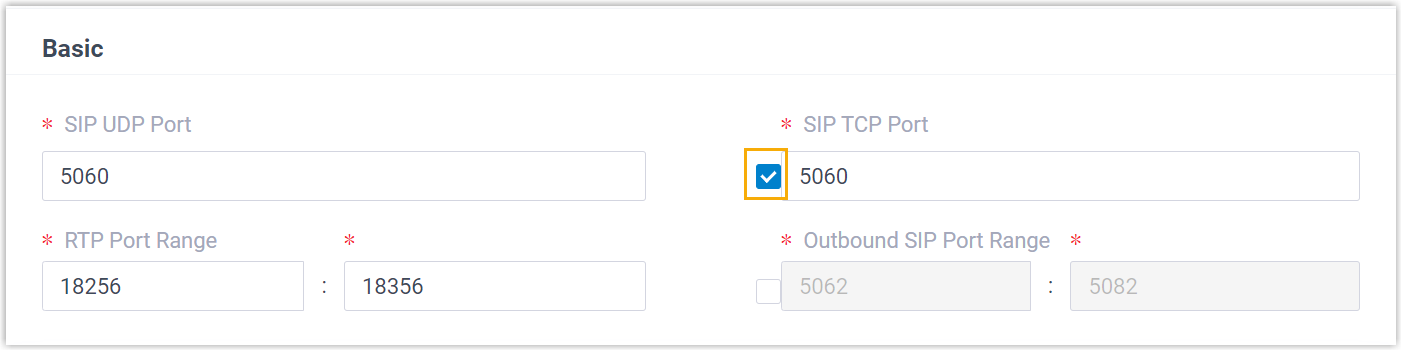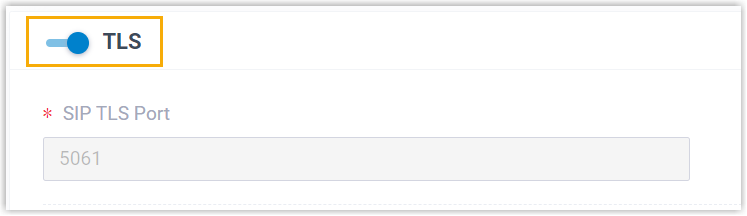Manually Register Wildix IP Phone with Yeastar P-Series Cloud Edition
This topic takes Wildix WP480R3 (firmware: 63.145.10.168) as an example to introduce how to manually register an extension on a Wildix IP phone.
Supported devices
The Wildix IP phones that are compatible with SIP (Session Initiation Protocol).
Procedure
Step 1. Gather registration information on Yeastar PBX
Log in to PBX web portal, gather the following information for extension registration.
| Information | Instruction |
|---|---|
| Extension information | Go to , note down the following information:
|
| Transport protocol | Go to , note down the transport protocol of the
extension. In this example, the extension use UDP transport protocol.
Note:
|
| PBX domain name | The domain name of the PBX. In this example, we use the
PBX domain name
|
| SIP registration port | The SIP registration port is 5060. |
Step 2. Register extension on Wildix IP phone
- Log in to the web interface of the Wildix IP
phone.
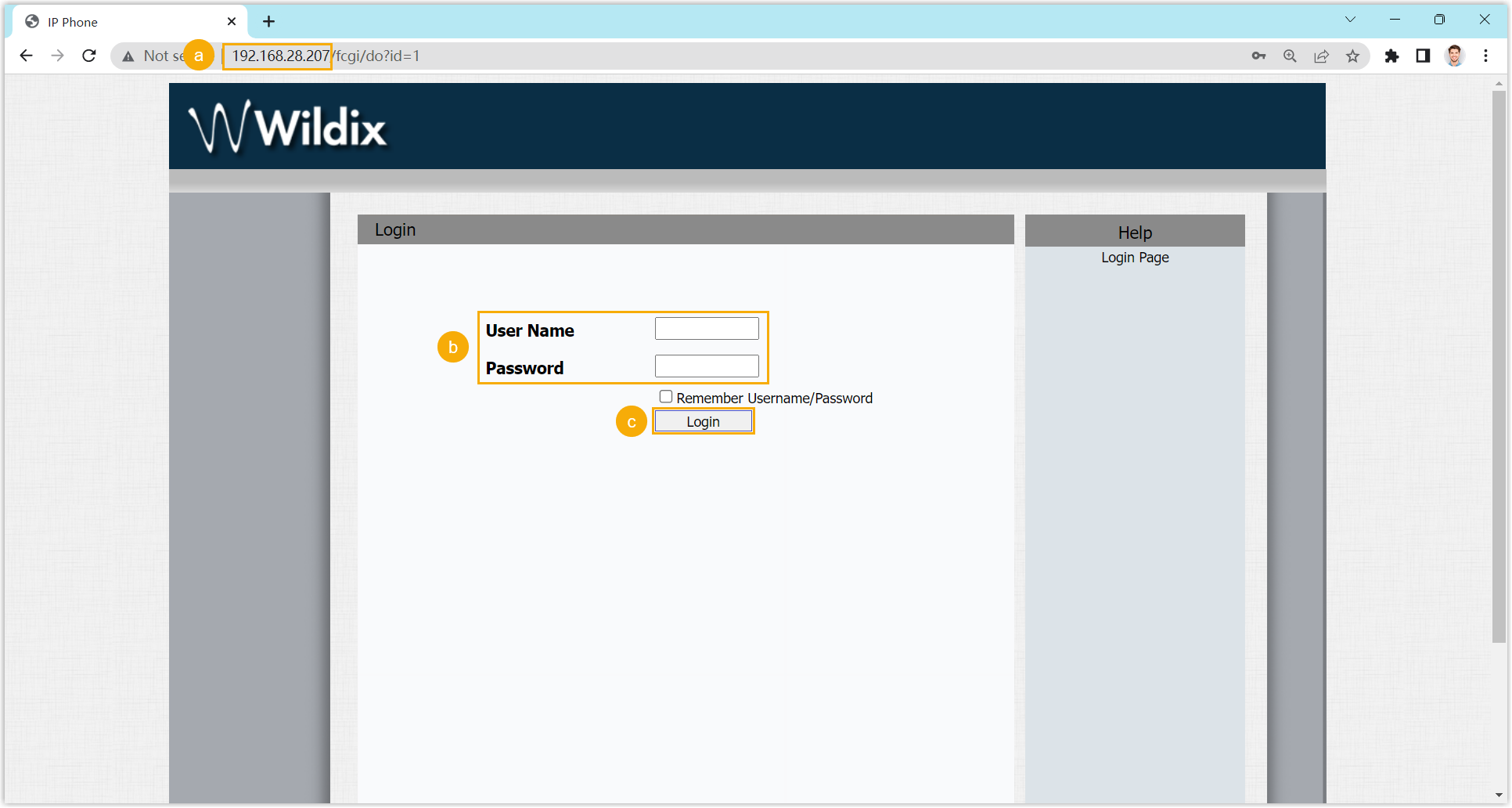
- In the browser's address bar, enter the IP address of the IP phone.
- Enter the username and the associated password.
In this example, enter the default username
adminand passwordadmin. - Click Login.
- At the left navigation bar, go to , then complete the following settings.
- In the SIP Account section, configure an
account.
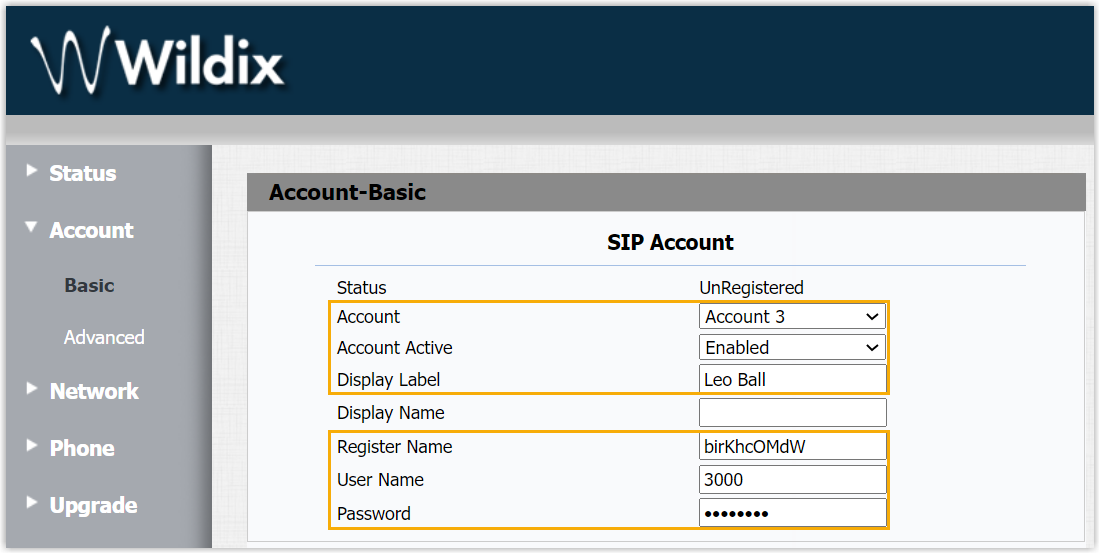
- Account: Select an idle account.
- Account Active: Select Enable to activate the account.
- Display Label: Enter the name associated with the account, which will be displayed on the phone screen.
- Register Name: Enter the registration name of the extension.
- User Name: Enter the extension number.
- Password: Enter the registration password of the extension.
- In the SIP Server 1 section, enter the PBX
information.

- Server IP: Enter the domain name of the PBX server.
- Port: Enter the SIP registration port.
- In the Transport Type section, select the
transport protocol of the extension.

- In the SIP Account section, configure an
account.
- At the bottom of the page, click Submit.
Result
The extension is registered successfully. You can check the registration status on .