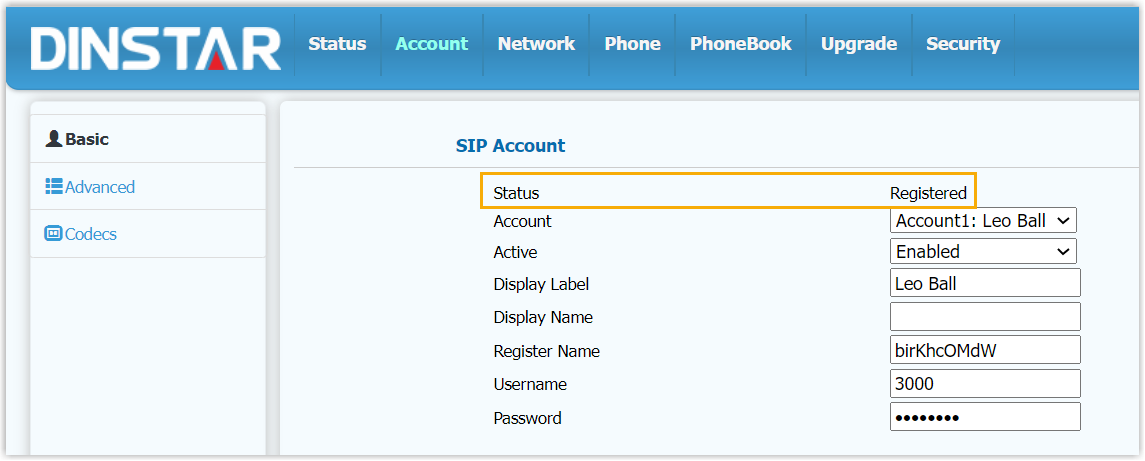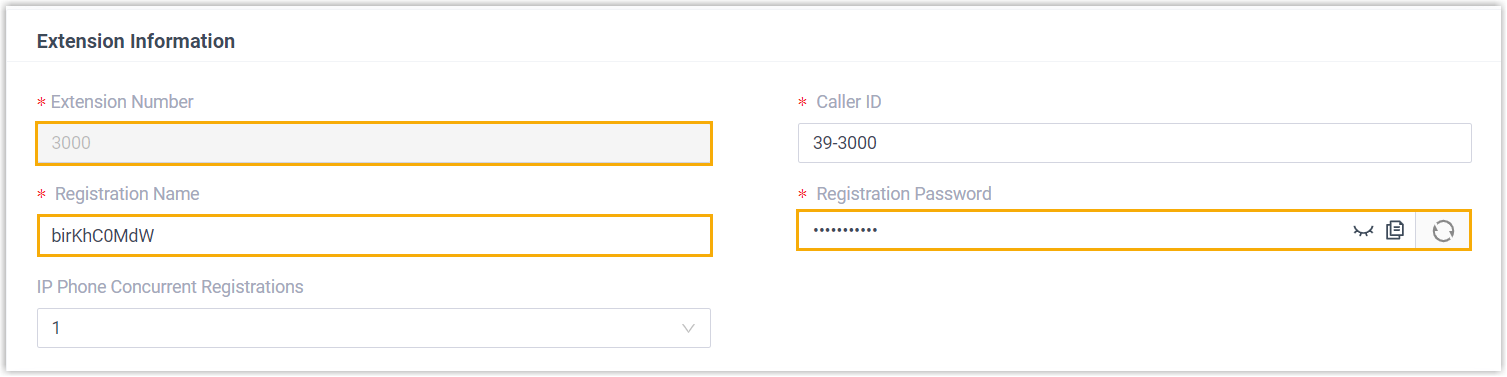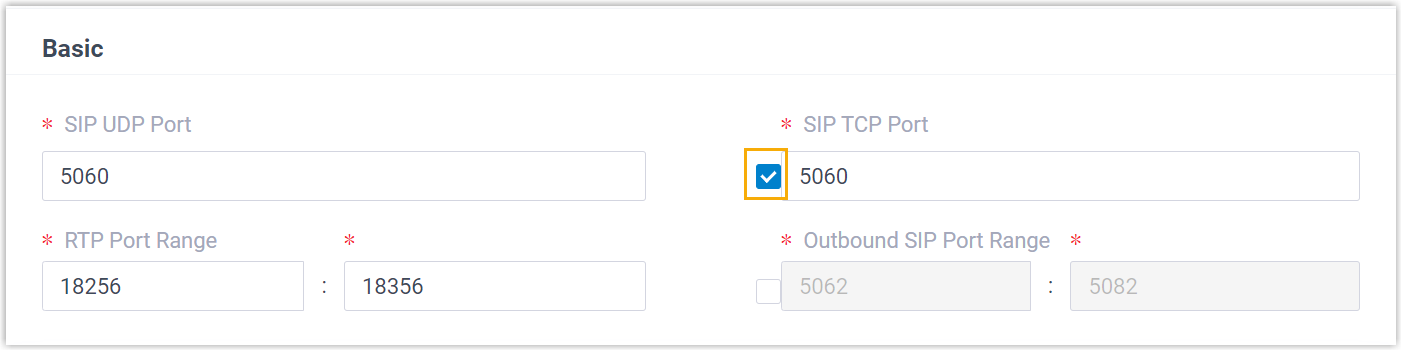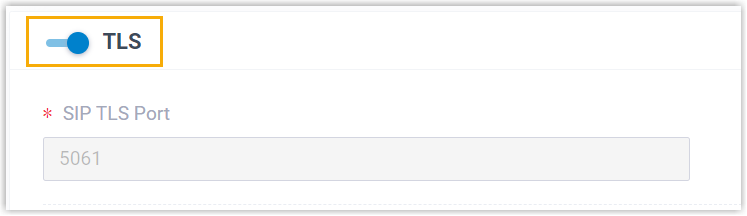Manually Register Dinstar IP Phone with Yeastar P-Series Cloud Edition
This topic takes Dinstar C60S (firmware: 2.60.11.7.0) as an example to introduce how to manually register an extension on a Dinstar IP phone.
Supported devices
The Dinstar IP phones that are compatible with SIP (Session Initiation Protocol).Procedure
Step 1. Gather registration information on Yeastar PBX
Log in to PBX web portal, gather the following information for extension registration.
| Information | Instruction |
|---|---|
| Extension information | Go to , note down the following information:
|
| Transport protocol | Go to , note down the transport protocol of the
extension. In this example, the extension use UDP transport protocol.
Note:
|
| PBX domain name | The domain name of the PBX. In this example, we use the
PBX domain name
|
| SIP registration port | The SIP registration port is 5060. |
Step 2. Register extension on Dinstar IP phone
- Log in to the web interface of the Dinstar IP phone.
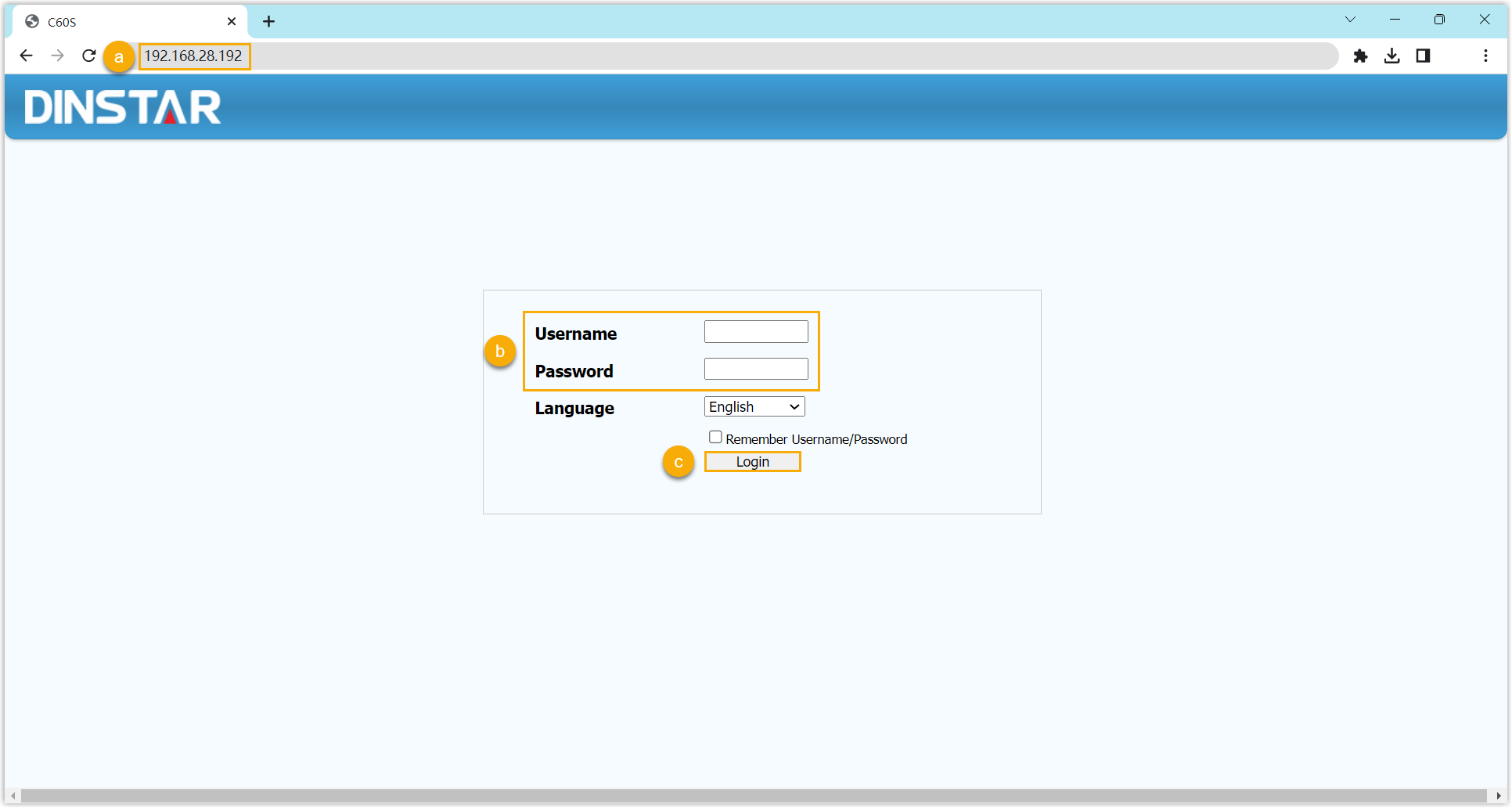
- In the browser's address bar, enter the IP address of the IP phone.
- Enter the username
adminand the associated password.In this example, enter the default password
admin. - Click Login.
- Go to , complete the registration configurations.
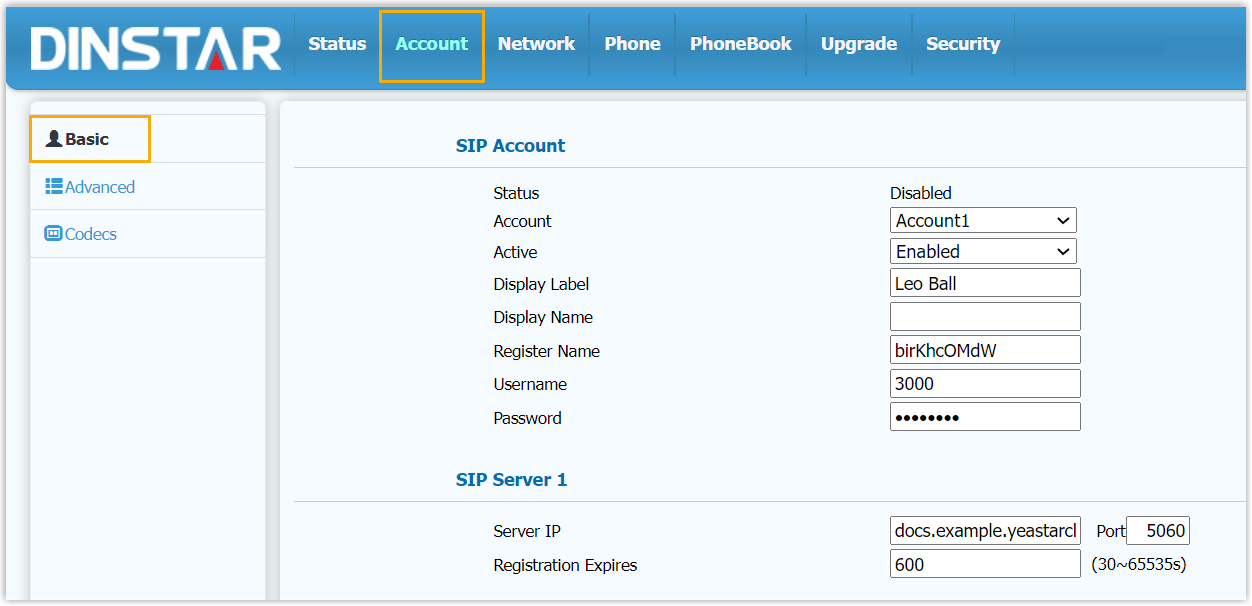
- In the Account drop-down list, select an available account.
- In the Active drop-down list, select Enabled.
- Enter the extension information.
- Display Label: Enter the name associated with the account, which will be displayed on the phone screen.
- Register Name: Enter the registration name of the extension.
- Username: Enter the extension number.
- Password: Enter the registration password of the extension.
- Enter the PBX server information.
- Server IP: Enter the domain name of the PBX.
- Port: Enter the SIP registration port of the PBX.
- Click Submit.
Result
The extension is registered successfully. You can check the registration status in the Status field.