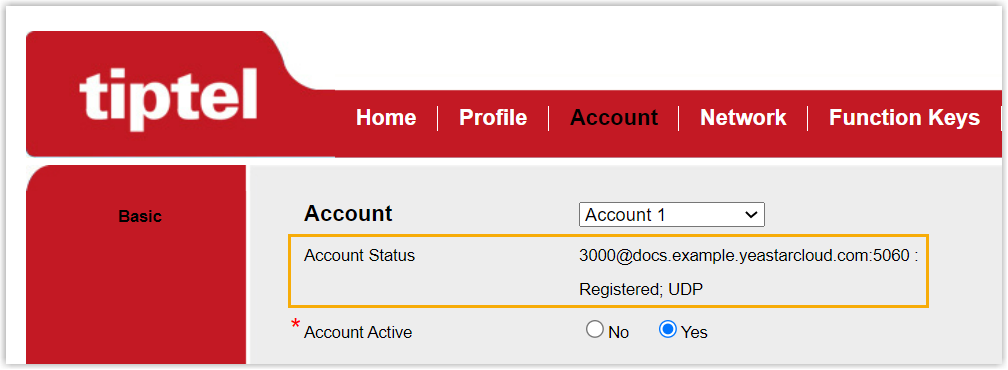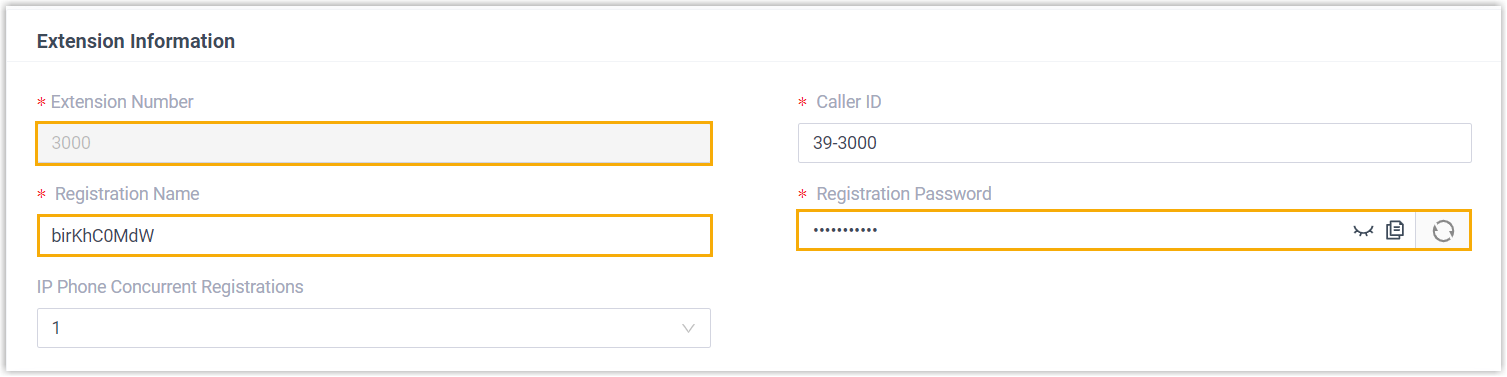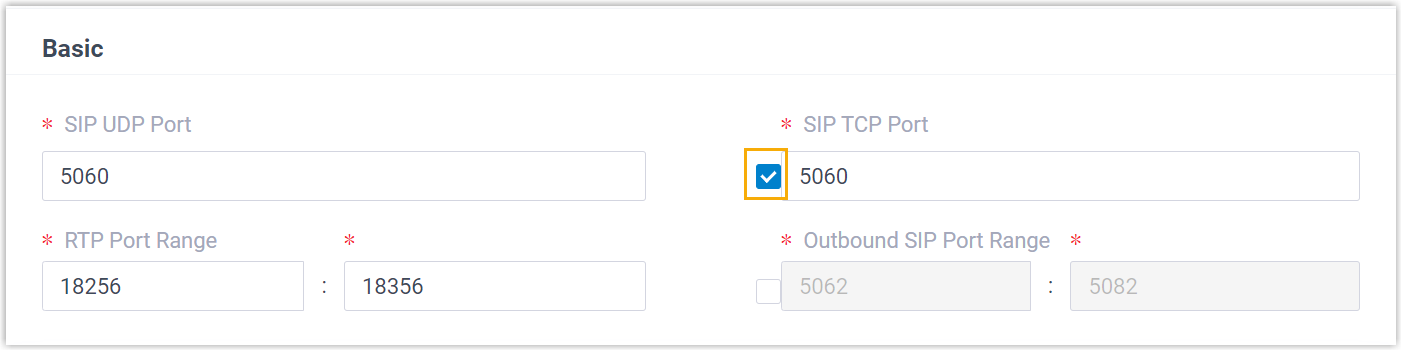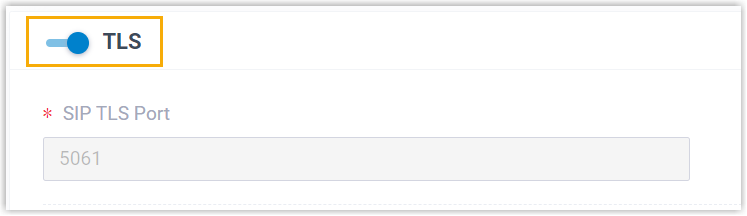Manually Register Tiptel IP Phone with Yeastar P-Series Cloud Edition
This topic takes Tiptel 3310 (firmware: 2.42.6.5.55) as an example to introduce how to manually register an extension on a Tiptel IP phone.
Supported devices
The Tiptel IP phones that are compatible with SIP (Session Initiation Protocol).Procedure
Step 1. Gather registration information on Yeastar PBX
Log in to PBX web portal, gather the following information for extension registration.
| Information | Instruction |
|---|---|
| Extension information | Go to , note down the following information:
|
| Transport protocol | Go to , note down the transport protocol of the
extension. In this example, the extension use UDP transport protocol.
Note:
|
| PBX domain name | The domain name of the PBX. In this example, we use the
PBX domain name
|
| SIP registration port | The SIP registration port is 5060. |
Step 2. Register extension on Tiptel IP phone
- Log in to the web interface of the Tiptel IP phone.
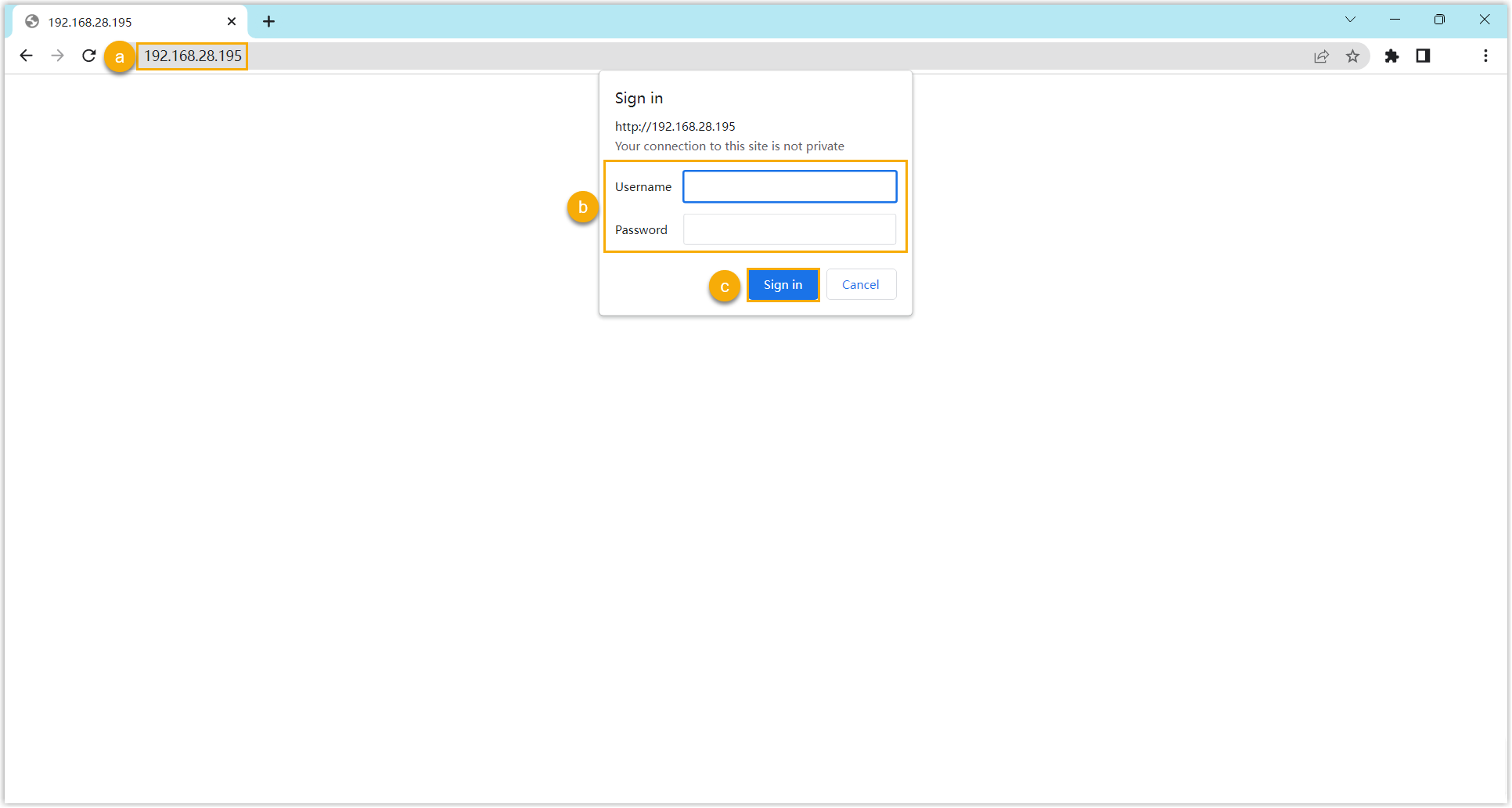
- In the browser's address bar, enter the IP address of the IP phone.
- Enter the username
adminand the associated password.In this example, enter the default password
admin. - Click Sign in.
- Go to , edit the profile for registration.
- Complete the following settings.
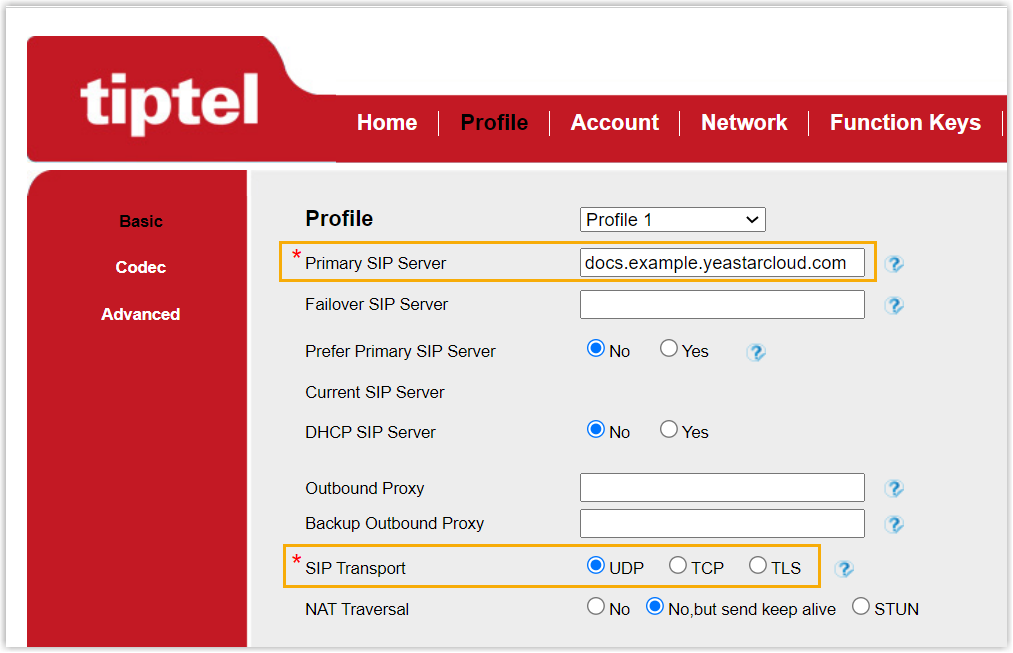
- Primary SIP Server: Enter the domain name of the PBX.
- SIP Transport: Select the transport protocol of the extension. In this example, select UDP.
- At the bottom of the page, click SaveSet.
- Complete the following settings.
- Go to , complete the following settings.
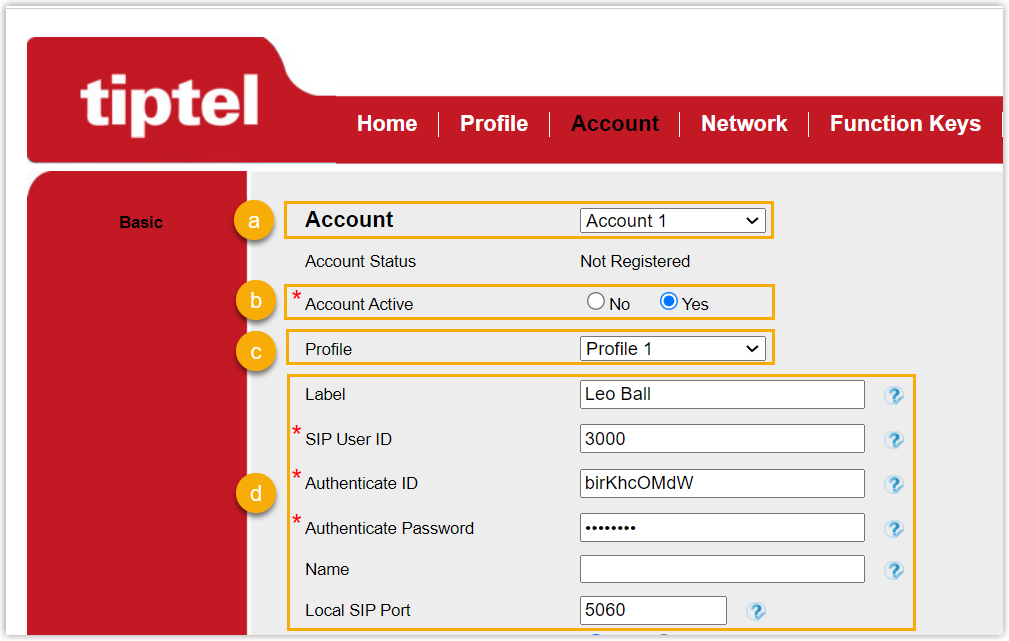
- In the Account drop-down list, select an available account.
- In the Account Active field, select Yes to activate the account.
- In the Profile drop-down list, select the profile edited in step 2.
- Enter the extension information.
- Label: Enter the name associated with the account, which will be displayed on the phone screen.
- SIP User ID: Enter the extension number.
- Authenticate ID: Enter the registration name of the extension.
- Authenticate Password: Enter the registration password of the extension.
- Local SIP Port: Enter the SIP registration port.
- At the bottom of the page, click SaveSet.
Result
The extension is registered successfully. You can check the registration status in the Account status field.