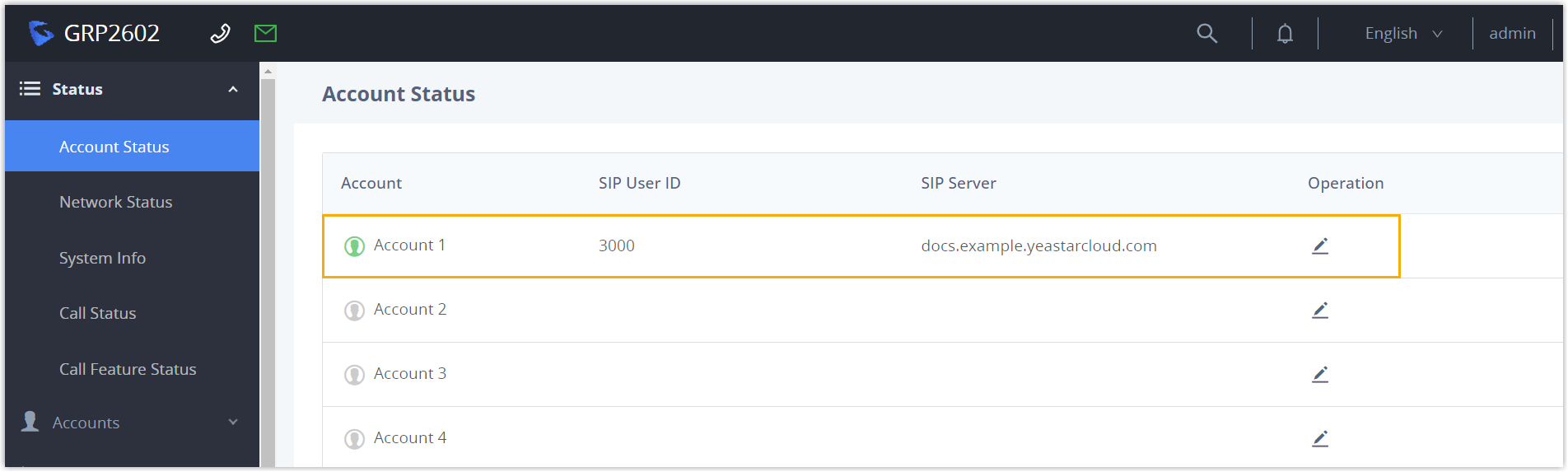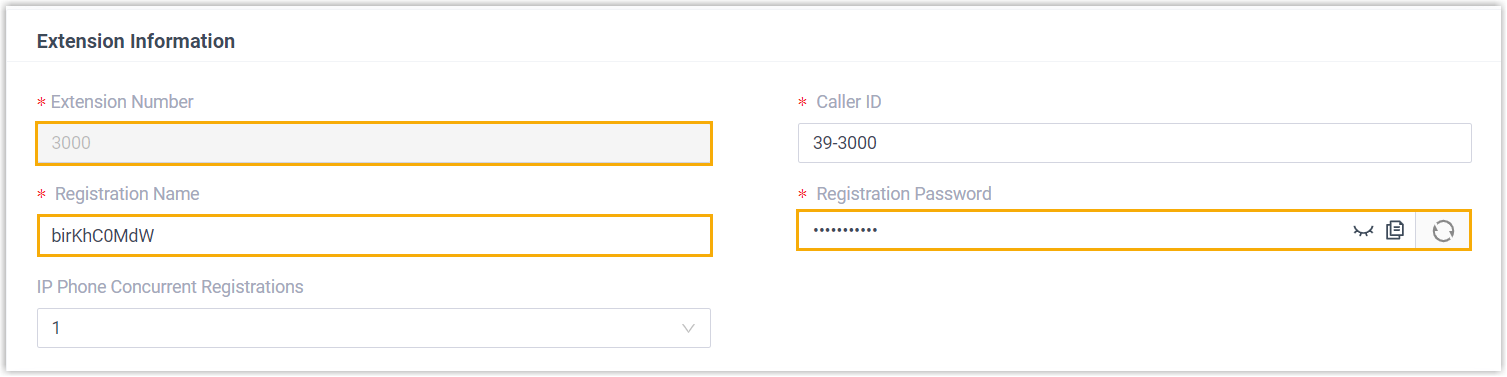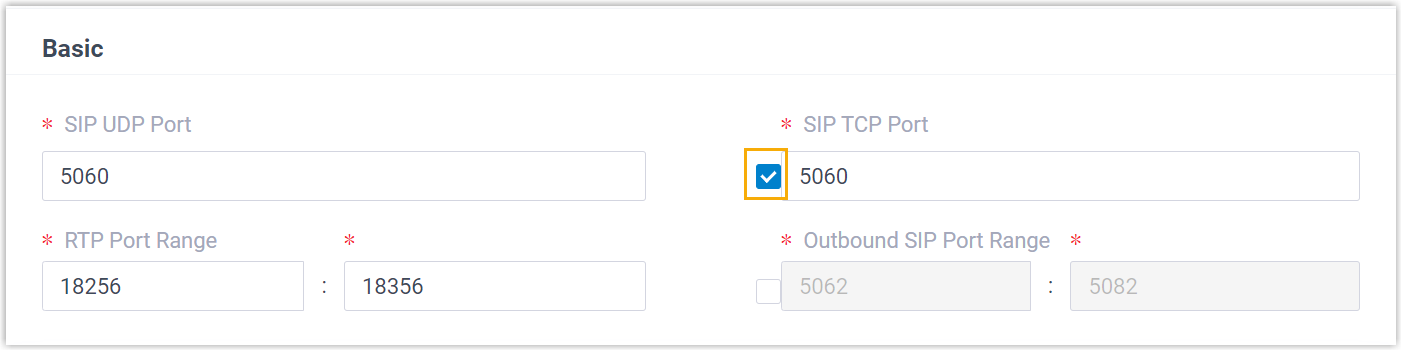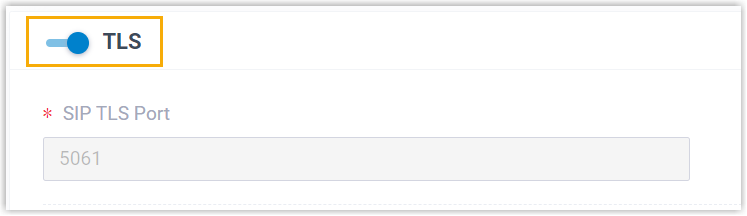Manually Register Grandstream IP Phone with Yeastar P-Series Cloud Edition
This topic takes Grandstream GPR2602 (firmware: 1.0.3.67) as an example to introduce how to manually register an extension on a Grandstream IP phone.
Supported devices
The Grandstream IP phones that are compatible with SIP (Session Initiation Protocol).
Procedure
Step 1. Gather registration information on Yeastar PBX
Log in to PBX web portal, gather the following information for extension registration.
| Information | Instruction |
|---|---|
| Extension information | Go to , note down the following information:
|
| Transport protocol | Go to , note down the transport protocol of the
extension. In this example, the extension use UDP transport protocol.
Note:
|
| PBX domain name | The domain name of the PBX. In this example, we use the
PBX domain name
|
| SIP registration port | The SIP registration port is 5060. |
Step 2. Register extension on Grandstream IP phone
- Log in to the web interface of the Grandstream IP
phone.
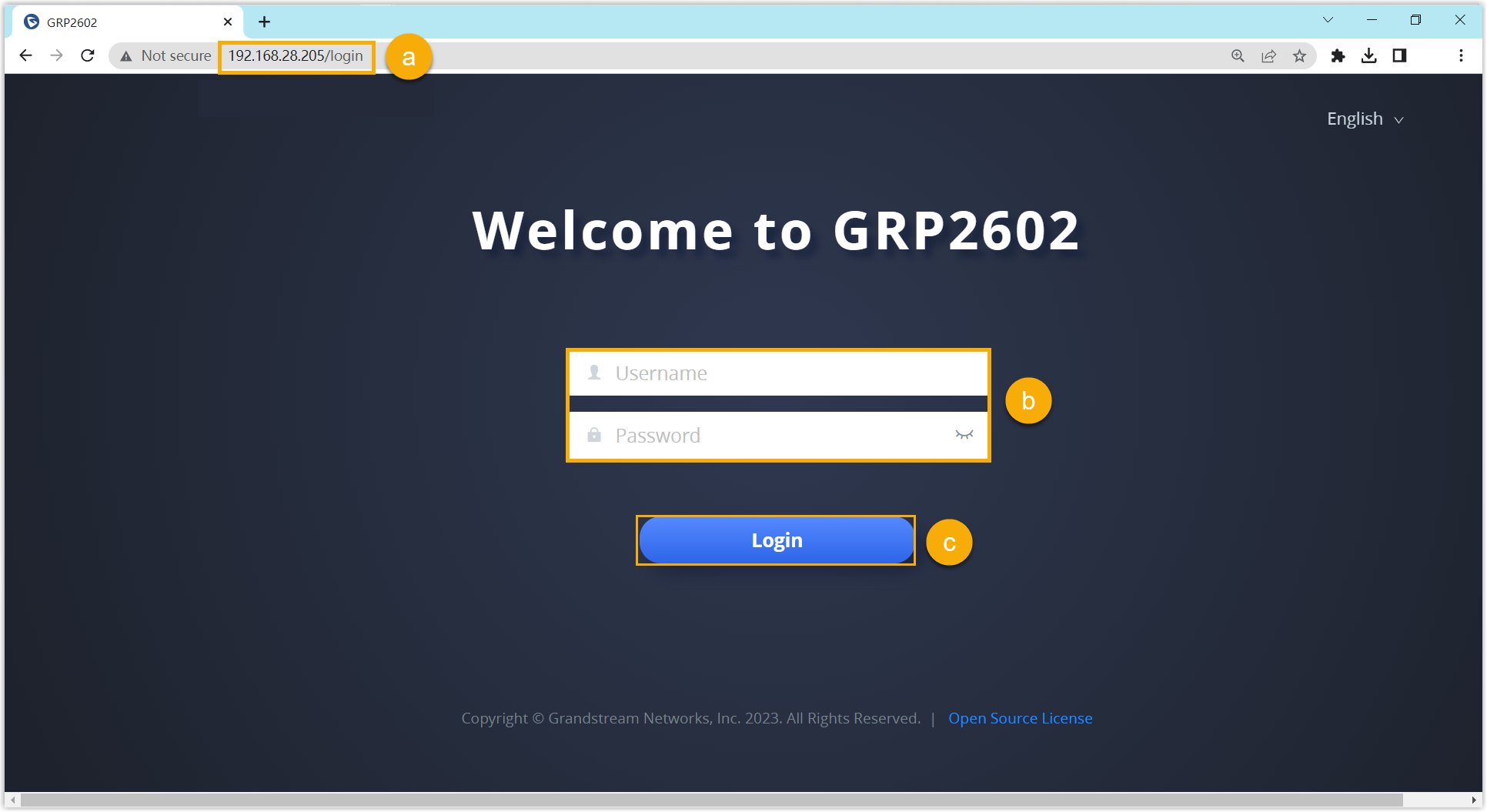
- In the browser's address bar, enter the IP address of the IP phone.
- Enter the username
adminand the associated password. - Click Login.
- On the left navigation bar, go to , and select an available account.
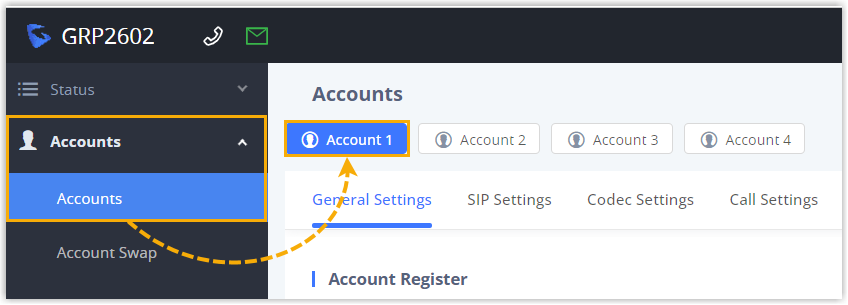
- In the General Settings tab, complete the
registration configurations.
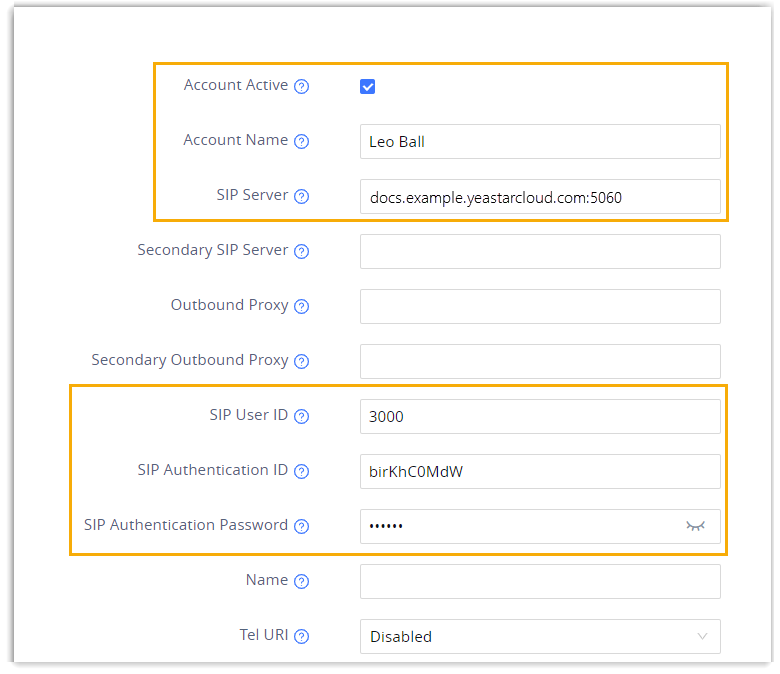
- Account Active: Select the checkbox to activate the account.
- Account Name: Enter the name associated with the account, which will be displayed on the phone screen.
- SIP Server: Enter the domain name of the PBX along with the SIP registration port.
- SIP User ID: Enter the extension number.
- SIP Authentication ID: Enter the registration name of the extension.
- SIP Authentication Password: Enter the registration password of the extension.
- In the Codec Settings tab, remove unnecessary codecs
for the account.Note: By default, Grandstream IP phone enables all available codecs for its accounts, which may lead to issues with outgoing calls. Therefore, it is recommended to remove unnecessary codecs for the account that has been registered with the PBX extension.
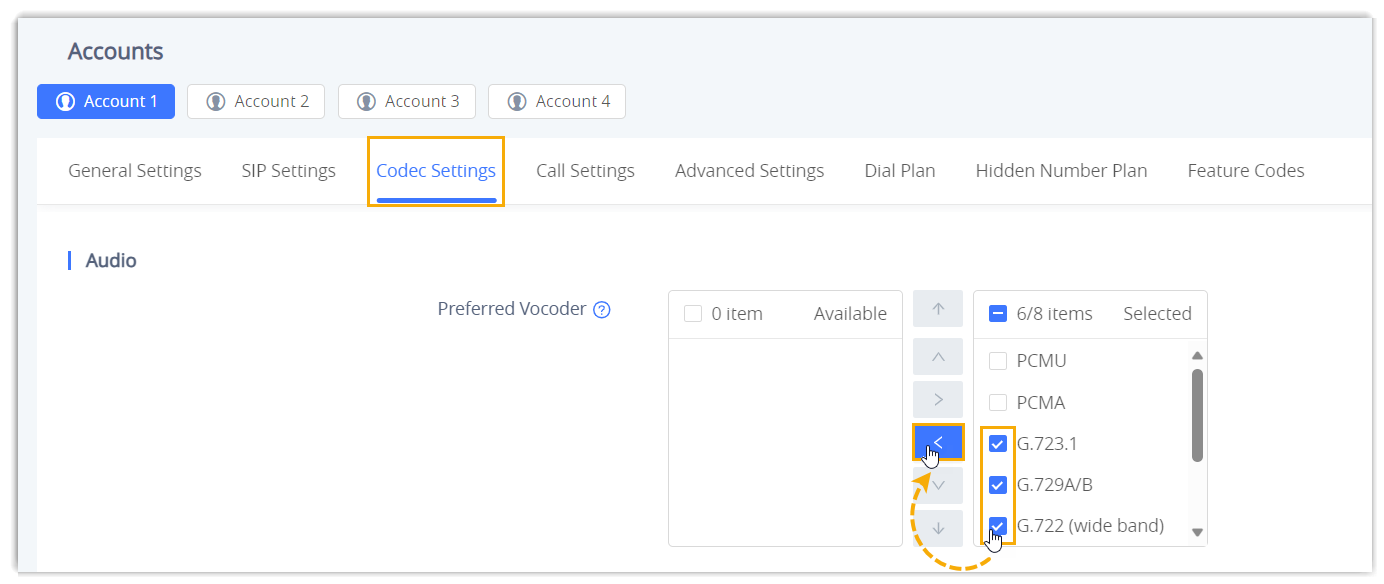
- Click Save and Apply.
Result
The extension is registered successfully. You can check the registration status on on the phone's web interface.