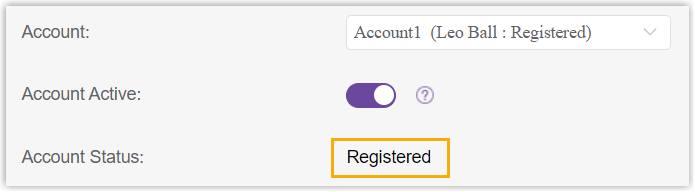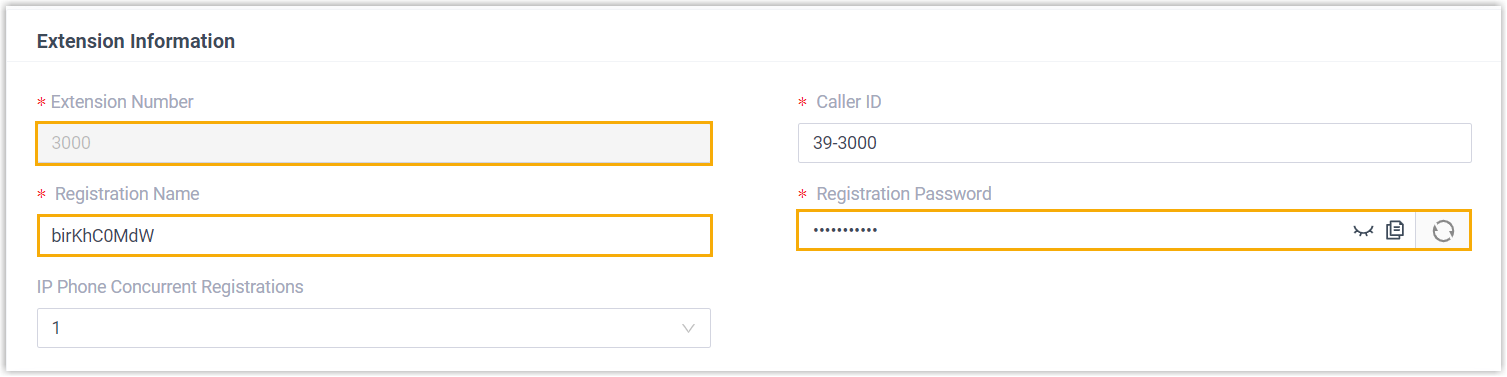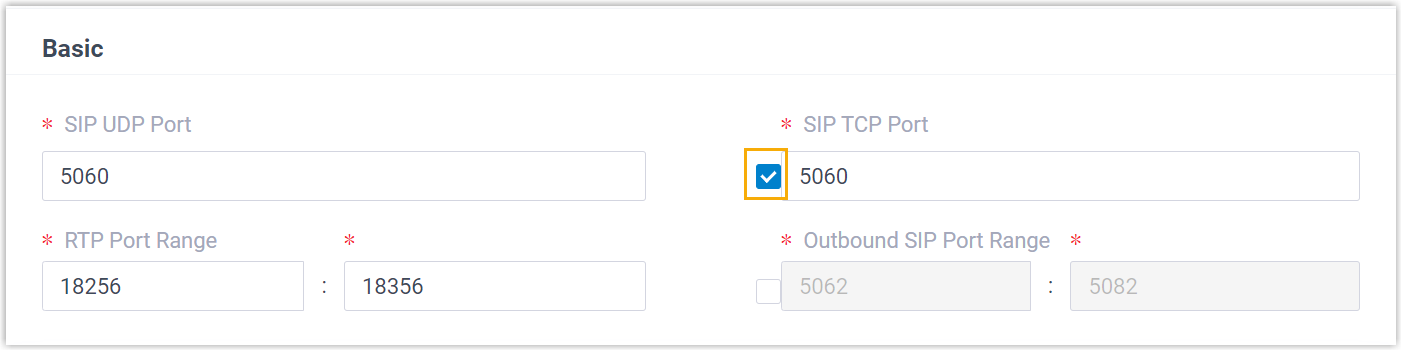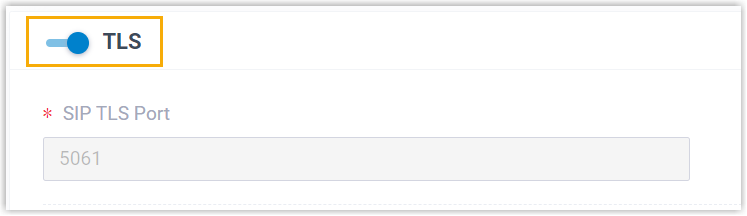Manually Register Alcatel-Lucent Enterprise (ALE) Phone with Yeastar P-Series Cloud Edition
This topic takes Alcatel-Lucent Enterprise M3 (firmware: 2.13.39.000.2217) as an example to introduce how to manually register an extension on an Alcatel-Lucent Enterprise (ALE) IP phone.
Supported devices
The Alcatel-Lucent Enterprise IP phones that are compatible with SIP (Session Initiation Protocol).
Procedure
Step 1. Gather registration information on Yeastar PBX
Log in to PBX web portal, gather the following information for extension registration.
| Information | Instruction |
|---|---|
| Extension information | Go to , note down the following information:
|
| Transport protocol | Go to , note down the transport protocol of the
extension. In this example, the extension use UDP transport protocol.
Note:
|
| PBX domain name | The domain name of the PBX. In this example, we use the
PBX domain name
|
| SIP registration port | The SIP registration port is 5060. |
Step 2. Register extension on ALE IP phone
- Log in to the web interface of the ALE IP phone.
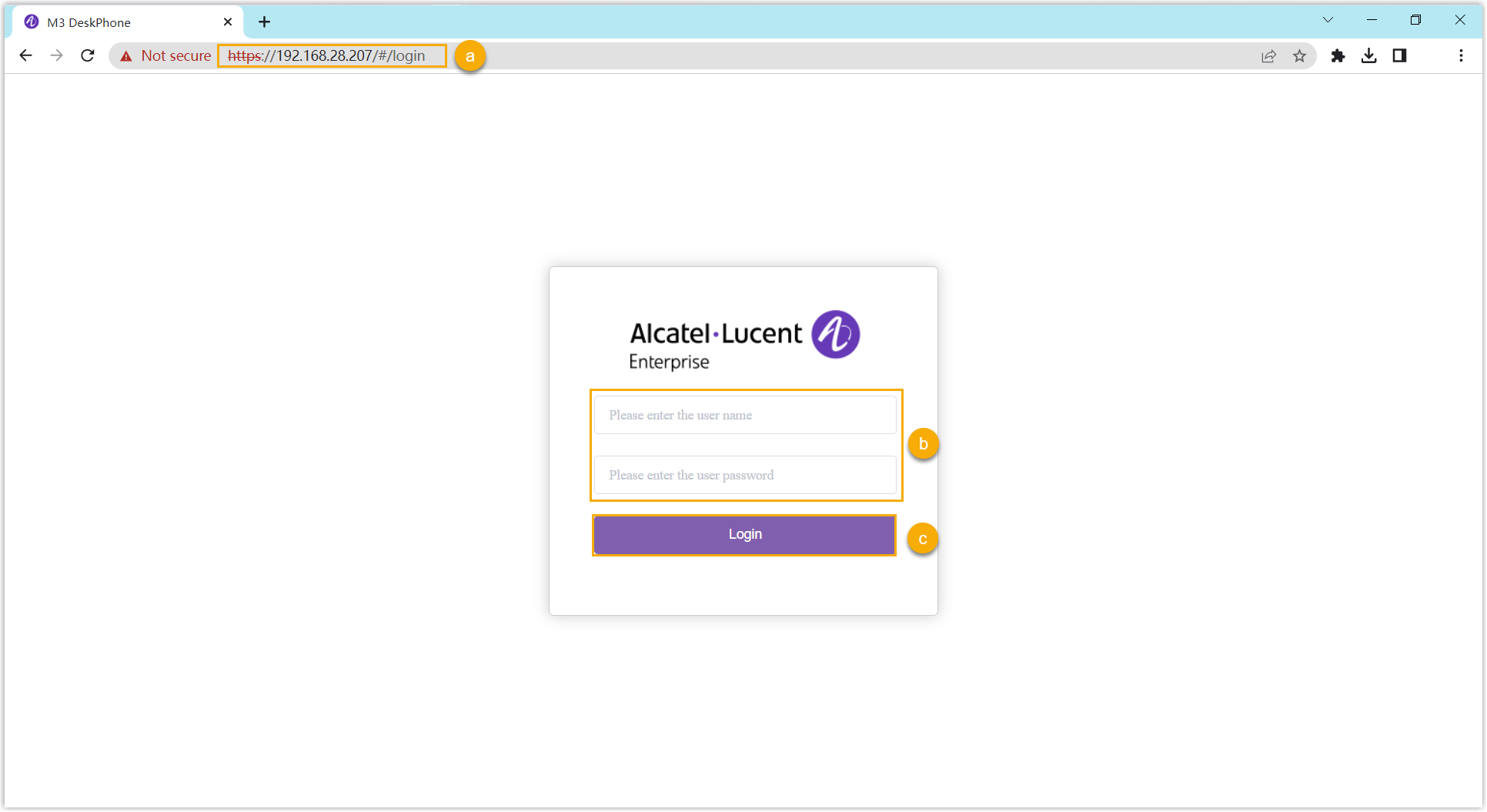
- In the browser's address bar, enter the IP address of the IP phone.
- Enter the username
adminand the associated password.In this example, enter the default password
123456. - Click Login.
- On the left navigation bar, go to , and complete the following registration configurations.
- In the Account drop-down list, select an
available account, then enable the Account
Active option.
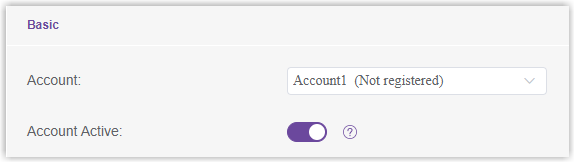
- Enter the extension information.
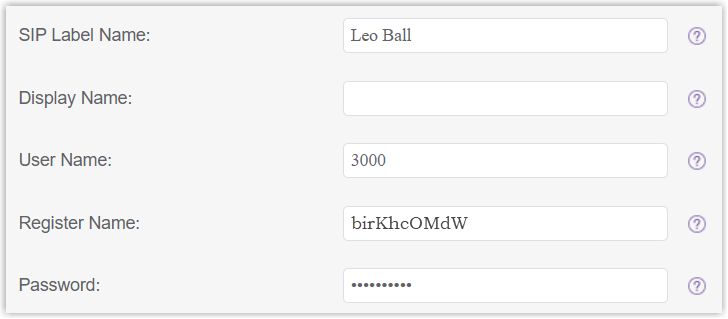
- SIP Label Name: Enter the name associated with the account, which will be displayed on the phone screen.
- User Name: Enter the extension number.
- Register Name: Enter the registration name of the extension.
- Password: Enter the registration password of the extension.
- Enter the PBX's information and set the registration
period.
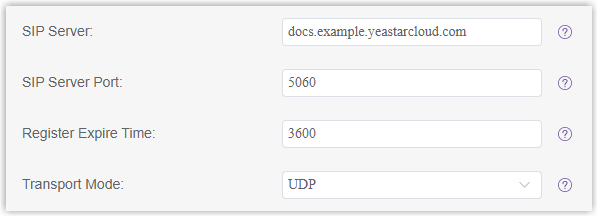
- SIP Server: Enter the domain name of the PBX.
- SIP Server Port: Enter the SIP
registration port of the PBX. In this example, enter
5060. - Register Expire Time: Optional.
Configure the registration period.Tip: You can check the available range of the registration time on in the PBX web portal.
- Transport Mode: Select the transport protocol of the extension. In this example, select UDP.
- Click Submit.
- In the Account drop-down list, select an
available account, then enable the Account
Active option.
Result
The extension is registered successfully. You can check the registration status in the Account Status field.