Microsoft 365 Integration FAQs
This topic provides some FAQs about Microsoft 365 Integration you may find helpful.
-
How long is a Global Administrator account needed for the integration?
-
Do I need a Global Administrator account for syncing room calendars?
Why a Global Administrator is needed for the integration?
To sync room calendars from Microsoft 365, Yeastar Workplace needs to install an Azure AD app onto your Microsoft 365 account. While in Microsoft 365, only the Global Administrator has the permission to install apps from the Azure AD app gallery. Therefore a Global Administrator is needed for authorizing the installation of this app.
As Microsoft 365 explains: Only global administrators can add applications from the app gallery and configure an application to use the Application Proxy.
For more information, see Who has permission to add applications to my Azure AD instance? (Microsoft).
How long is a Global Administrator account needed for the integration?
Less than 10 minutes.
Once you have met the requirements, the integration is just a few clicks away.
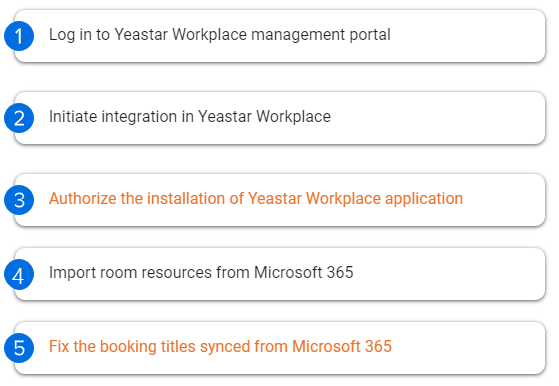
It only takes 5 main steps to complete the Microsoft 365 integration and the setup, which can be done within 10 minutes.
Only step3 and step5 require a Microsoft 365 Global Administrator account, and they are both one-time operations, which means once you have completed these steps, the Global Administrator account is no longer required or involved with any other management.
How do I secure my Global Administrator account?
In a word, Yeastar Workplace does NOT touch any sensitive information of your Microsoft 365 Global Administrator account.
To better answer this question, we will show you the flow of integrating Yeastar Workplace with Microsoft 365.
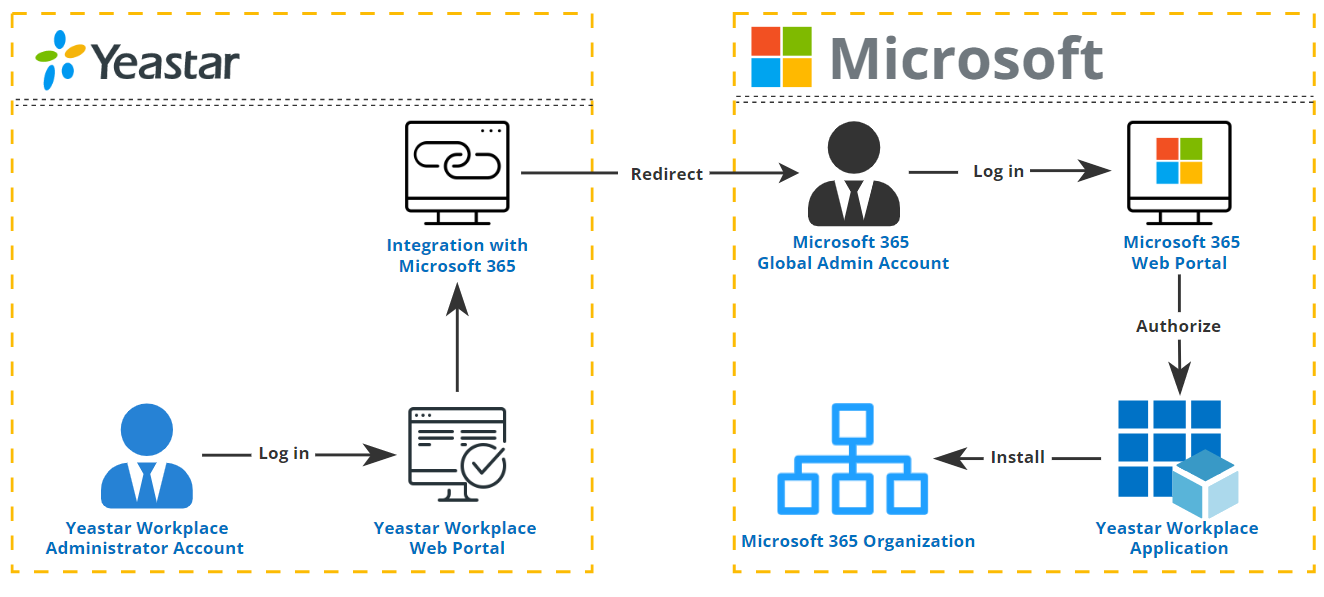
As the diagram explains, when you implement integration in Yeastar Workplace, you will be redirected to Microsoft 365 web portal where you need to sign in with a Global Administrator account and authorize the Yeastar Workplace application to be installed in your Microsoft 365 organization.
Your Microsoft 365 Global Administrator account remains secure as no other parties are able to touch the sensitive data of your account besides Microsoft 365.
Why do I need to install the application?
By installing this application, room calendar schedules will keep in sync between Yeastar Workplace and Microsoft 365.
This application acts as a gateway to manage and sync room calendar schedules, including the followings:
-
Sync room calendars (room resources)
-
Create, read, update, and delete events in room calendars
-
Sync room calendar schedules
-
Sync users involved in each meeting
-
Create, read, update, and delete events in user calendars
How do I know if the installed app is trustworthy?
The installed app only requests specific permissions to manage and sync room calendar schedules. No other permissions are granted for this app. Therefore, secure your Microsoft 365 account by limiting the app's permissions and avoiding it from accessing other sensitive data.
The following table describes the specific permissions this app requests.
| Permission | Description |
|---|---|
| Sign in and read user profile | Allows users to sign-in to the app, and allows the app to read the profile of signed-in users. It also allows the app to read basic company information of signed-in users. |
| Have full access to user calendars | Allows the app to create, read, update, and delete events in user calendars. |
| Read and create user's online meetings | Allows the app to read and create online meetings on behalf of the signed-in user. |
| Read all company places | Allows the app to read company places (conference rooms and room lists) for calendar events and other applications, without a signed-in user. |
| Read directory data | Allows the app to read data in your organization's directory, such as users, groups and apps, without a signed-in user. |
| Read and write calendars in all mailboxes | Allows the app to create, read, update, and delete events of all calendars without a signed-in user. |
Do I need a Global Administrator account for syncing room calendars?
Actually, you don't.
A Global Administrator account is only needed for authorizing installing the app to your Microsoft 365 account and updating meeting titles synced from Microsoft 365, which are both one-time operations.
Once the above operations are completed, the Global Administrator is no longer involved with any room calendar management.
Is there any other ways to implement the integration?
Although a Microsoft 365 Global Administrator account is essential for the integration, for users who are still concerned about account security, the following steps are available for reference:
-
Meet the requirements with the original Global Administrator account.
-
Create a new Microsoft 365 user account.
-
Assign the Global Administrator role to this account.
-
Implement the integration with the new account.
-
Delete the account after you complete the integration and the setup.
Important:- We recommend that you start the integration 24 hours after you assign the Global Administrator role, as it may take up to 24 hours for the assigned role to be fully synchronized.
- Do NOT delete this account until you have updated Microsoft 365 meeting titles after syncing.