Manage Exchange Integration
This topic describes how to reconnect or disconnect Yeastar Workplace and Exchange.
Reconnect Yeastar Workplace and Exchange
- Scenarios
-
- When the meeting room calendars between Yeastar Workplace and Outlook are out of sync, you can reconnect to update the meeting room schedules.
- If you want to change the Exchange server to which Yeastar Workplace is connected, you can modify the integration information and reconnect.
- Procedure
-
- Log in to Yeastar Workplace admin portal, go to Integration.
- Click Reconnect beside
Exchange.
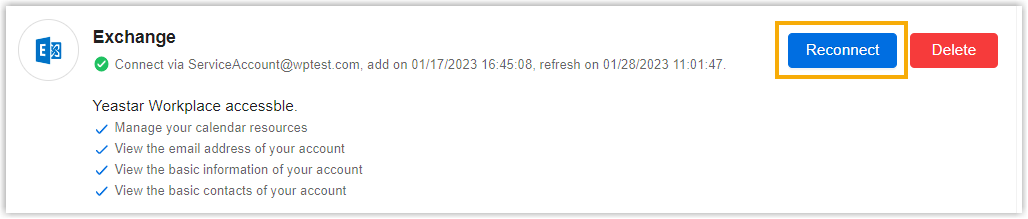
- In the pop-up window, fill in the EWS address and the credential of the service account.
- Click OK.
- Result
- Yeastar Workplace is reconnected to Exchange.
Disconnect Exchange integration
If you want to integrate with another calendar system, you need to disconnect the
current calendar sync first.
- Procedure
-
- Log in to Yeastar Workplace admin portal, go to Integration.
- Click Delete beside
Exchange.
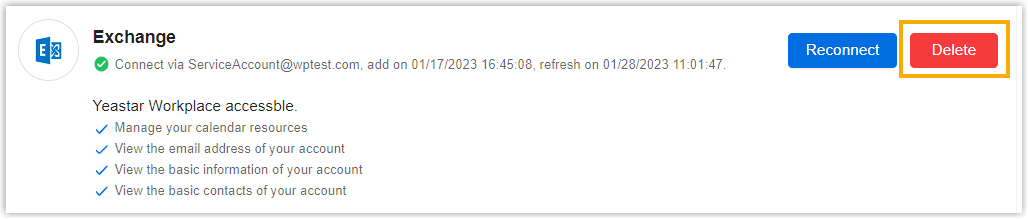
- In the pop-up window, do as follows:
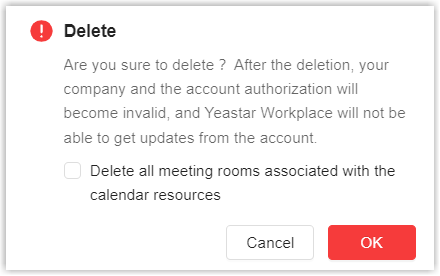
-
Decide whether to clean up the room resources synced from Exchange.
- Select Delete all meeting rooms associated with the calendar resources: All the synced room resources will be deleted.
- Unselect Delete all meeting rooms associated with the calendar resources: All the synced room resources will be retained and can still be used for booking rooms on Yeastar Workplace, but the meeting schedules and changes will no longer be updated to Outlook.
-
Click OK.
-
- Result
- The Exchange integration is disconnected.