Manage Personal Contacts
This topic describes how to edit and delete your personal contacts on Linkus Mobile Client. The changes will be synchronized across your Linkus UC Clients.
Edit a personal contact
- On Linkus Mobile Client, go to .
- At the top-left corner, select Personal
Contacts.
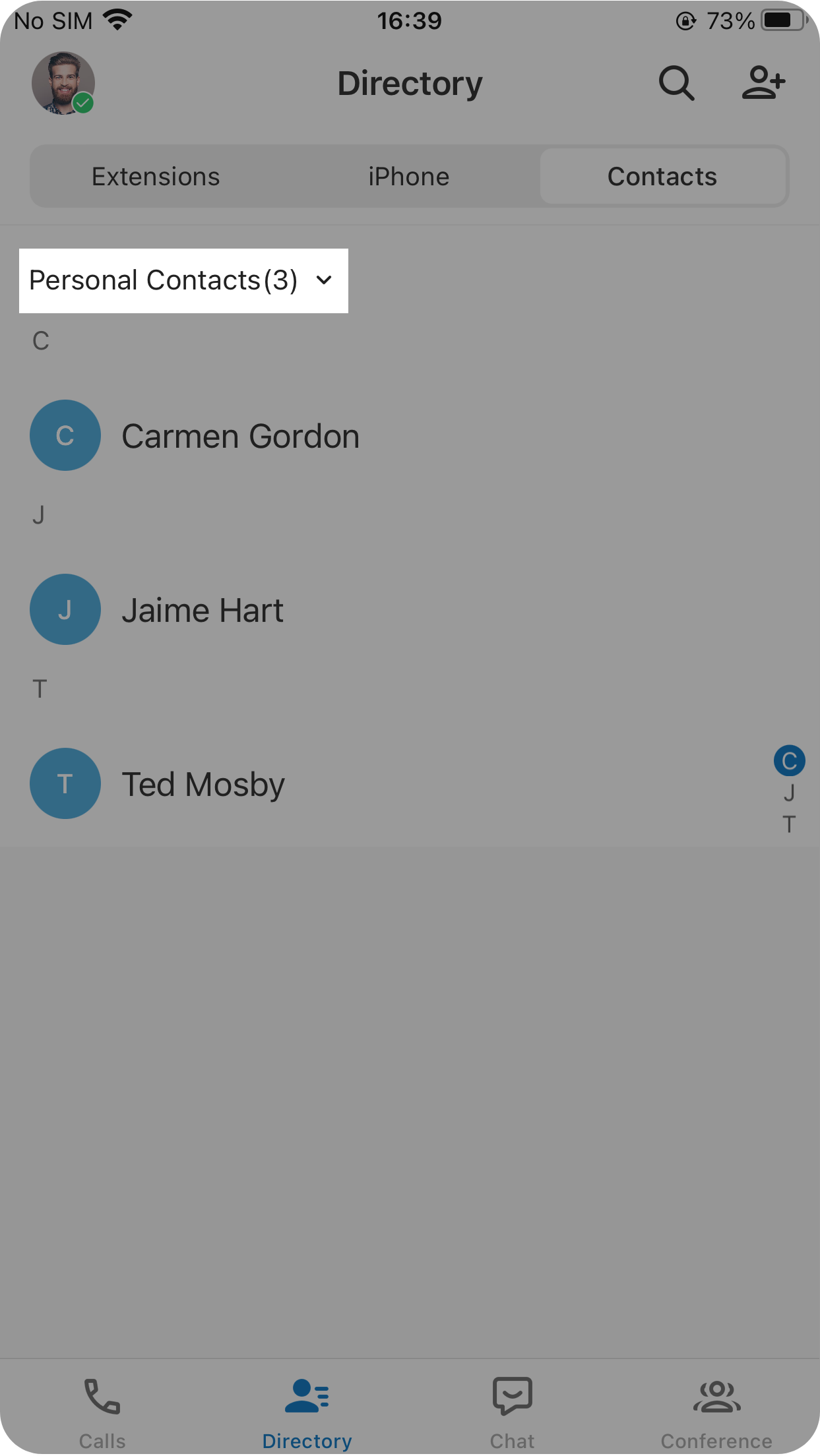
- Tap the desired contact, then tap
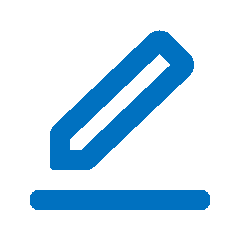 at the top-right corner.
at the top-right corner. - Edit the contact's information as needed.
- At the top-right corner, tap to save the information.
Delete personal contacts
- On Linkus Mobile Client, go to .
- At the top-left corner, select Personal
Contacts.
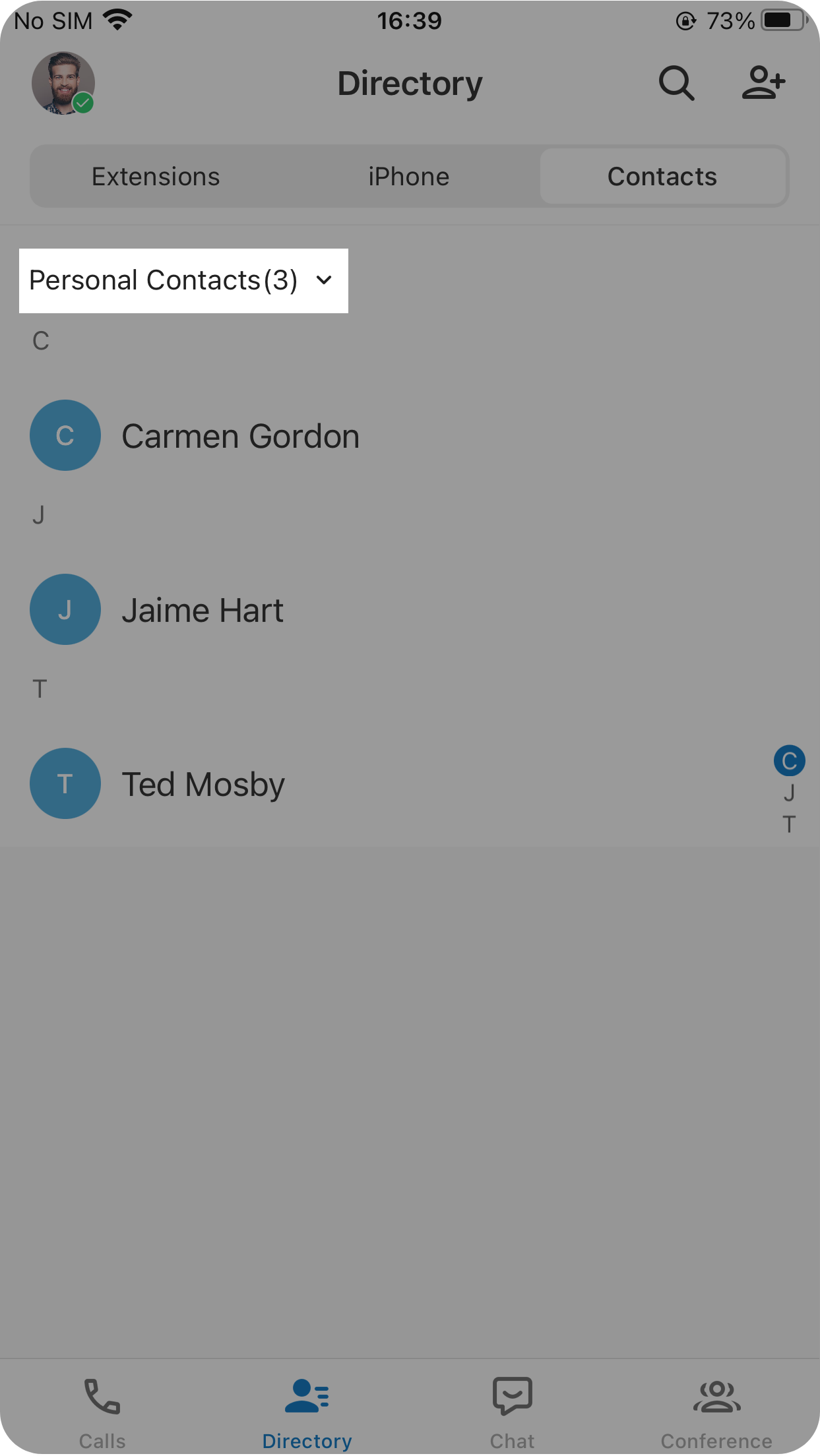
- To delete one or multiple contacts, proceed as follows:
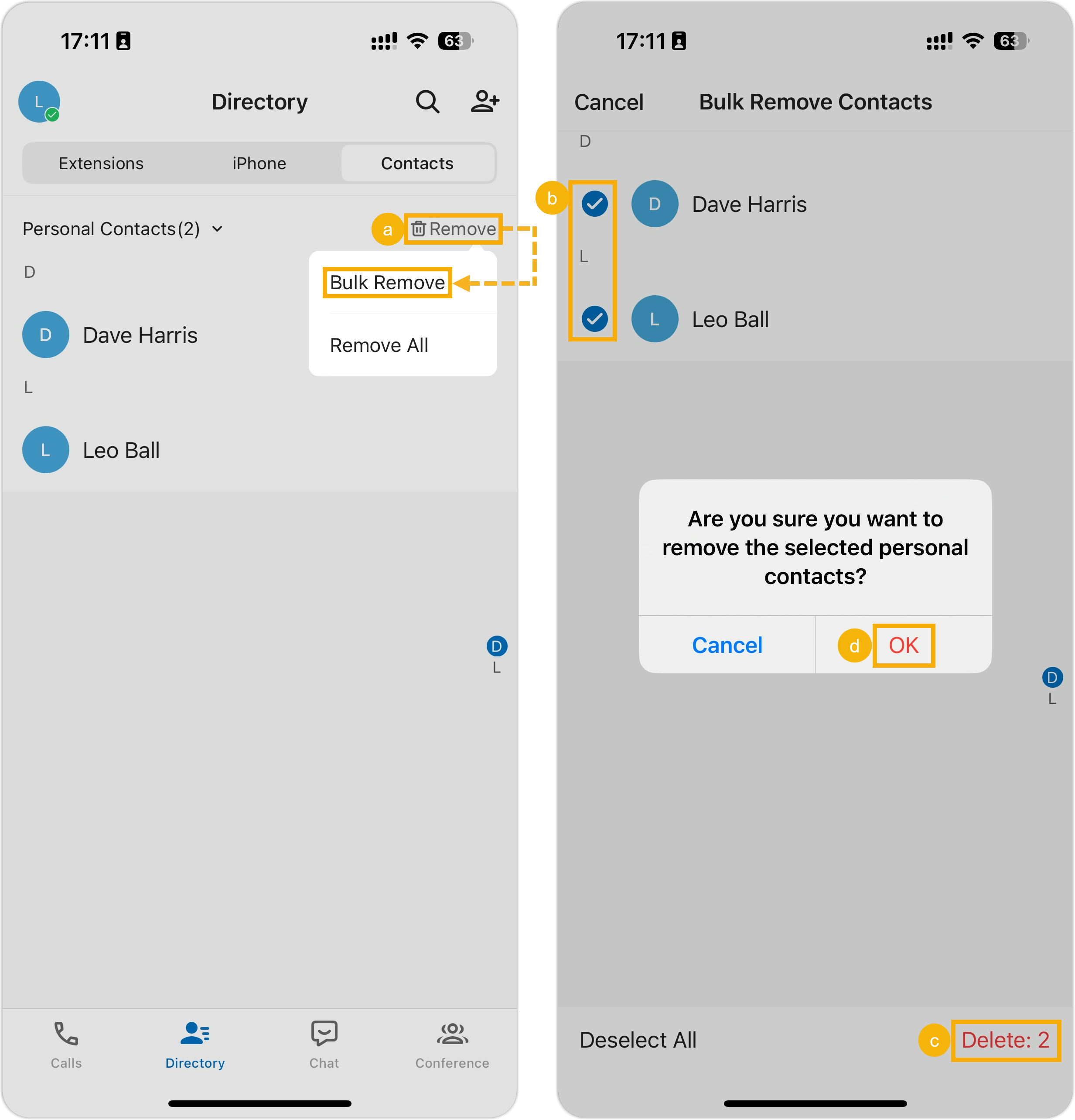
- At the top-right corner, tap Remove, then select Bulk Remove.
- Select the checkbox(es) of the contact(s) that you want to delete.
- At the bottom-right corner, tap Delete.
- In the pop-up window, tap OK.
- To delete all contacts, proceed as follows:
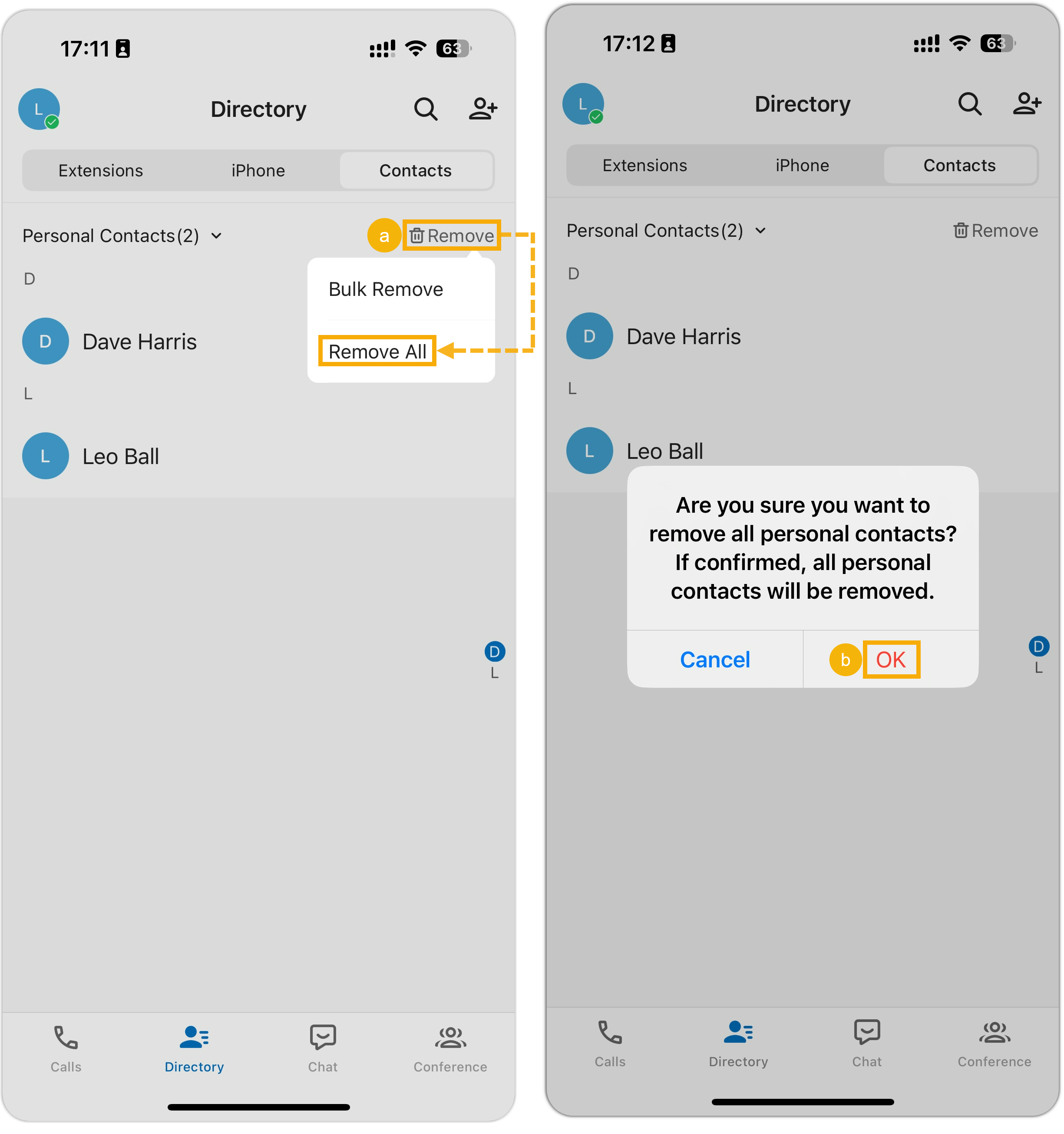
- At the top-right corner, tap Remove, then select Remove All.
- In the pop-up window, tap OK.