Check and Manage Voicemails
This topic describes how to check and manage your voicemails on Linkus Mobile Client.
Note: Changes made to voicemails on Linkus Mobile Client will be
synchronized to Linkus Web Client and Linkus Desktop Client.
Procedure
- On Linkus Mobile Client,
go to .Note: If there exists unread voicemails, a badge will appear on the Voicemail tab, displaying the number of unread voicemails.
- Optional: At the top-left corner, select a read
status to filter voicemails.
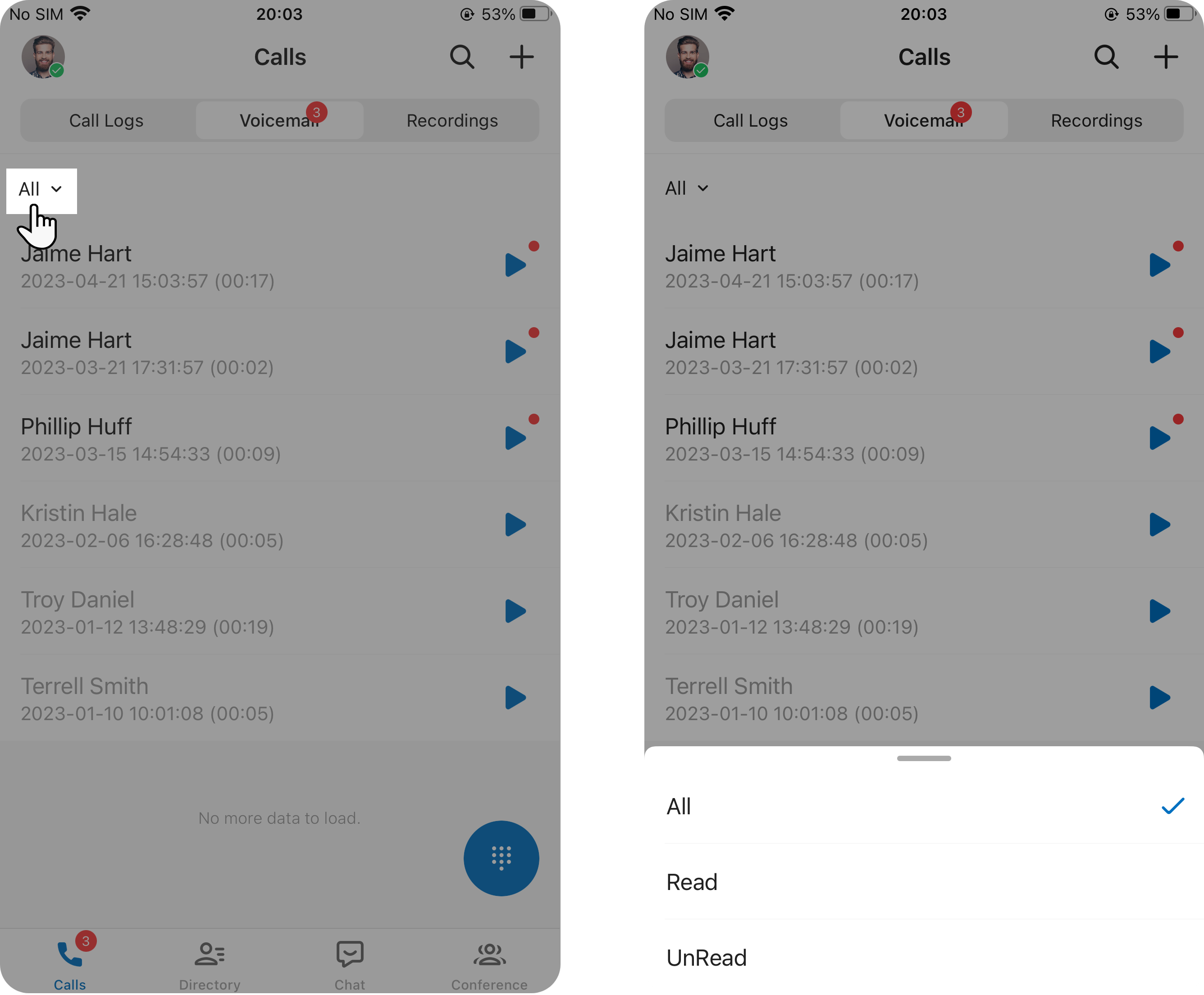
- In the list, check and manage your voicemails.
- Play a voicemail
- Tap
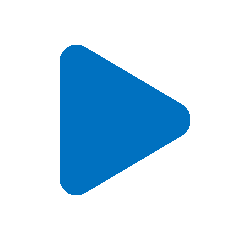 to play the voicemail.Tip: If it is a group voicemail, you can tap
to play the voicemail.Tip: If it is a group voicemail, you can tap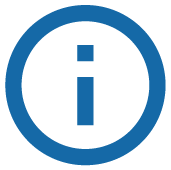 to see whether other group
members have read the voicemail.
to see whether other group
members have read the voicemail. - View a transcript of a voicemail
-
Note: This operation is available only if system administrator has set up voicemail transcription feature.
- Tap the desired voicemail.
- In the expanded panel, tap
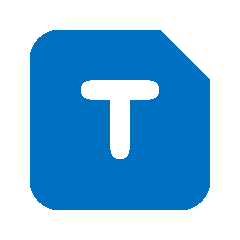 to view the transcribed
voicemail text.
to view the transcribed
voicemail text.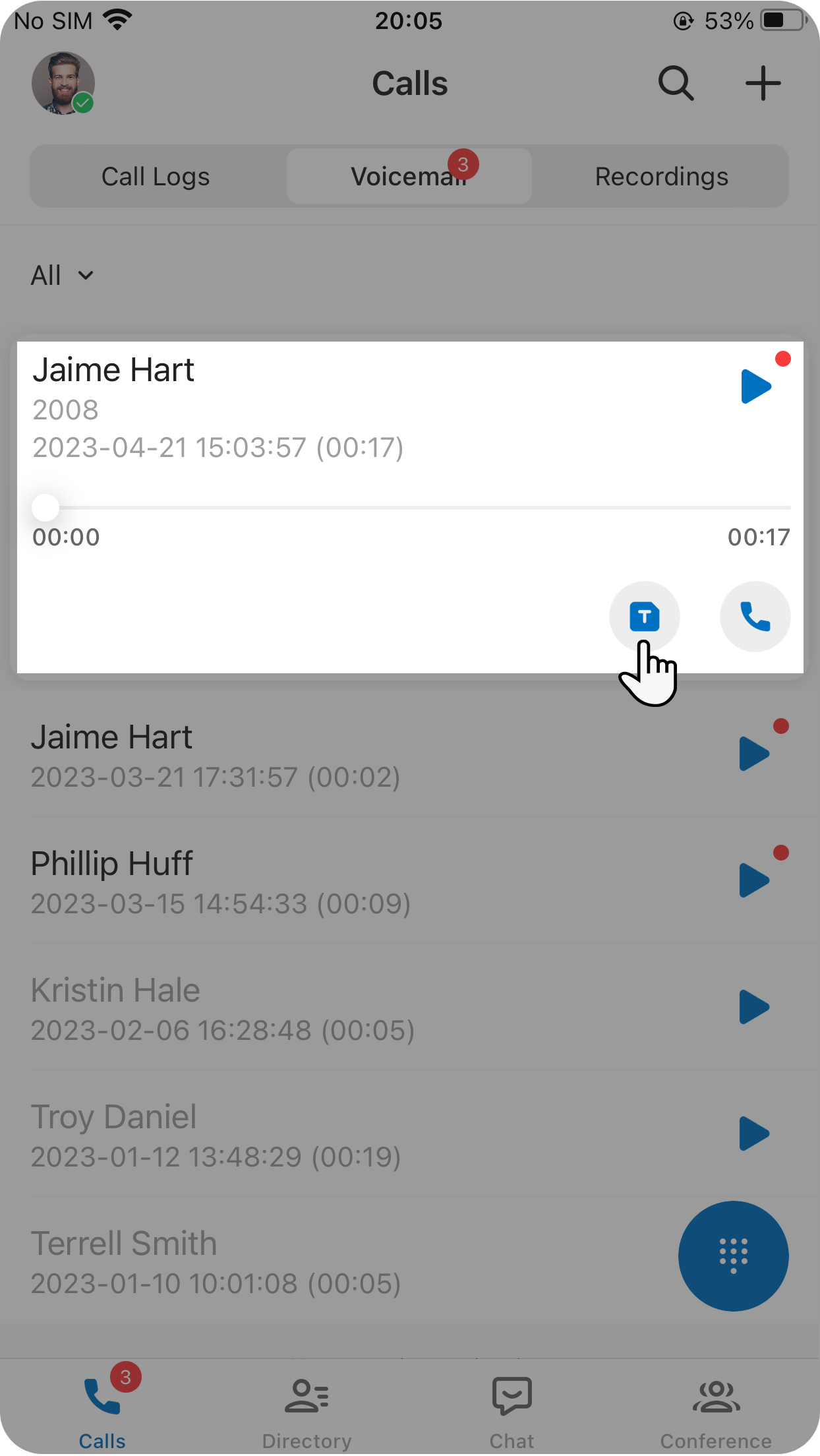
- Change read status of a voicemail
-
- Long press the desired voicemail
- In the pop-up window, tap
Unread or
Read.
The unread voicemail is marked with a red dot (
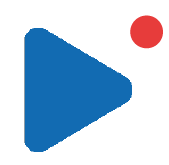 ), while the read
voicemail is grayed out.
), while the read
voicemail is grayed out.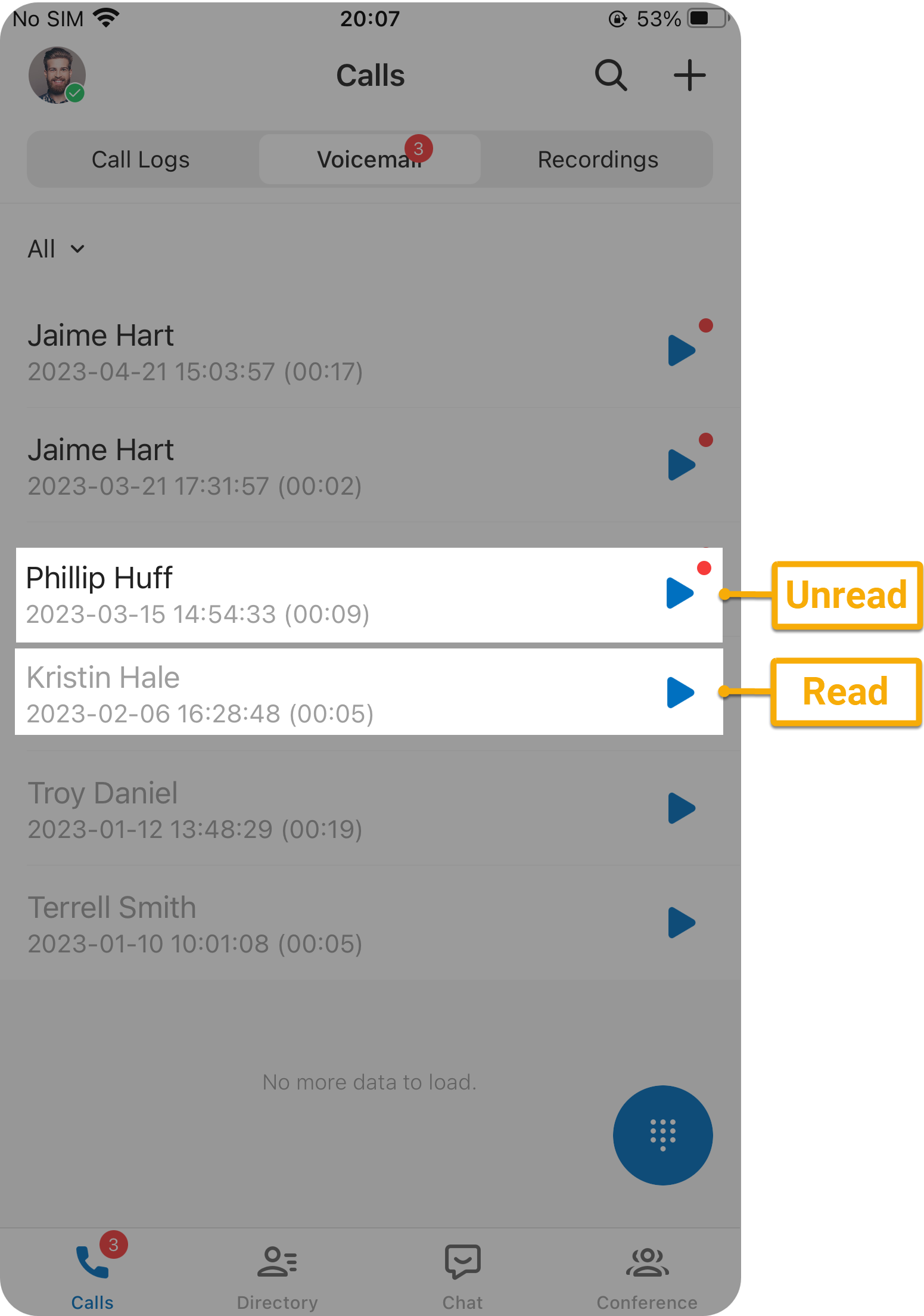
- Delete a voicemail
-
- Long press the desired voicemail.
- In the pop-up window, tap
Delete.
The voicemail is deleted from all your Linkus Clients.