Make a Conference Call
Linkus Conference feature allows you to initiate and host an ad-hoc conference call and invite other participants to join. It is a quick and easy way to have a conference call whether you are in the office or not.
Restrictions
Up to 9 participants can be on a conference call.
Procedure
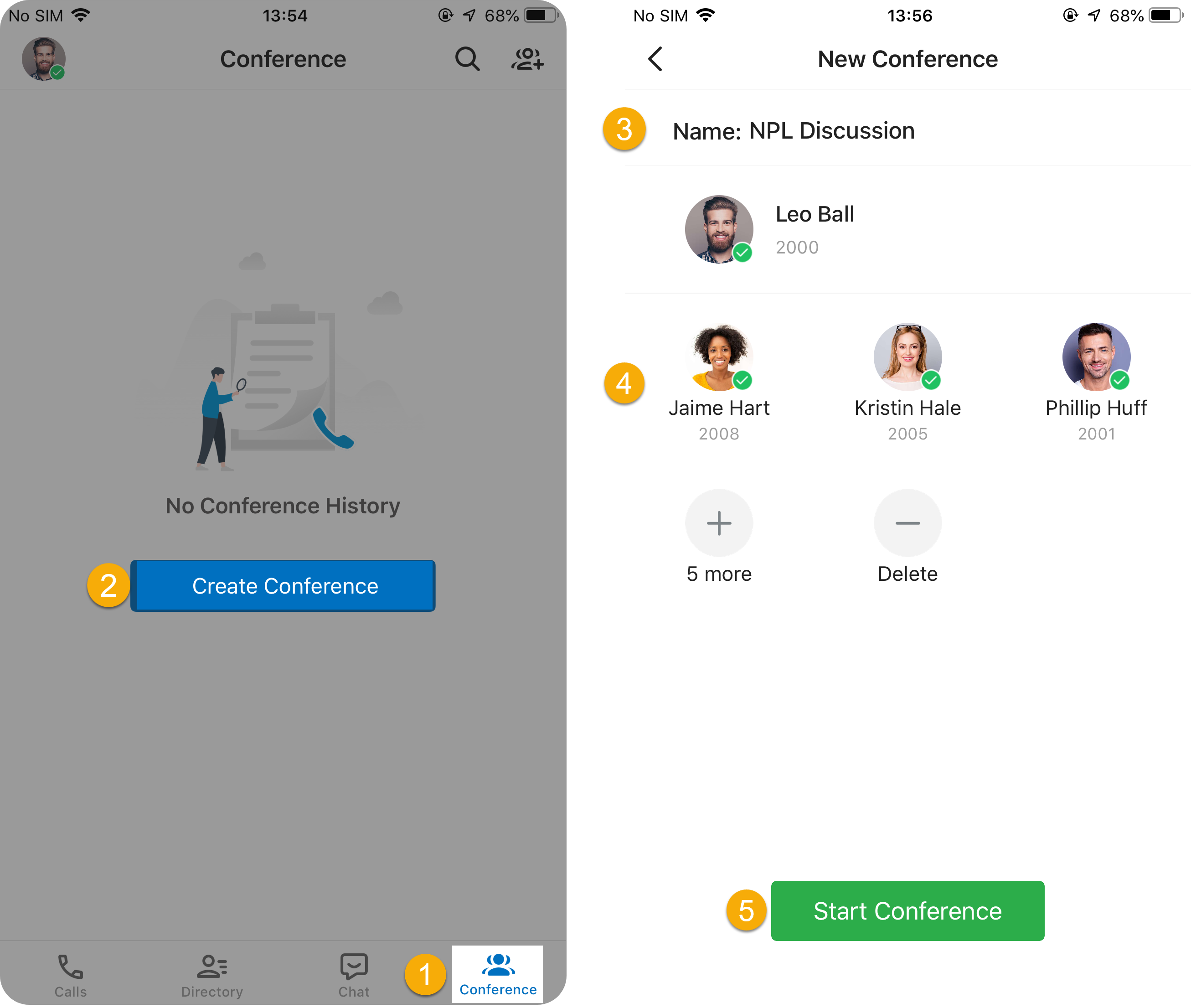
- At the bottom-right corner of Linkus, tap Conference.
- Tap Create Conference.Note: You can also tap
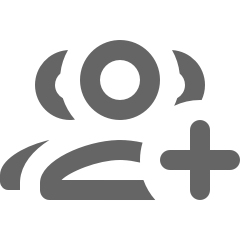 at the top-right conner to make
a conference call.
at the top-right conner to make
a conference call. - Optional: In the Name field, change the default name to the subject of the conference.
- Add participants to the conference call.
- Tap
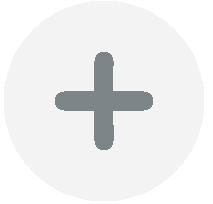 .
. - Select the desired participants, then tap
OK.Note:
- A window may pop up in the following cases:
- There are several numbers for the participant: In this case, tap the desired number.
- There is only one number for the participant
and it is an external one: In this case, you
can tap the number directly to call the original
number, or tap
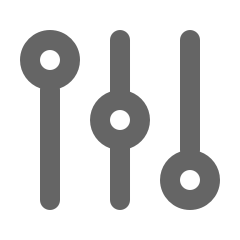 to select a
prefix to prepend before calling out.
to select a
prefix to prepend before calling out.
- In case you add specific participants by mistake, tap
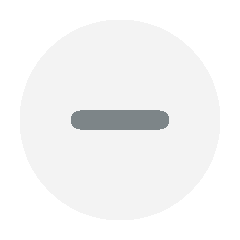 , then tap
, then tap 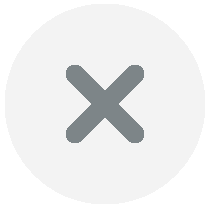 at the top-right
of desired participant.
at the top-right
of desired participant.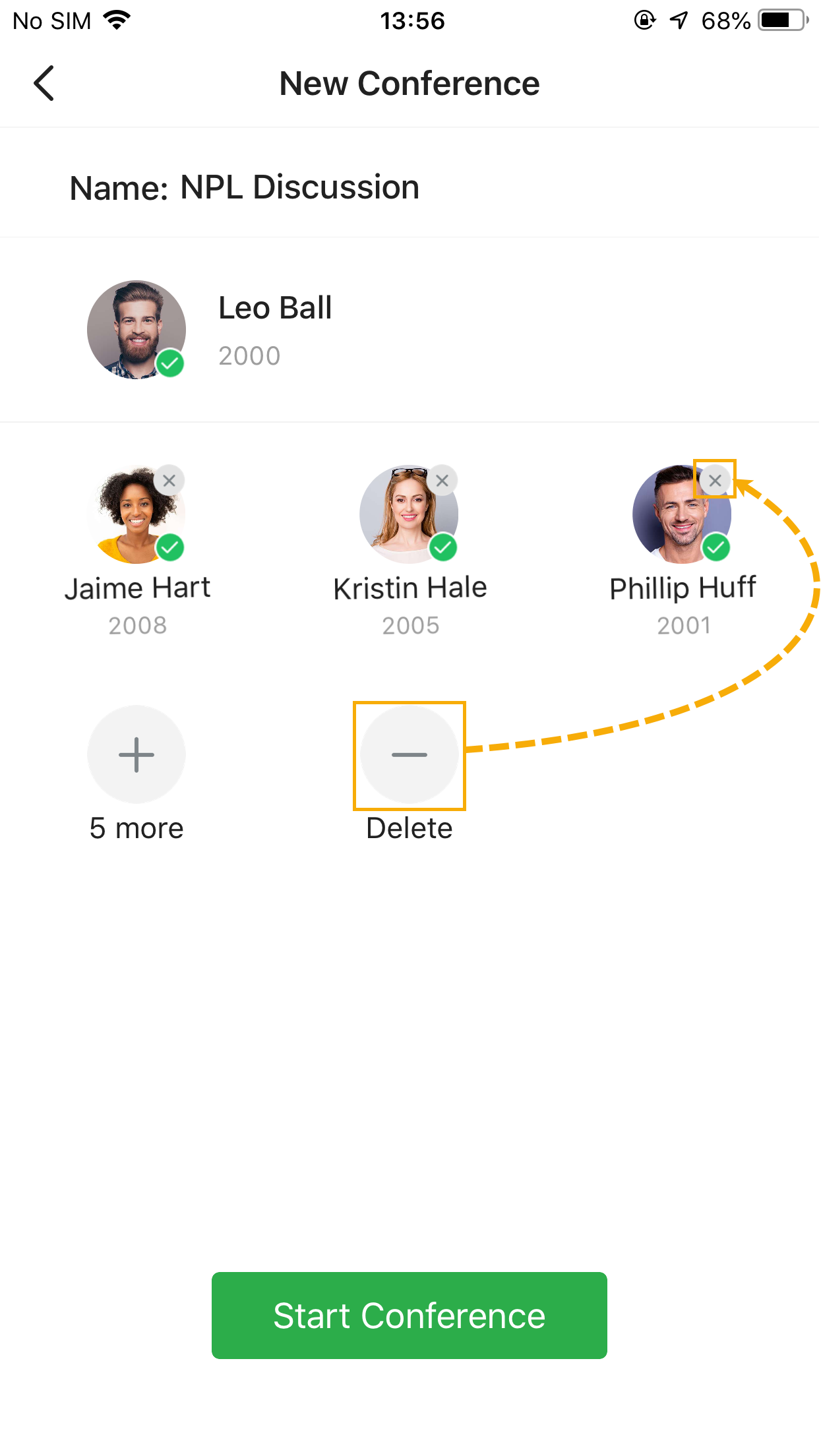
- A window may pop up in the following cases:
- Tap
- Tap Start Conference.
Result
The invited participants will receive a call, you can check call status on the call screen.
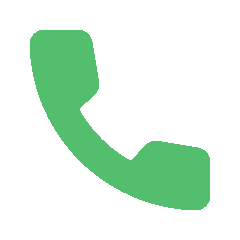 : The participant answers the call.
: The participant answers the call.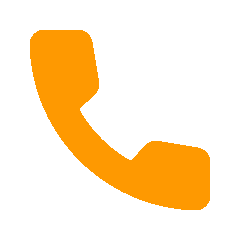 : The participant's phone is ringing.
: The participant's phone is ringing.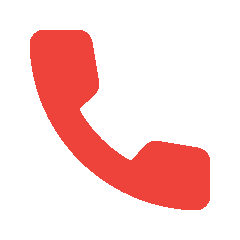 : The participant doesn't answer the call or lost
connection.
: The participant doesn't answer the call or lost
connection.In this case, you can tap the participant, then tap Call Again to send a new call.
Tip: After the conference call ends, it will be
saved on the Conference list. You can resume the conference call anytime you
want.