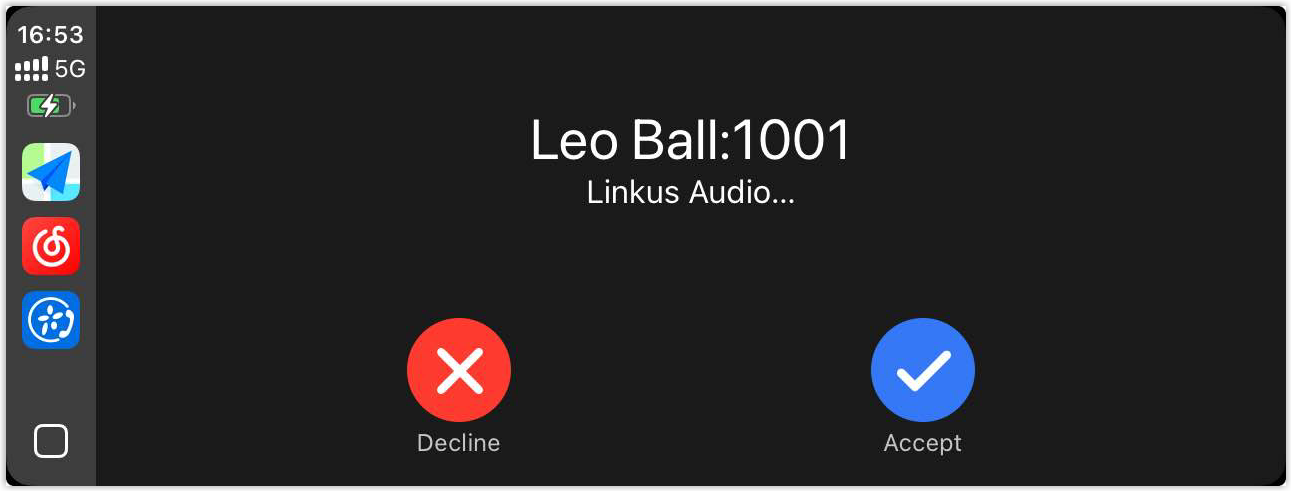Set up Linkus with Apple CarPlay
Add Linkus to Apple CarPlay to stay connected with colleagues and customers while on the road. Easily make and receive calls using Siri or the CarPlay interface, and access voicemails with just a few taps - all without reaching for your phone.
Requirements
| Item | Version Requirement |
|---|---|
| iPhone |
|
| Linkus App |
|
| PBX Server |
|
Add Linkus to Apple CarPlay
- Connect your iPhone to CarPlay.
- Connect your iPhone to the car using a USB cable or via wireless Apple CarPlay.
- When prompted, tap Connect on your iPhone to
confirm the connection.
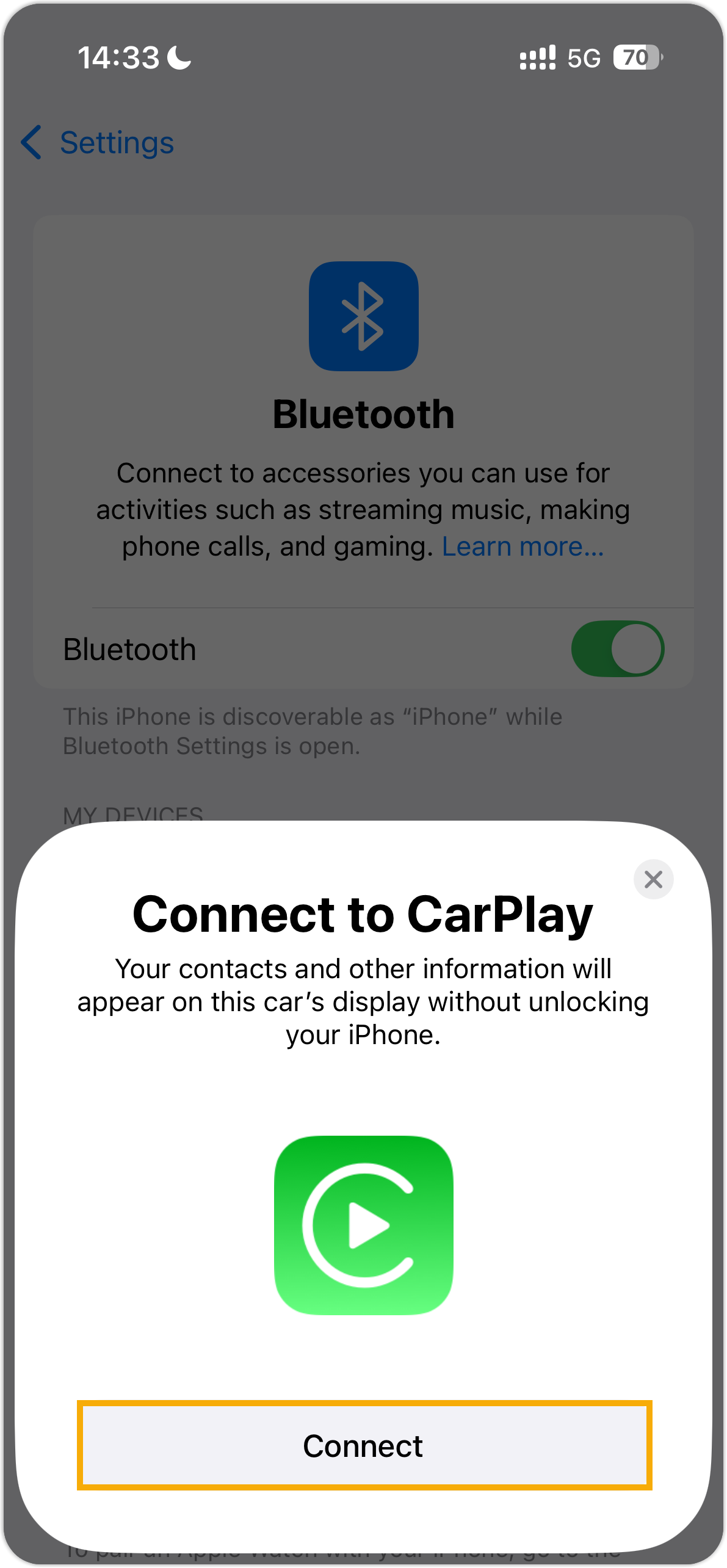
Once connected, Linkus will appear on the car's display.
- Sign in to Linkus app on your iPhone.
- Tap Linkus on your car's
display to access essential communication features.
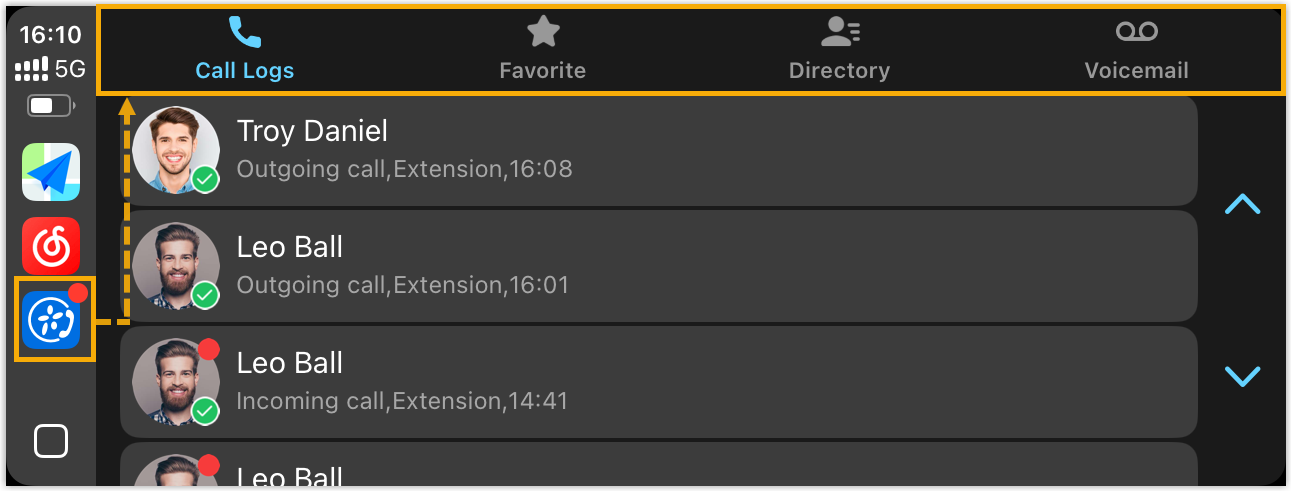
- Call Logs: View recent call histories, and tap any entry to call back instantly.
- Favorite: View frequently contacted extensions and external contacts, and tap any entry to call instantly.
- Directory: View extensions, phone contacts, and external contacts, and tap any entry to call instantly.
- Voicemail: Listen to voicemail messages or call back.
Use Linkus with Apple CarPlay
Once Linkus is added to Apple CarPlay, you can make and receive calls using Apple CarPlay or Siri, and access your voicemail messages. Refer to the table below for detailed instructions.
- Make calls via Apple CarPlay & Siri
-
Scenario Instruction Make calls via Apple CarPlay - Access contact from CarPlay.
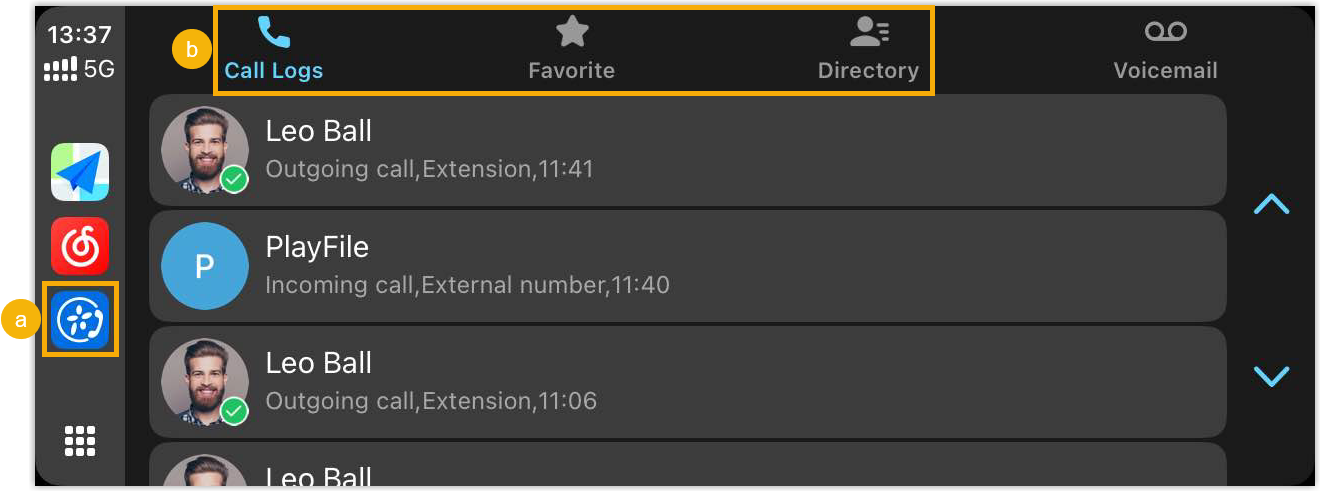
- Tap Linkus on your car's display.
- Find the desired contact from Call Logs, Favorite, or Directory tab.
- Tap the desired contact to call.
Make calls via Siri You can initiate calls through Siri in two ways:
- Method 1: Activate Siri using a voice command, such as "Hey Siri, call 5503301 using Linkus".
- Method 2: Activate Siri from Linkus.
Go to Directory tab, tap Ask Siri to Make a Call, then say something like "Call 5503301 using Linkus".
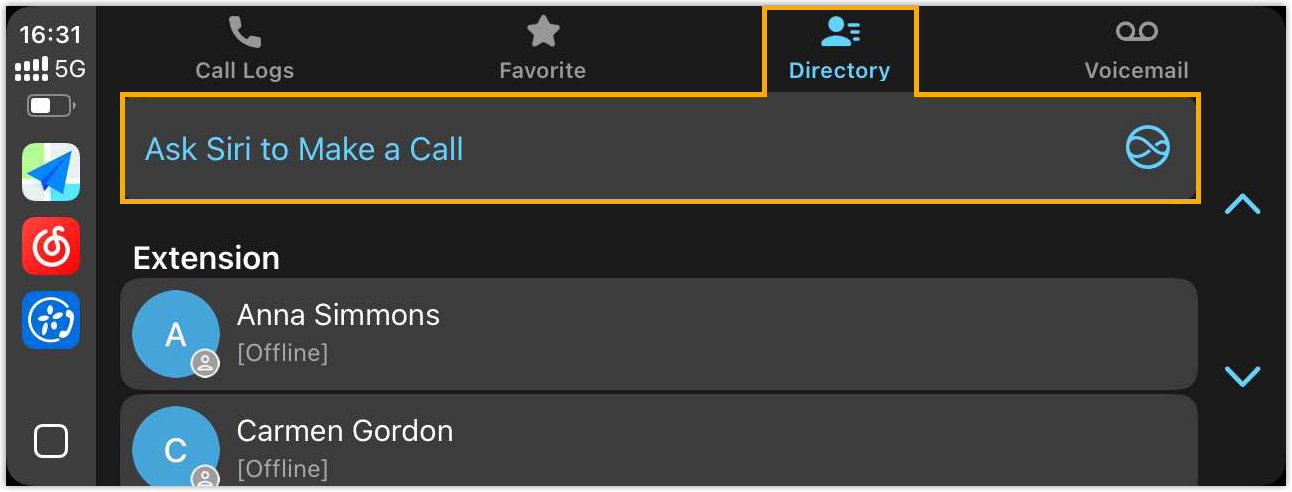
Note:- Make sure your iPhone is inside the car and placed nearby, so Siri can respond to voice commands properly.
- Currently, you can make calls via Siri only by phone numbers; contact name-based commands are not supported.
- Access contact from CarPlay.
- Receive calls via Apple CarPlay
- On the CarPlay, tap Accept or Decline to handle the incoming call.
- Check voicemail
-
- Access voicemail messages from CarPlay.
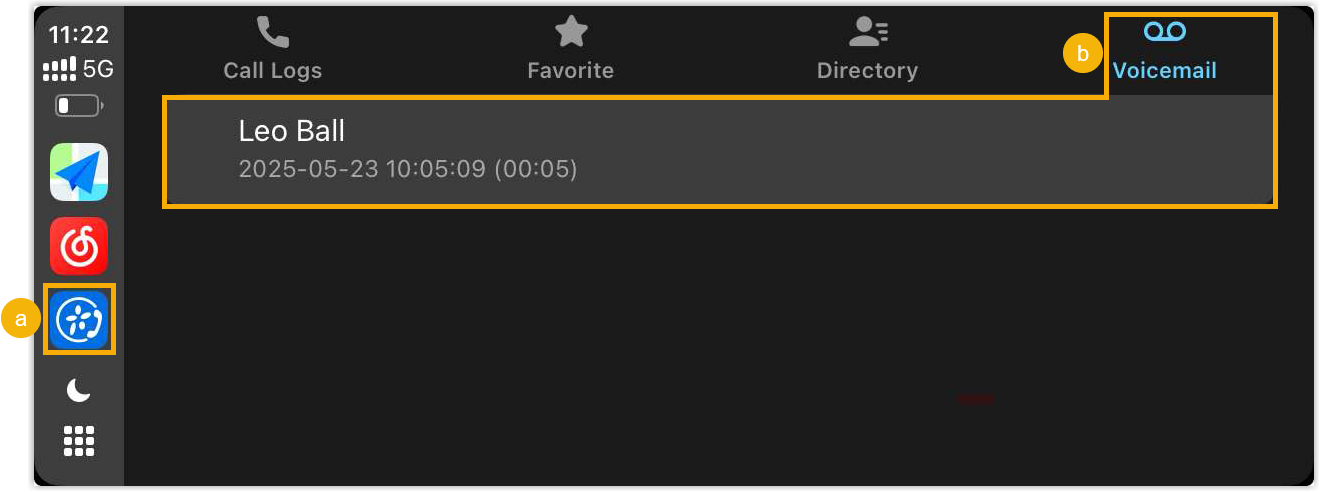
- Tap Linkus on your car's display.
- Tap Voicemail tab, then select the desired voicemail entry.
- Listen to the voicemail message or call the caller back as needed.
Scenario Instruction Listen to voicemail message - Tap Play.
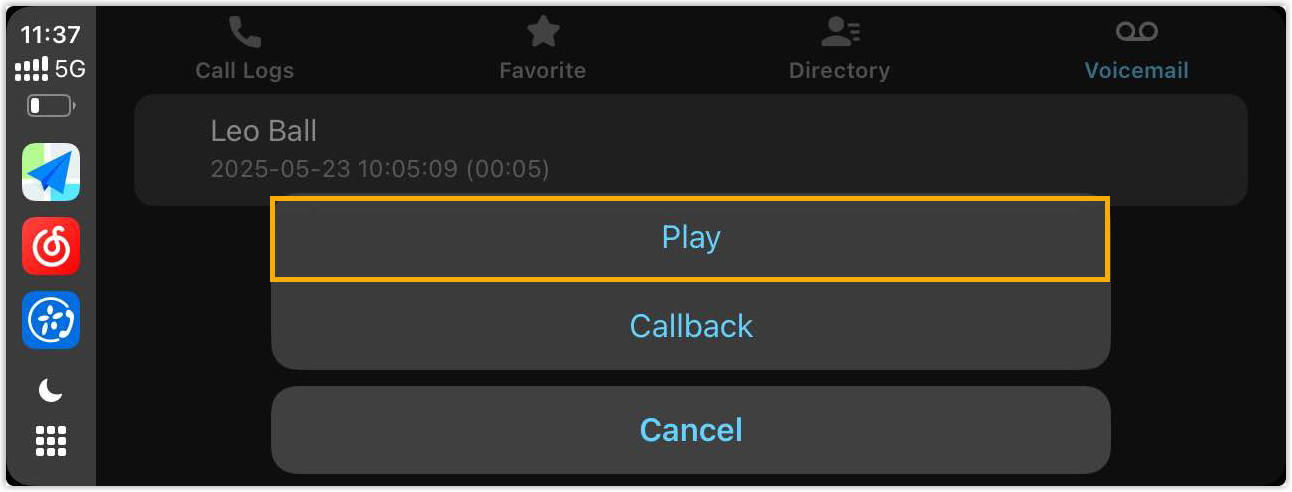
You will receive an incoming call.
- Tap Accept to listen to
the voicemail message.
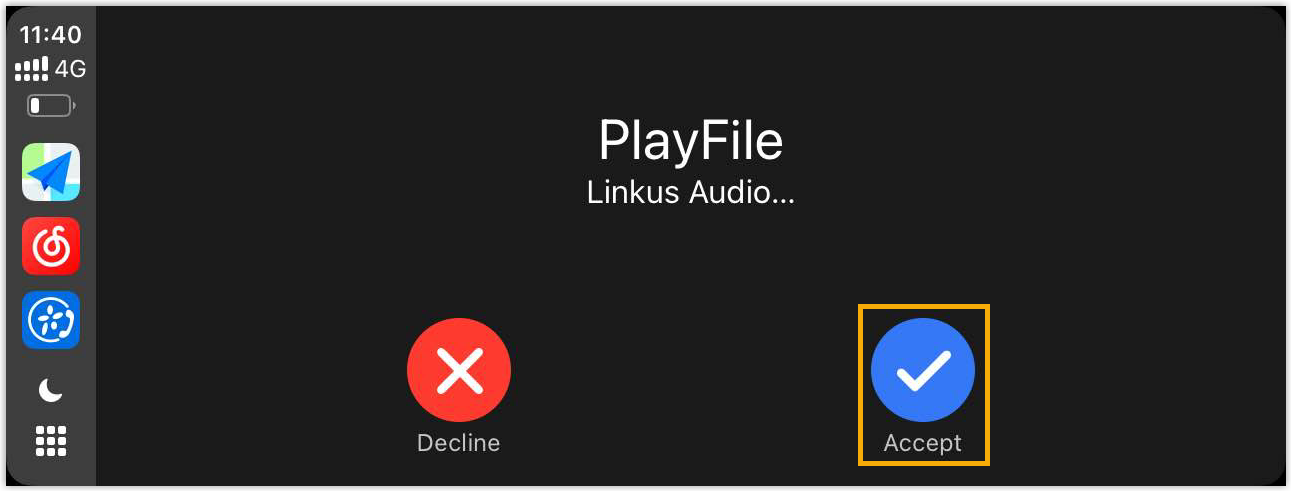
Call the caller back Tap Callback. 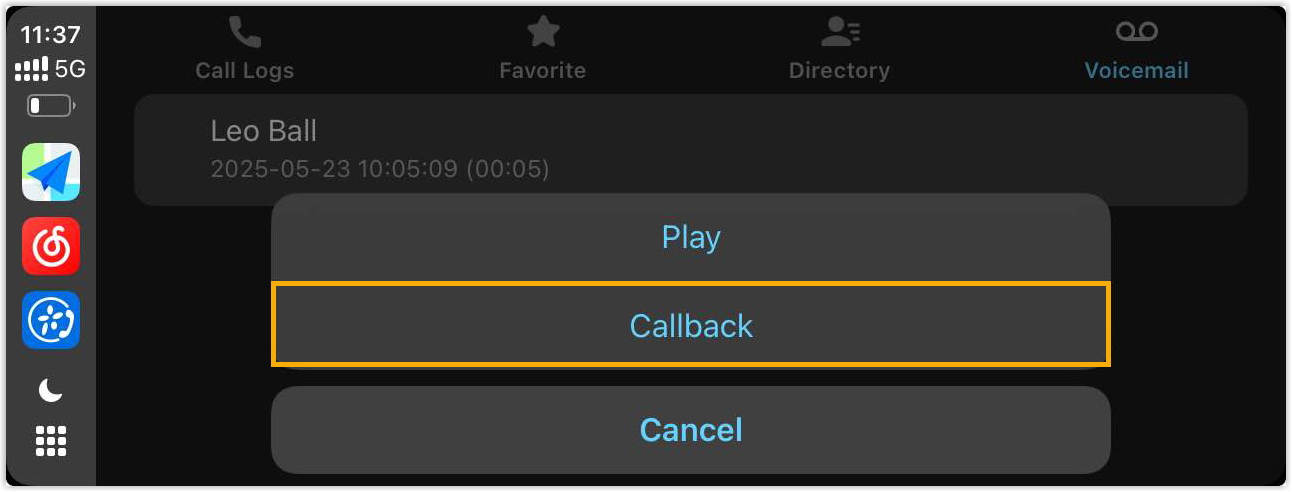
- Tap Play.
- Access voicemail messages from CarPlay.