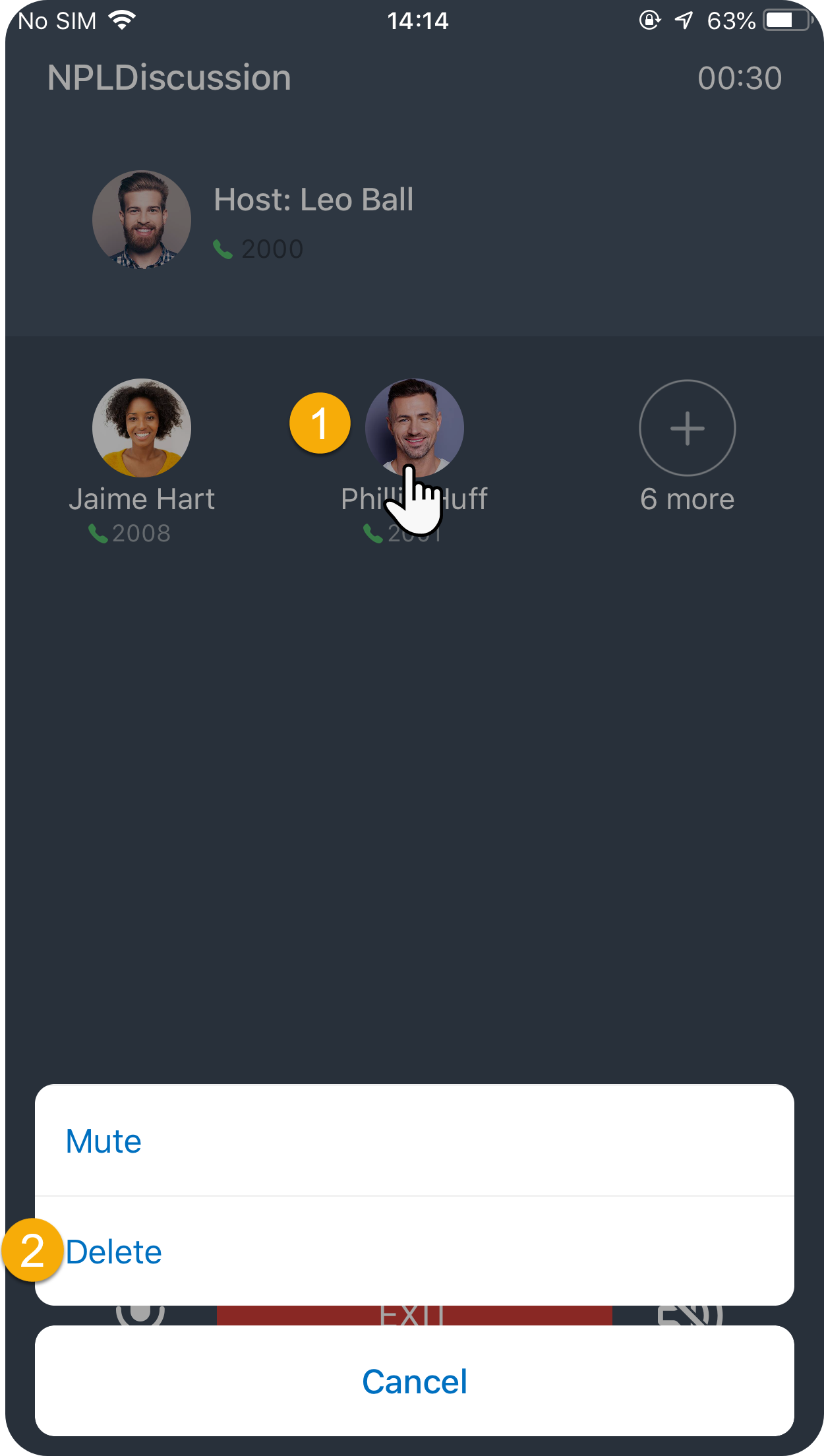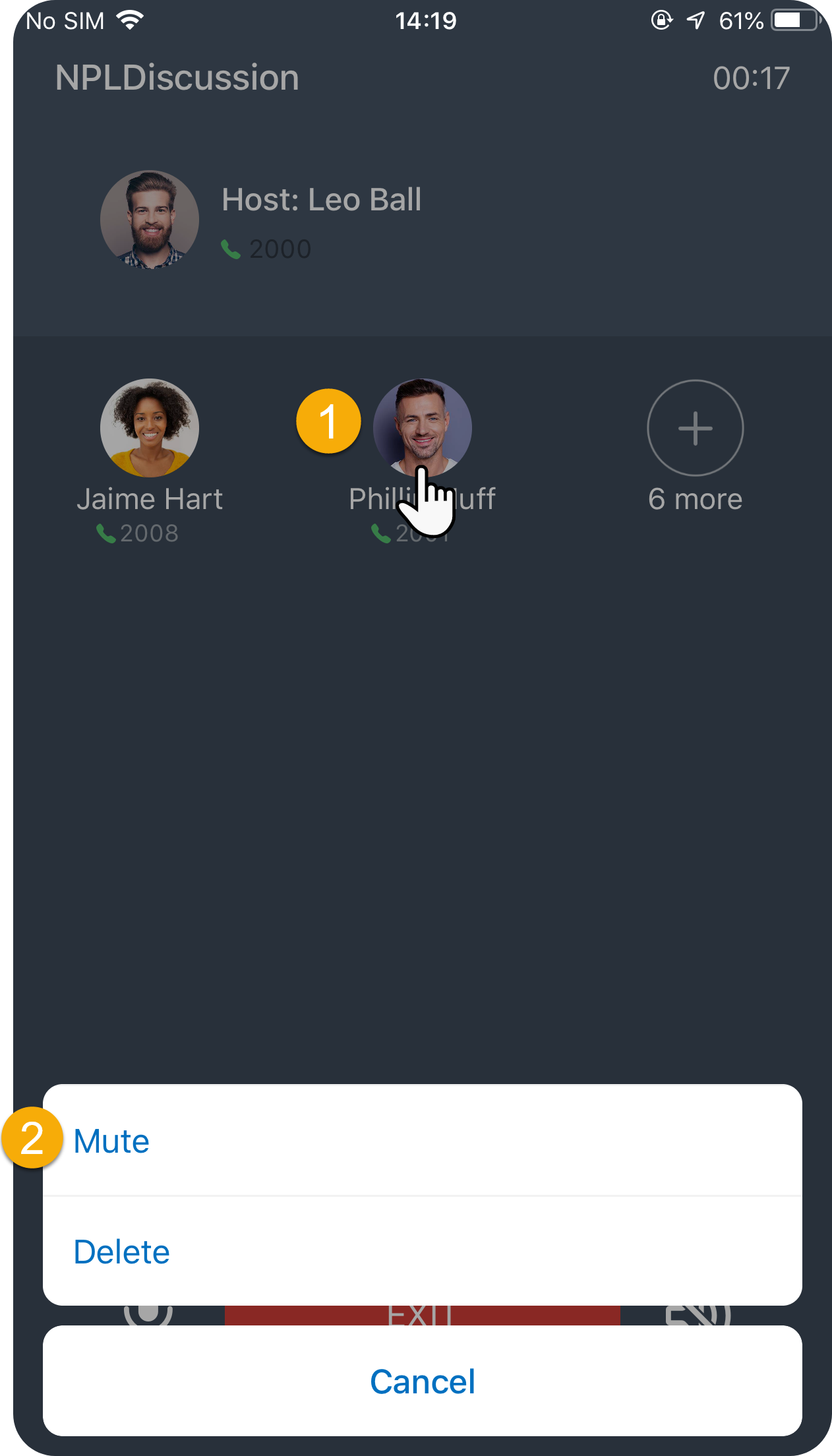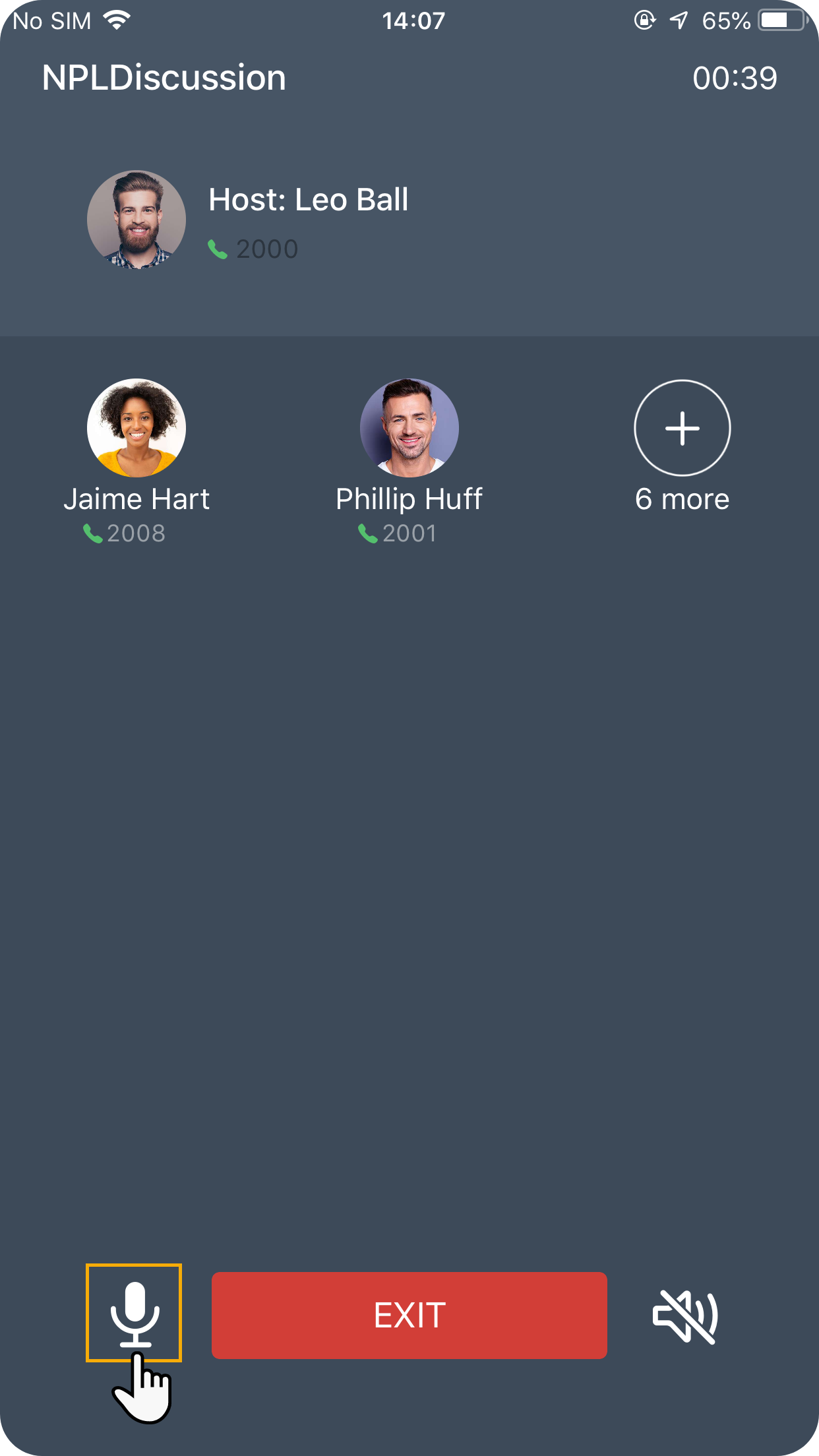Manage an Ongoing Conference Call
This topic describes how to manage an ongoing conference call, including add and remove participants, mute and unmute participants and yourself.
Add or remove a participant during a conference call
- Add a participant during a conference call
- Any conference participants can invite other participants to join the conference call.
- Remove a participant during a conference call
- Only the host can remove participants from a conference call.
Mute or unmute participants and yourself during a conference call
- Mute or unmute participants
- Only host can mute or unmute other participants.
- Mute or unmute yourself
- Any conference participants can mute or unmute himself or herself.