Add a Company Contact
This topic describes how to add a company contact. The company contacts you add will be synchronized across your Linkus UC Clients and the server, and shared with other authorized colleagues.
Requirements
System administrator has granted you the permission to manage company contacts or specific phonebooks.
Supported methods
Add a company contact on 'Contacts' page
If there is no record or information about a contact on Linkus, you can manually add a contact and enter contact's information, then save the contact to Company Contacts directory.
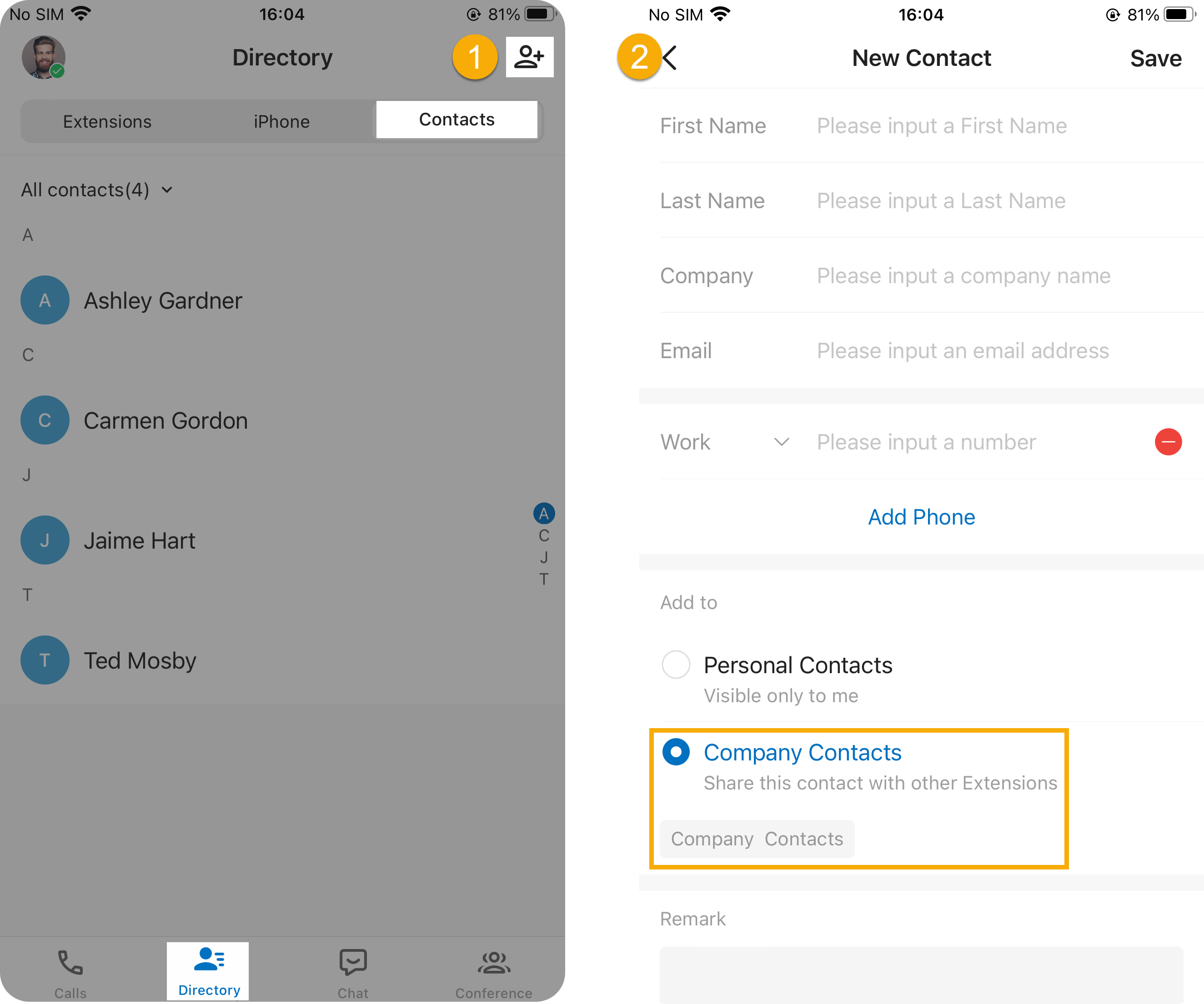
- On Linkus Mobile Client,
go to , then tap
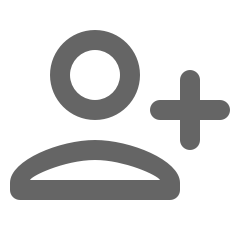 at the top-right corner.
at the top-right corner. - In the New Contact page, do as follows:
- Enter the contact information.
- In the Add to section, select Company Contacts, then select the phonebook(s) where you want to store the contact.
- Optional: In the Remark field, enter a short description about the contact.
- At the top-right corner, tap to save the information.
Add a company contact from personal contacts
You can directly add a personal contact to Company Contacts directory for contact-sharing with your team members.

- On Linkus Mobile Client, go to .
- At the top-left corner, select Personal Contacts.
- Tap the desired contact.
- In the Contact Details page, tap Add to
Company Contacts, then select the
phonebook
where you want to store the contact.
The page prompts "Added successfully", which indicates that the personal contact is added to the Company Contacts directory.
Add a company contact from phone contacts
If you have granted Linkus Mobile Client the permission to access your native contacts on mobile phone, you can directly add a phone contact to Company Contacts directory.
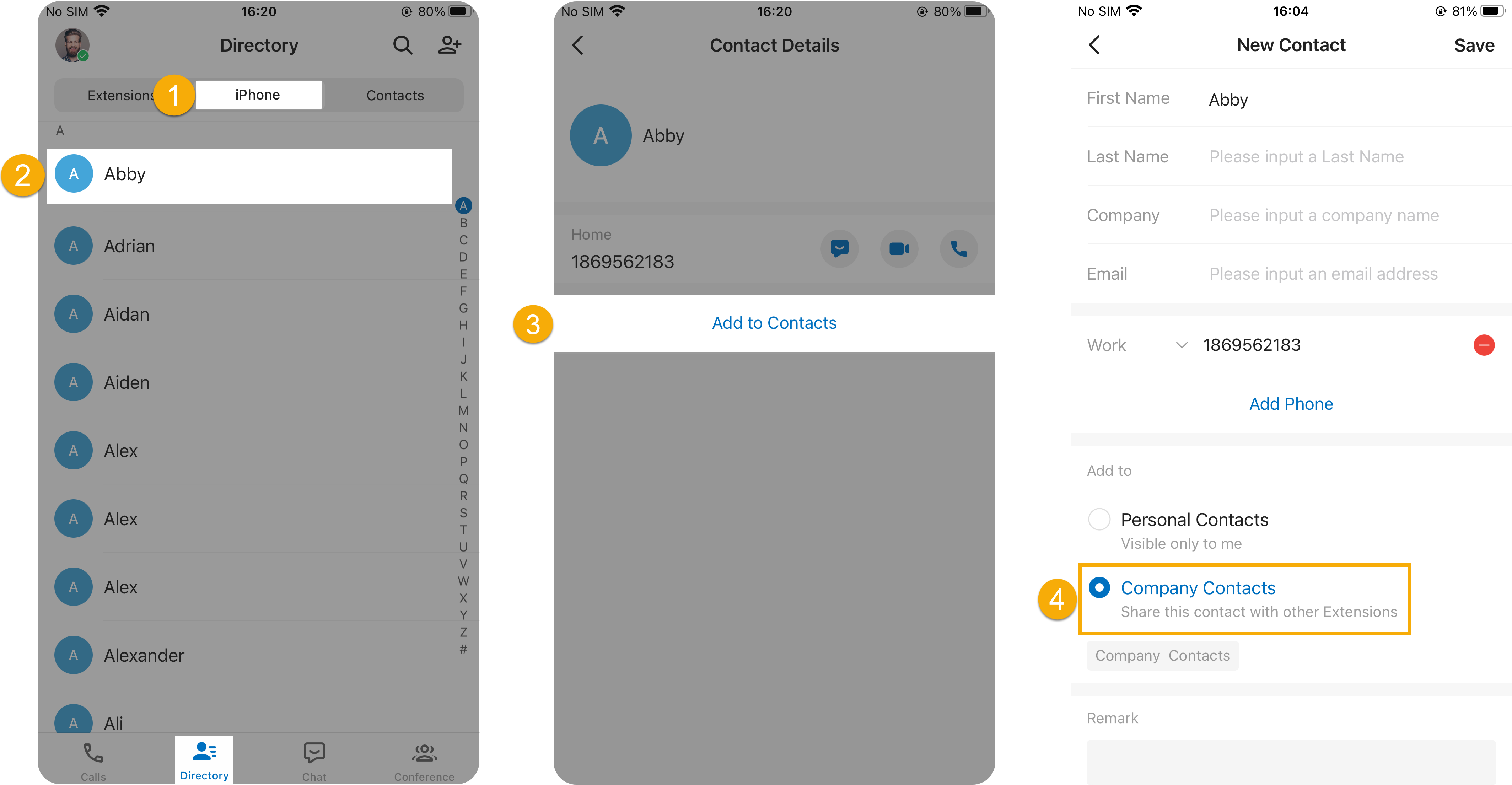
- On Linkus Mobile Client, go to .
- Tap the desired contact.
- In the Contact Details page, tap Add to Contacts.
- In the New Contact page, do as follows:
- Edit the contact information and remark as needed.
- In the Add to section, select Company Contacts, then select the phonebook(s) where you want to store the contact.
- Optional: In the Remark field, enter a short description about the contact.
- At the top-right corner, tap to save the information.
Add a company contact from Linkus call history
You can directly add an unknown number from Linkus call history to Company Contacts directory.
- On Linkus Mobile Client,
go to , then tap
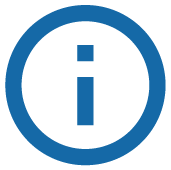 beside the desired record.
beside the desired record. - In the Call History Details page, tap
 .
. - In the pop-up window, tap Add to Contacts, then
decide how to add the contact.Note: If you select Add to Phone, the contact will be added to native contacts on your mobile phone.
- To add the contact as a new contact, do as follows:
- Tap New Contact.
- Enter the contact information.
- In the Add to section, select Company Contacts, then select the phonebook(s) where you want to store the contact.
- Optional: In the Remark field, enter a short description about the contact.
- At the top-right corner, tap to save the information.
- To add the contact to an existing contact, do as follows:
- Tap Add to Existing Contact.
- At the top-left corner of the Add to Contact page, select Company Contacts or the phonebook where the contact is stored.
- Tap the desired company contact.
- In the Edit page, edit the contact's information and remark as needed.
- At the top-right corner, tap to save the information.
The contact's information is updated.
- To add the contact as a new contact, do as follows: