Manage Company Contacts
This topic describes how to edit and delete company contacts on Linkus Mobile Client. The changes will be synchronized across your Linkus UC Clients and the server.
Requirements
System administrator has granted you the permission to manage company contacts or specific phonebooks.
Edit a company contact
- On Linkus Mobile Client, go to .
- At the top-left corner, select Company Contact or the phonebook where the desired contact is stored.
- Tap the desired contact, then tap
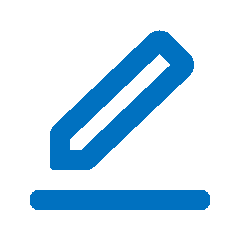 at the top-right corner.
at the top-right corner. - Edit the contact's information and remark as needed.
- At the top-right corner, tap to save changes.
The contact's information is updated.
Delete a company contact
Important: Think twice before you delete a company
contact, because when you delete a company contact on Linkus, the contact information
will also be deleted on the server.
- On Linkus Mobile Client, go to .
- At the top-left corner, select Company Contact or the phonebook where the desired contact is stored.
- Tap the desired contact, then tap
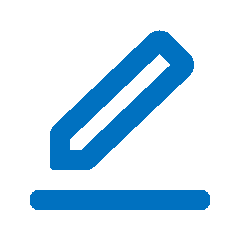 at the top-right corner.
at the top-right corner. - At the bottom of the edit page, tap Delete.
- In the pop-up window, tap OK.