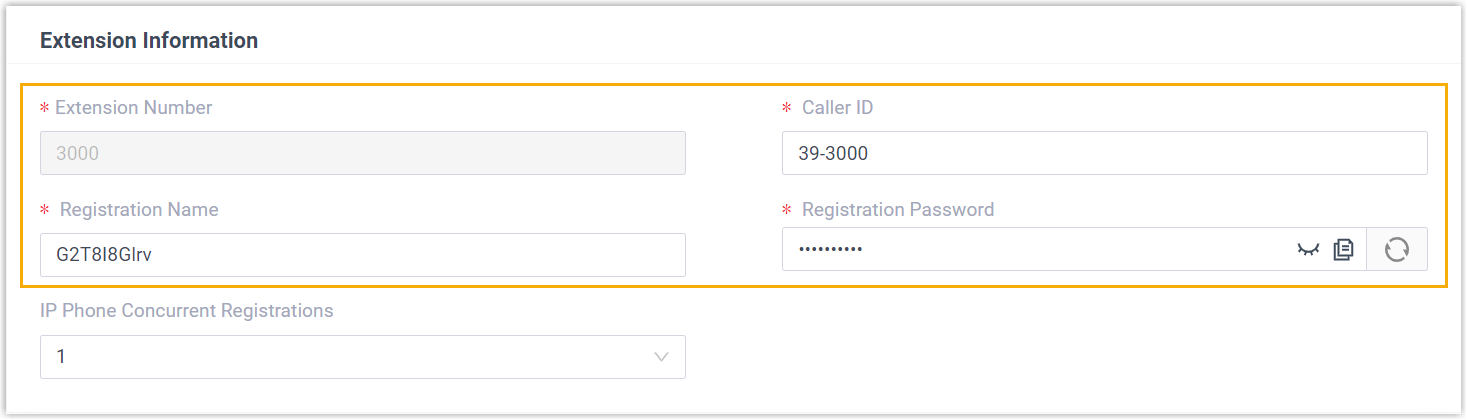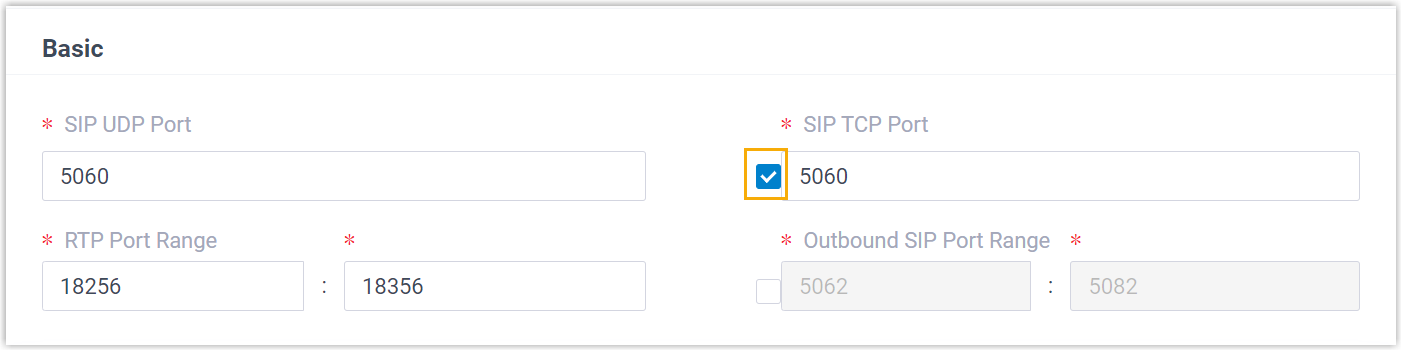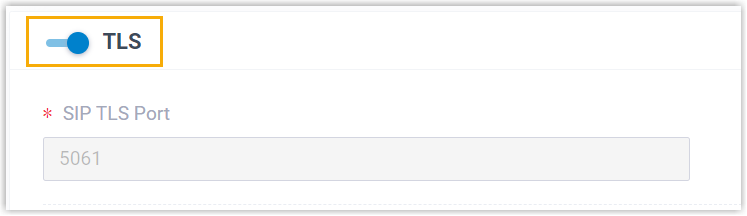Manually Register Mitel IP Phone with Yeastar P-Series Cloud Edition
This topic takes Mitel 6867i (firmware: 5.0.0.1018) as an example to introduce how to manually register an extension on a Mitel IP phone.
Supported devices
The Mitel IP phones that are compatible with SIP (Session Initiation Protocol).
Procedure
Step 1. Gather registration information on Yeastar PBX
Log in to PBX web portal, gather the following information for extension registration.
| Information | Instruction |
|---|---|
| Extension information | Go to , note down the following information:
|
| Transport protocol | Go to , note down the transport protocol of the
extension. In this example, the extension use UDP transport protocol.
Note:
|
| PBX domain name | The domain name of the PBX. In this example, we use the
PBX domain name
|
| SIP registration port | The SIP registration port is 5060. |
Step 2. Register extension on Mitel IP phone
- Log in to the web interface of the Mitel IP phone.
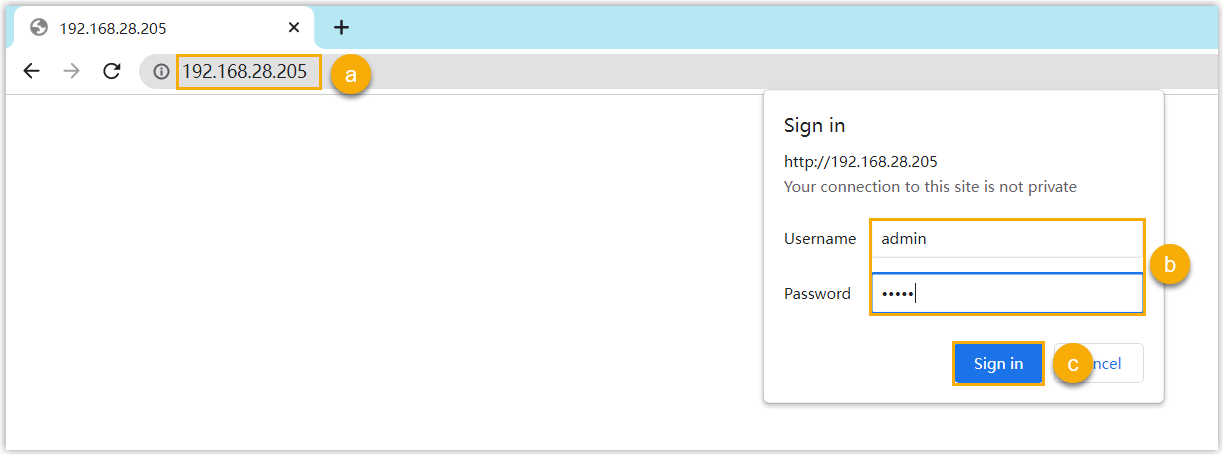
- In the browser's address bar, enter the IP address of the IP phone.
- Enter the username admin and the associated
password.
In this example, enter the default password
22222. - Click Sign in.
- On the left navigation bar, go to Advanced Settings,
then select an available line.
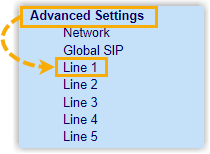
- Complete the registration configurations.
- In the Basic SIP Authentication Settings
section, enter the extension information.
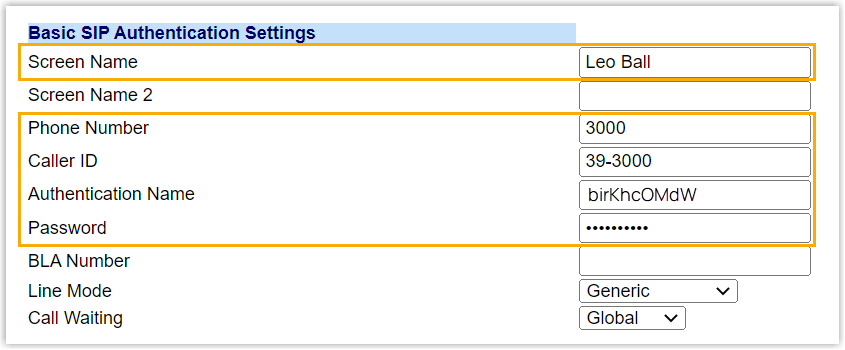
- Screen Name: Enter the name associated with the account, which will be displayed on the phone screen.
- Phone Number: Enter the extension number.
- Caller ID: Optional. Enter the caller ID number of the extension, which will be displayed on the callee's device.
- Authentication Name: Enter the registration name of the extension.
- Password: Enter the registration password of the extension.
- In the Basic SIP Network Settings section,
enter the PBX server information and set the registration
period.
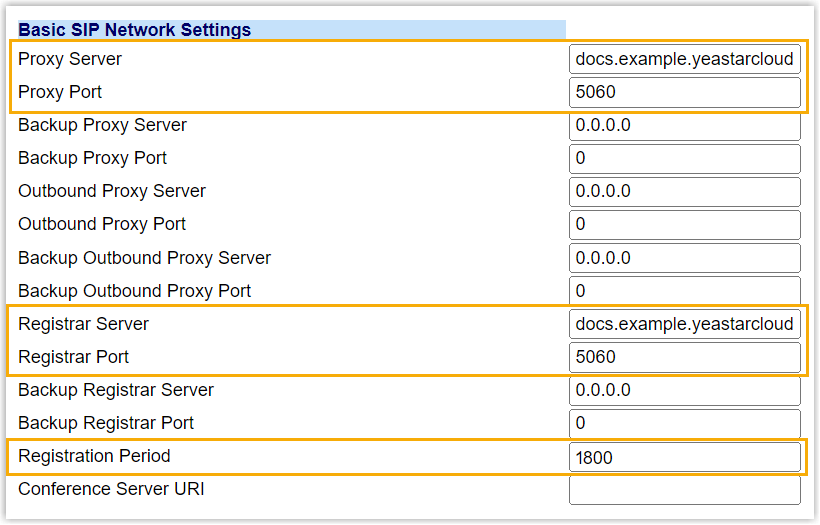
- Proxy Server: Enter the domain name of the PBX.
- Proxy Port: Enter the SIP registration port of the PBX.
- Registrar Server: Enter the domain name of the PBX.
- Registrar Port: Enter the SIP registration port of the PBX.
- Registration Period: Optional.
Set the registration period.Tip: You can check the available range of the registration time on in the PBX web portal.
- In the Basic SIP Authentication Settings
section, enter the extension information.
- Click Save Settings.
- Reboot the IP phone to make the configurations take effect.
Result
The extension is registered successfully. You can check the registration status on on the phone's web interface.