Transfer a call
Call Transfer feature allows you to transfer an ongoing call to another phone number or extension. For example, if you receive a call from a customer who reaches the wrong person or team, you can transfer the call to the correct one rather than asking the customer to hang up and call a different number.
Types of Call Transfer
There are two types of call transfer:
- Blind Transfer: Transfer an ongoing call to a third
party immediately without giving him or her prior notification.
For more information, see Perform a blind transfer.
- Attended Transfer: Put the ongoing call on hold and
establish a second call with third party to pass on all relevant information
and get his or her consent before transferring the call.
For more information, see Perform an attended transfer.
Perform a blind transfer
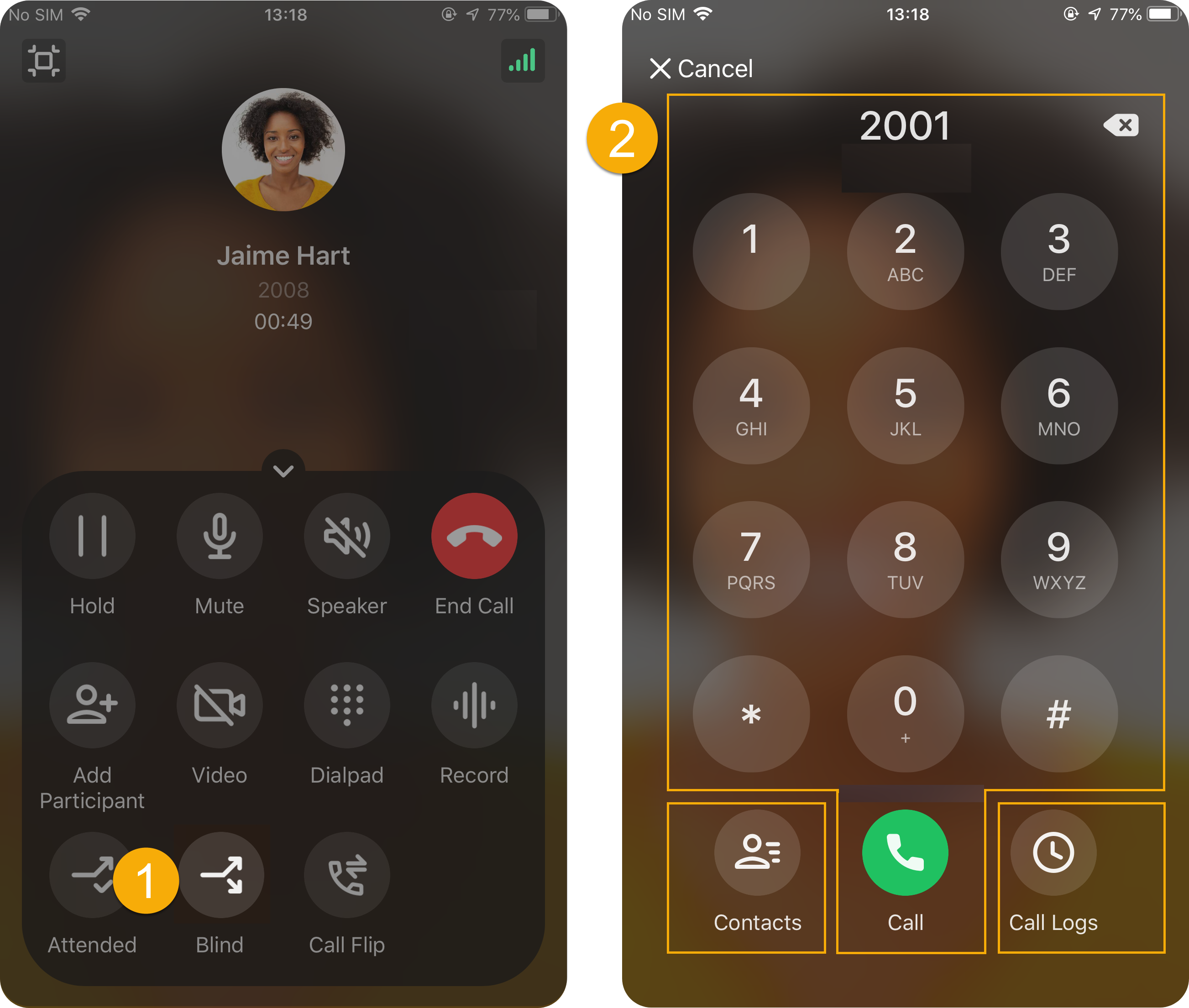
- During an active call, tap
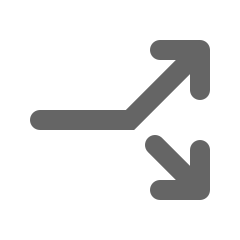 (Blind) on
the call screen.
(Blind) on
the call screen.The call is put on hold.
- Select the contact who you want to transfer the call to in any of the
following ways:
- Contacts: Select a contact from your Linkus directory.
- Dialpad: Enter the desired phone number
on the dialpad, then tap
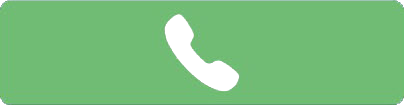 .
. - Call Logs: Select a contact from call logs.
The current call is disconnected; The specified contact will receive the call. When the call is answered, the other two parties are connected.
Perform an attended transfer
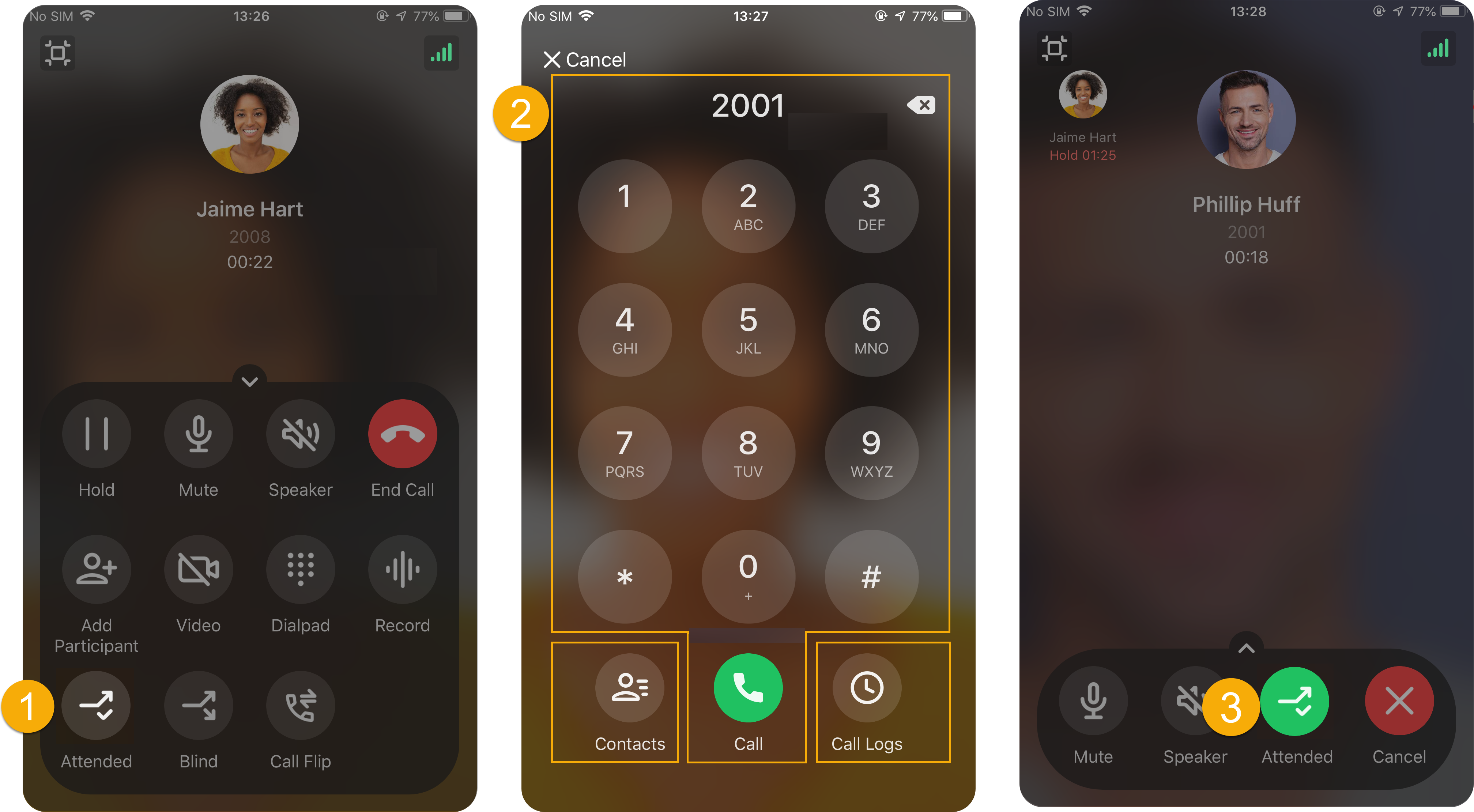
- During an active call, tap
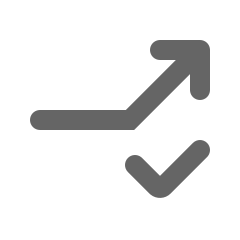 (Attended) on
the call screen.
(Attended) on
the call screen.The call is put on hold.
- Select the contact who you want to transfer the call to in any of the
following ways:
- Contacts: Select a contact from your Linkus directory.
- Dialpad: Enter the desired phone number
on the dialpad, then tap
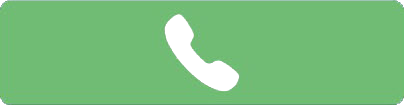 .
. - Call Logs: Select a contact from call logs.
-
If the specified contact answers the call, you can talk to the contact to pass on all relevant information first, then tap Attended.
The current call is disconnected; The other two parties are connected.