Enable or Disable Call Waiting
Call Waiting feature allows you to receive another call while you are already on a call. For example, when you are talking to a colleague but have a customer call coming in, you can choose to put your colleague on hold for a few minutes. You can enable or disable Call Waiting feature as needed.
Enable 'Call Waiting'
- At the top-left corner of Linkus, tap your account.
- Go to .
- Turn on the switch of Call Waiting.
 If another incoming call tries to reach you while you are on the phone, you will hear a prompt indicating that there is a new call coming in. You can tap the following buttons to handle the new call:
If another incoming call tries to reach you while you are on the phone, you will hear a prompt indicating that there is a new call coming in. You can tap the following buttons to handle the new call: (Hang up): End the
current call and answer the incoming call.
(Hang up): End the
current call and answer the incoming call.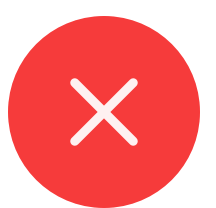 (Reject): Reject the
incoming call.
(Reject): Reject the
incoming call. (Answer): Place the
current call on hold while you answer the incoming call.Tip: You can tap the banner to switch between the two calls.
(Answer): Place the
current call on hold while you answer the incoming call.Tip: You can tap the banner to switch between the two calls.
Disable 'Call Waiting'
- At the top-left corner of Linkus, tap your account.
- Go to .
- Turn off the switch of Call Waiting.

If another incoming call tries to reach you while you are on the phone, the caller will hear a prompt, either instructing him or her to leave a voicemail message, or indicating he or she will be forwarded to another destination (depending on the configuration on your When Busy forwarding destination).