Configure Presence Settings
Linkus provides different presence statuses to let your colleagues know if you are currently available. This topic introduces the types of presence statuses and the presence settings.
 Available
Available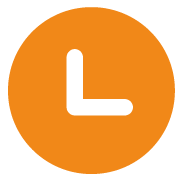 Away
Away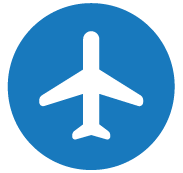 Business Trip
Business Trip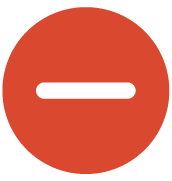 Do
Not Disturb
Do
Not Disturb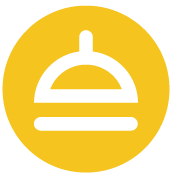 Lunch Break
Lunch Break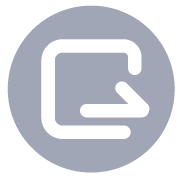 Off Work
Off Work
You can go to , select a presence status and configure the following settings differently. When your presence status changes, the presence settings will change accordingly.
Presence Information
| Setting | Description |
|---|---|
| Presence Information | Add a note to the current presence. |
Call Forwarding
| Setting | Description |
|---|---|
| Types of incoming calls |
Select a call type.
|
| Forwarding condition | Turn on the switch of a forwarding condition, then configure
a destination. Note: Do Not
Disturb presence only supports the
option Always.
|
Ring Strategy
- Extension Endpoint: The IP phone, analog phone, or softphone where your extension is registered.
- Linkus Mobile Client
- Linkus Desktop Client (Softphone only)
- Linkus Web Client (Web Client Mode only)
| Setting | Description |
|---|---|
| Ring First | Set which endpoint(s) will ring first when a call reaches your extension. |
| Ring Secondly | Set which endpoint(s) will ring if the incoming call is not answered on the endpoints that are selected as Ring First. |
Ring Timeout
To prevent callers from waiting for a long time, you can configure ring timeout. If a call is not answered during the time period, it will be routed to the destination of No Answer.
| Setting | Description |
|---|---|
| Ring Timeout(s) | Set the timeout period. Note: The valid
range is from 5 to 300 seconds. |
Ring the Mobile Number Simultaneously
To simultaneously ring both extension and the associated mobile number when anyone calls in your extension number, you can configure a simultaneous ring strategy.
| Setting | Description |
|---|---|
| Ring Mobile Number Simultaneously | Check the option to enable this feature. Tip: Click |
| Prefix | Enter the prefix of outbound route so that PBX server can
successfully send calls out. Note: Contact
system administrator to check if a prefix is
required. |
Accept Push Notifications
By default, you can receive push notifications on Linkus Mobile Client anywhere and anytime, such as missed calls, new voicemail messages and so on. If you don't want to receive notifications after work, you can disable the feature.
| Setting | Description |
|---|---|
| Accept Push Notifications | Enable or disable push notifications on Linkus Mobile Client. |
Accept calls from Ring Group
| Setting | Description |
|---|---|
| Accept calls from Ring Group | Enable or disable receive ring group calls under the this presence. |
Agent Status Auto Switch
If you are a dynamic agent who needs to frequently log in to or out of a queue, you can associate your queue status with your extension presence. Your status in a queue will automatically change along with your extension presence.
| Setting | Description |
|---|---|
| Log In | Log in to a queue. Note: The option is
available ONLY in Available
status. |
| Log Out | Log out of a queue. |
| Pause | Pause receiving queue calls, and select a specific pause reason as needed. |
| Do Nothing | Retain current status. |