View Colleague Extensions
This topic describes how to view colleague extensions and quickly reach colleagues.
Procedure
- Log in to Linkus Desktop Client, go to Extensions.
- Optional: Select the group or department to which the desired
extension belongs.Note: By default, all the extensions within the selected group or department are displayed, whether the extensions are registered or not. You can choose to display only the registered extensions. For more information, see View Registered Extensions Only.
- To select a group, click
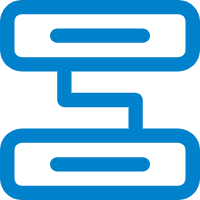 at the top-left
corner, then select one from the drop-down list.
at the top-left
corner, then select one from the drop-down list.Extensions within the group are displayed.
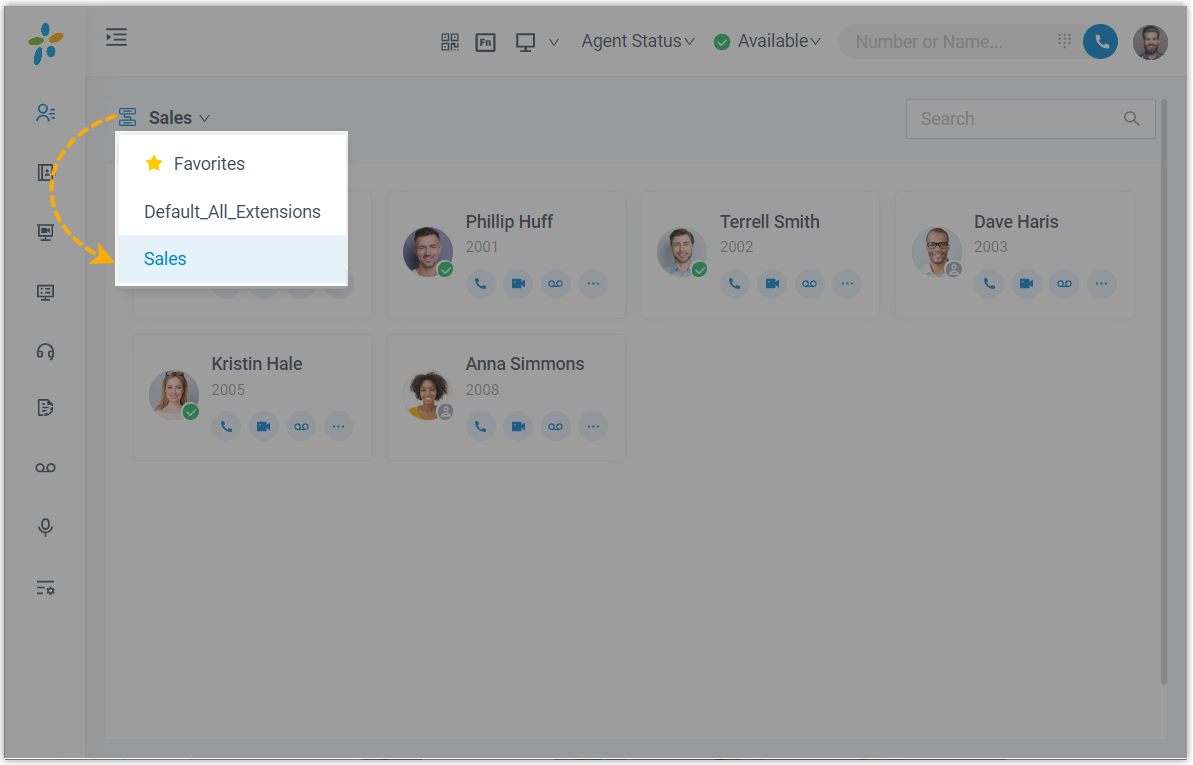
- To select a department, click the desired department from the
organizational tree.
Extensions within the department are displayed.
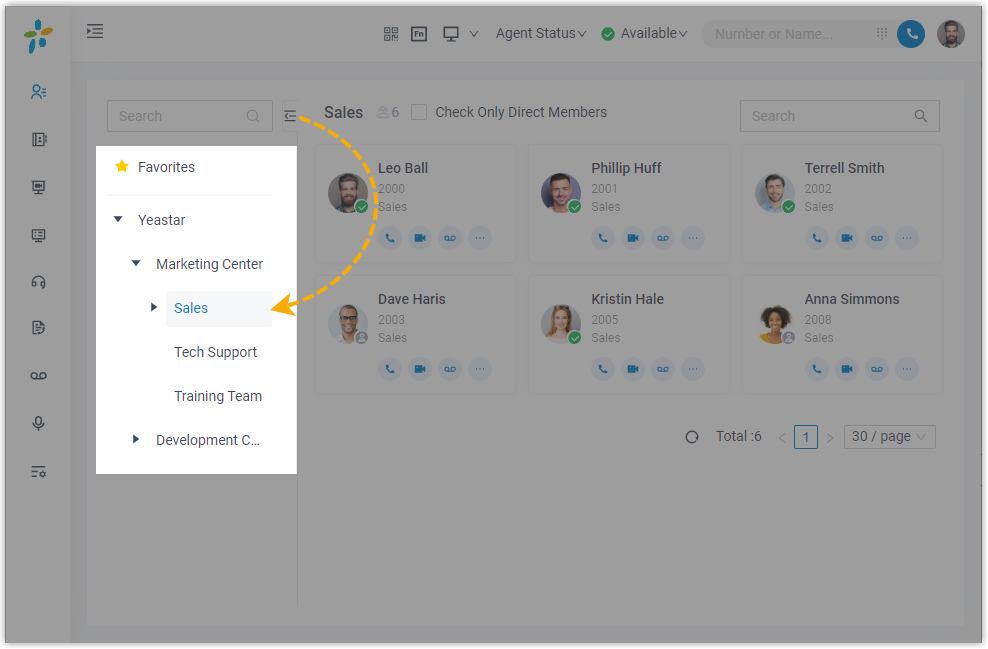
- To select a group, click
- To view details about a specific colleague, click the contact card.
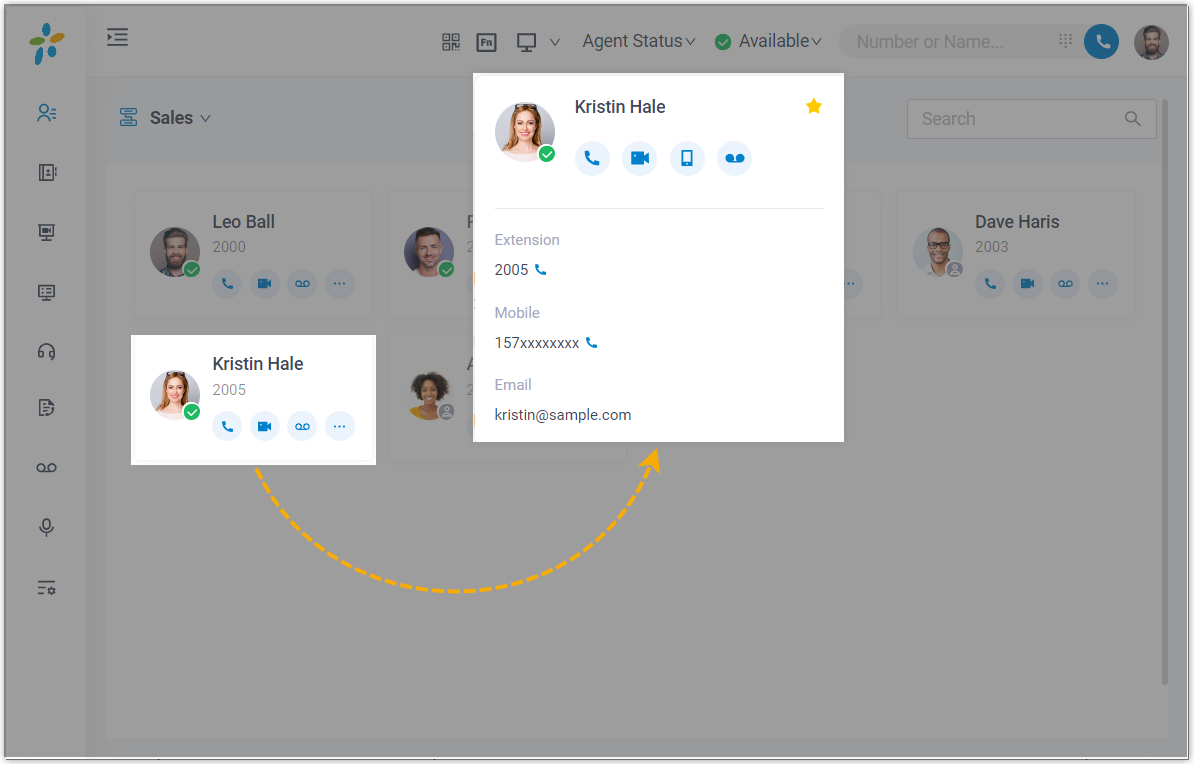
- Optional: Click specific icons to manage or reach colleagues.
Icon Description 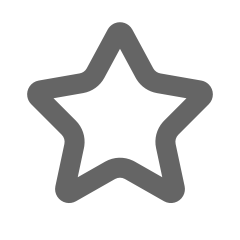
Add to the Favorites list. Note:- The Favorites list is displayed only
when you add extensions to favorites. You can see
the list by clicking
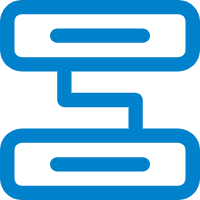 at the top-left
corner.
at the top-left
corner. - For the colleagues whom you communicate with most often, you can add their extensions to the favorite list, so that you can quickly contact them.
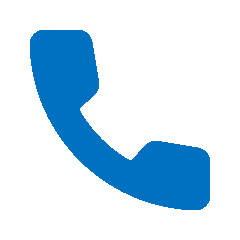
Place an audio call to the extension. 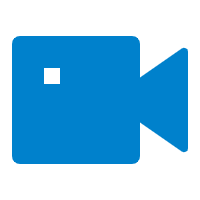
Place a video call to the extension. 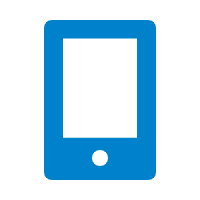
Call mobile number. 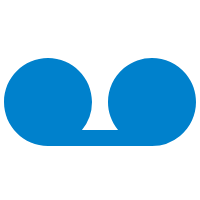
Leave a voicemail to the extension. - The Favorites list is displayed only
when you add extensions to favorites. You can see
the list by clicking