Check and Manage Recordings
This topic describes how to check and manage your call recordings on Linkus Desktop Client.
Note: Changes made to recordings on Linkus Desktop Client will be
synchronized to Linkus Web Client and Linkus Mobile Client.
Requirements
System administrator has granted you the permission to view recordings.
Procedure
- On Linkus Desktop Client,
go to Recordings.
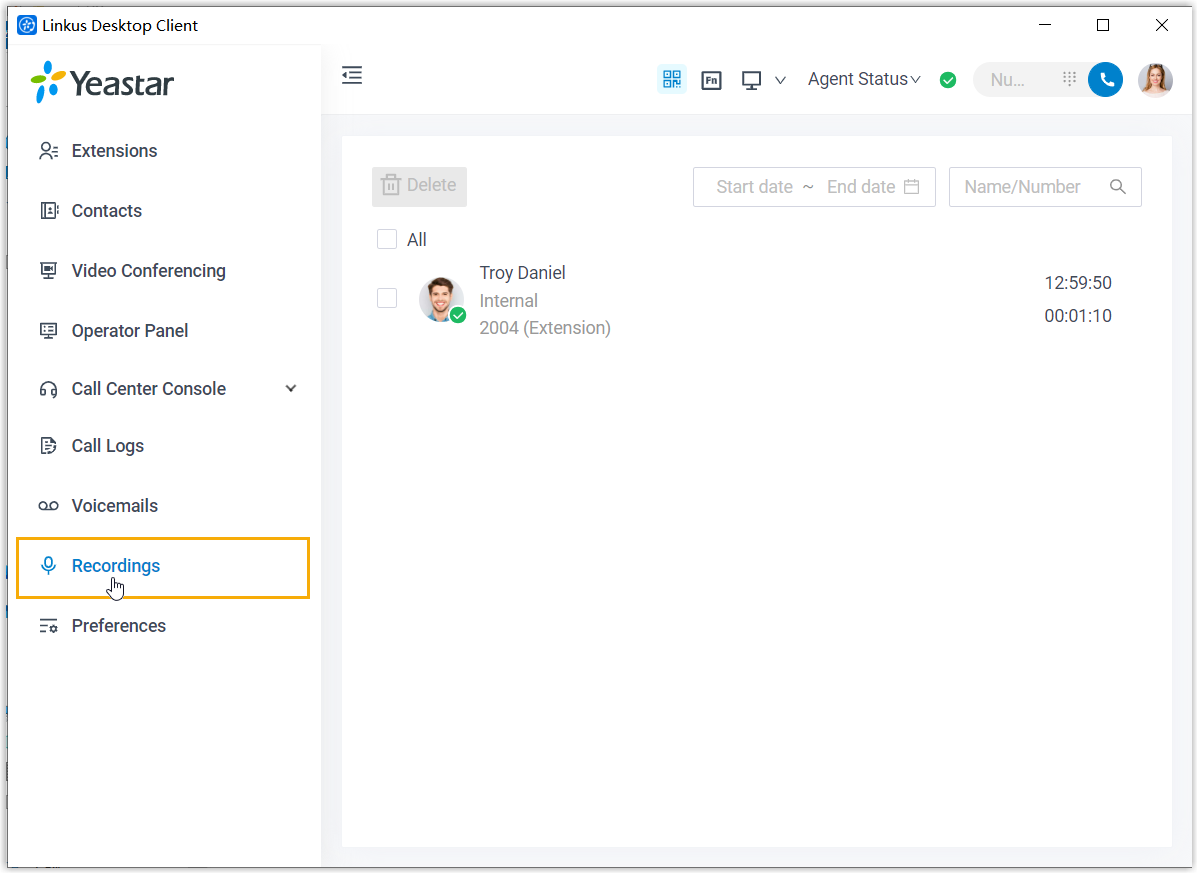
- Check and manage the call recordings according to your needs.
Operation Instruction Listen to a call recording - Hover your mouse over the desired record.
- At the right side, click
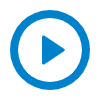 .
.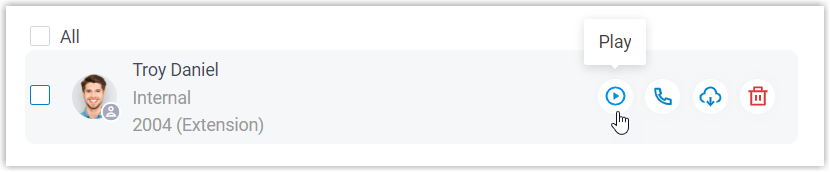
Place an audio call You can directly place an audio call from a call recording record via the following methods: - Double click the desired record.
- Hover your mouse over the desired record, then
click
 .
.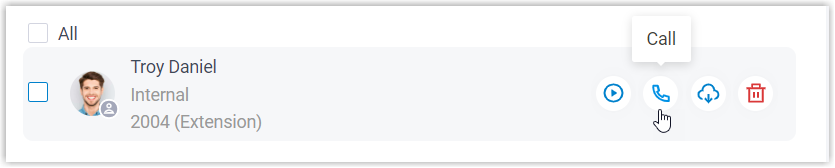
Download a call recording - Hover your mouse over the desired record.
- At the right side, click
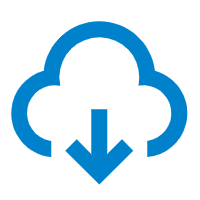 .
.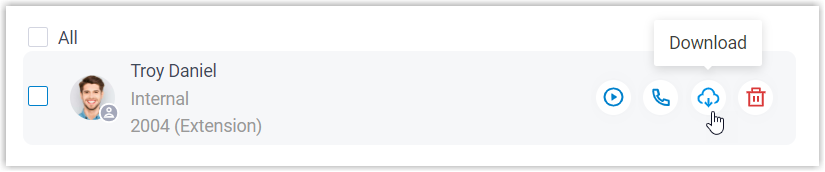
Delete call recording(s) -
To delete a call recording, do as follows:
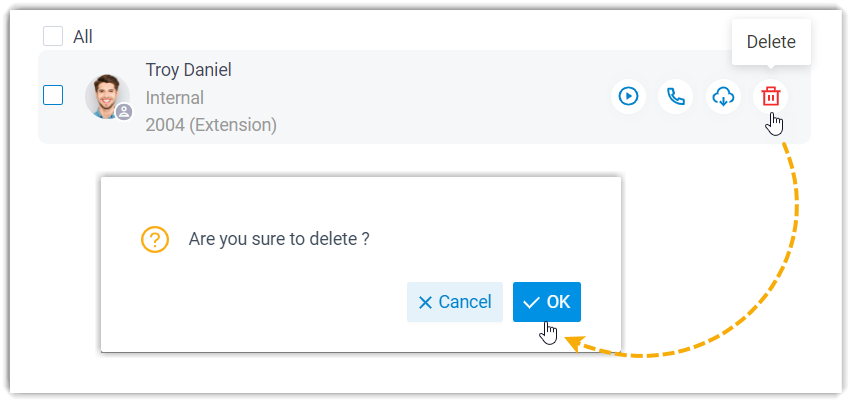
- Hover your mouse over the desired record.
- At the right side, click
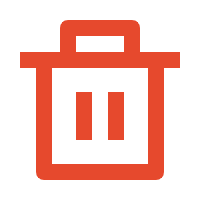 .
. - In the pop-up window, click OK.
-
To bulk delete call recordings, do as follows:
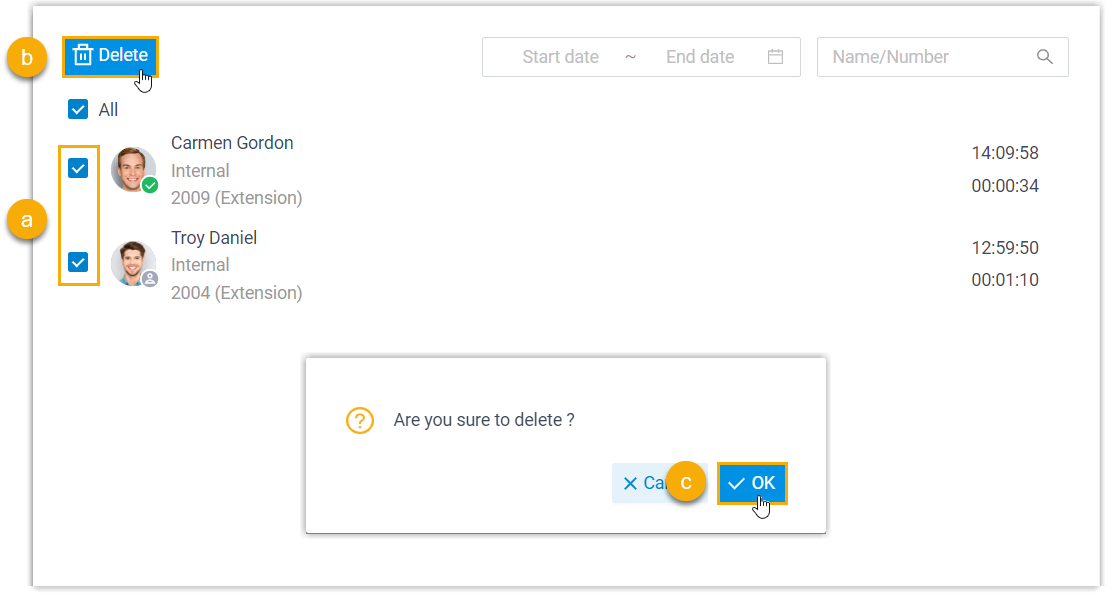
- Select the checkboxes of the desired call recordings.
- At the top menu, click Delete.
- In the pop-up window, click OK.