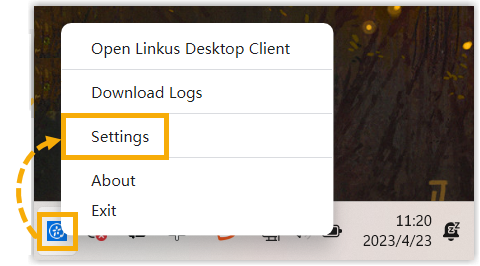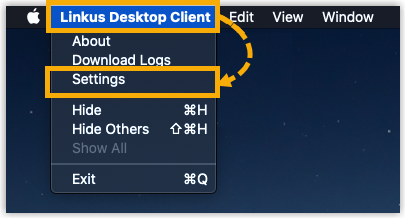Set up Hotkeys
Hotkeys (Keyboard Shortcuts) are combinations of keystrokes that allow you to quickly perform specific operations without using the mouse. This topic introduces the supported shortcut operations, and describes how to enable hotkeys for the operations in Linkus Desktop Client.
Requirements
- PBX Server: Version 84.12.0.32 or later.
- Linkus Desktop Client:
- Windows Desktop: 1.2.14 or later
- macOS Desktop: 1.2.10 or later
Supported shortcut operations and default hotkeys
The following table lists the supported shortcut operations and their default hotkeys. The hotkeys vary depending on your operating system.
| Shortcut Operation | Windows Hotkey | macOS Hotkey |
|---|---|---|
| Dial Selected Number | Ctrl+Shift+E |
⌘+Shift+E |
| Answer | Ctrl+Shift+A |
⌘+Shift+A |
| Blind | Ctrl+Shift+B |
⌘+Shift+B |
| Attended | Ctrl+Shift+T |
⌘+Shift+T |
| Hold/Resume | Ctrl+Shift+H |
⌘+Shift+H |
| Hang Up | Ctrl+Shift+F |
⌘+Shift+F |
| Send Message | Enter |
Return |
Procedure
By default, all the operations using hotkeys are disabled. You can enable desired operations and hotkeys as follows.
- In the Hotkeys section, do as follows:
- Optional: To prevent hotkeys from becoming invalid due to
hotkey conflicts, you can select the checkbox of Notify
When Hotkey Conflicts to enable
notification.

If enabled, each time you launch and log in to Linkus Desktop Client, it will automatically check for hotkey conflicts. If any, a pop-up window will be displayed to prompt the conflict.
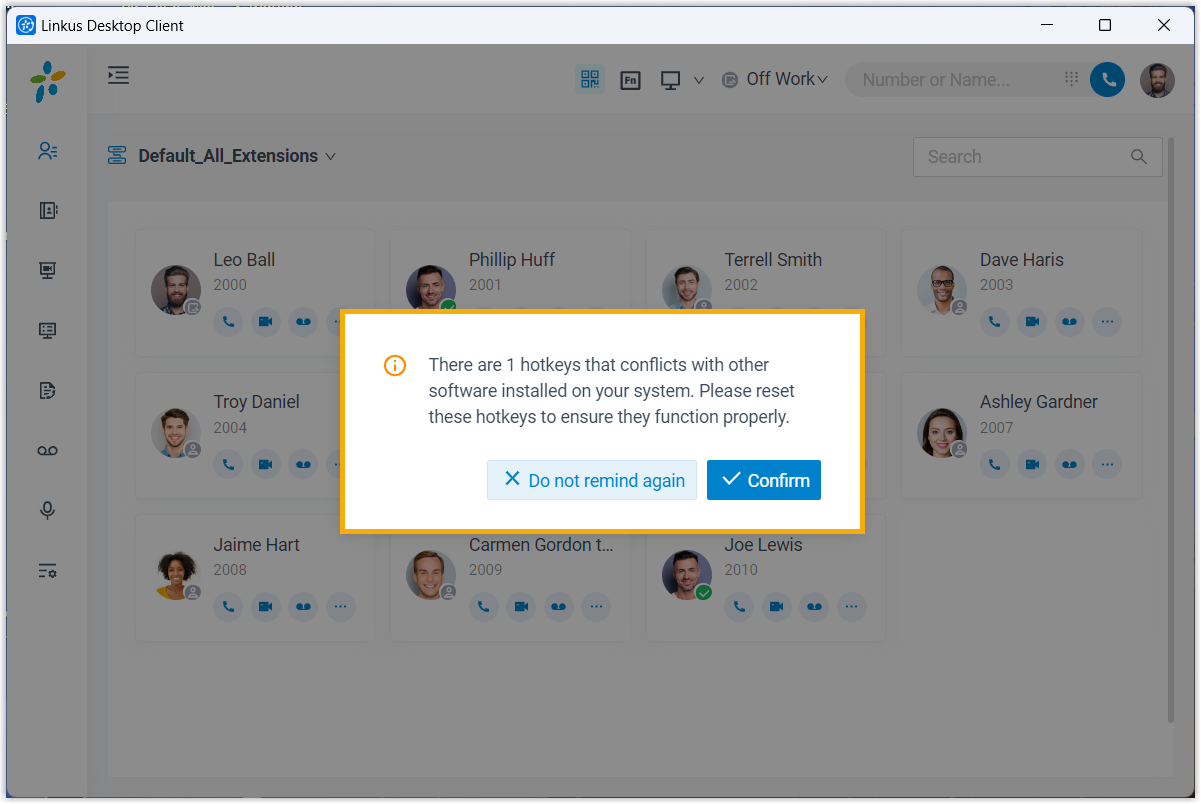
- Enable desired shortcut operations and set up hotkeys.
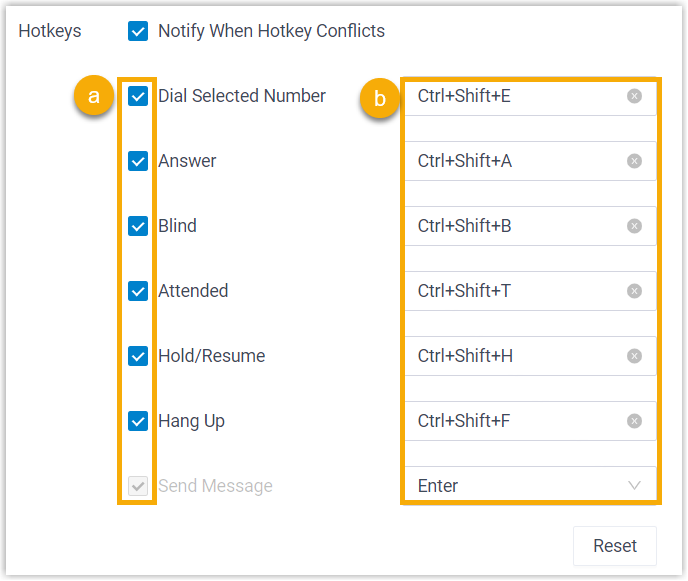
- Select the checkbox of the desired shortcut operation.
- If you want to change the default hotkey, click the
hotkey field on the right, then press the desired key
combinations on your keyboard.Note: The key combinations must begin with
Ctrl,⌘,Shift, orAlt, and contain at least one alphabetic or numeric character.
- Optional: To prevent hotkeys from becoming invalid due to
hotkey conflicts, you can select the checkbox of Notify
When Hotkey Conflicts to enable
notification.