Check and Manage Voicemails
This topic describes how to check and manage your voicemails on Linkus Desktop Client.
Note: Changes made to voicemails on Linkus Desktop Client will be
synchronized to Linkus Web Client and Linkus Mobile Client.
Procedure
- On Linkus Desktop Client, go to Voicemails.
- Optional: Select specific read status to filter
voicemails.
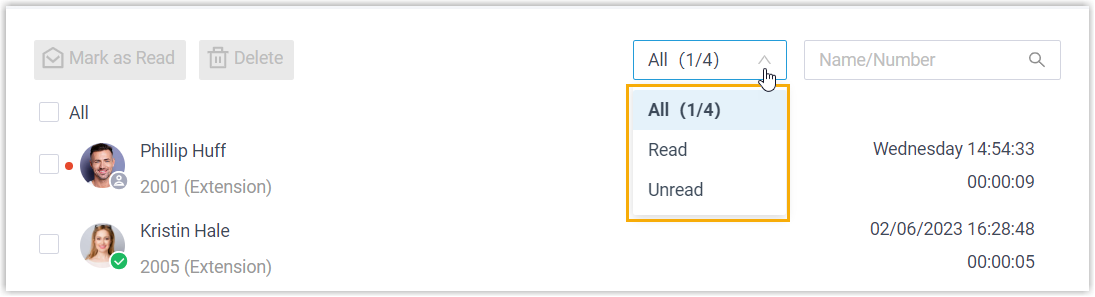
- Check and manage the voicemails according to your needs:
Operation Instruction Listen to a voicemail - Hover your mouse over the desired record.
- At the right side, click
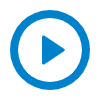 .
.An unread voicemail will be marked as read.
View or edit a transcribed voicemail text Note: This operation is available only if system administrator has set up voicemail transcription feature.- Hover your mouse over the desired record.
- At the right side, click
 or
or 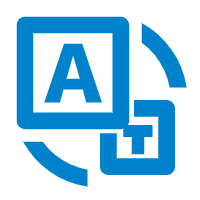 .
.You can view the transcribed text in a pop-up window.
- To edit an AI-generated transcript marked with
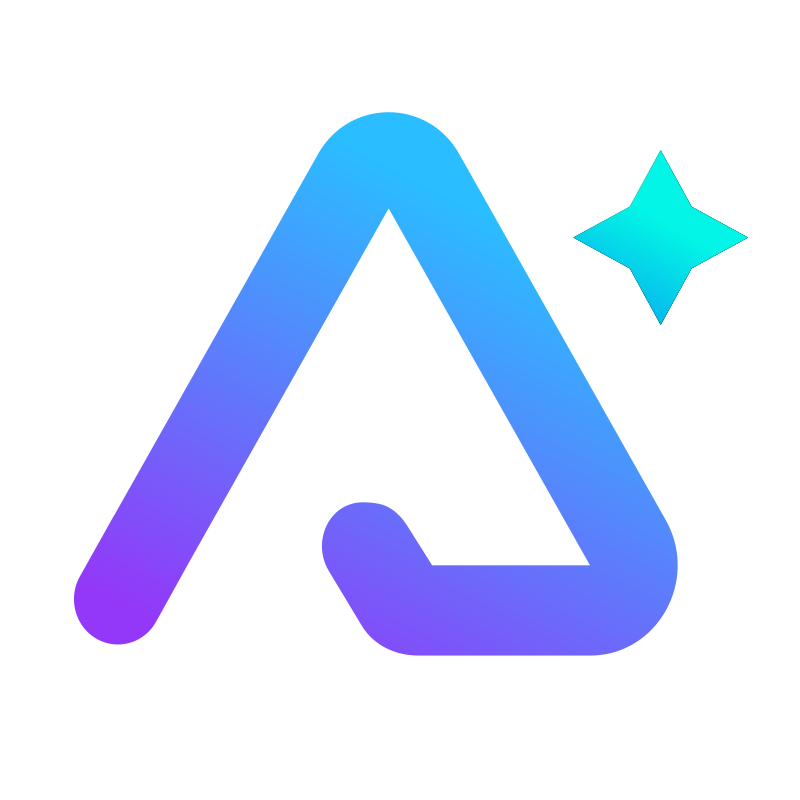 , click
Edit.
, click
Edit. - Edit the text as needed, then click
Save.
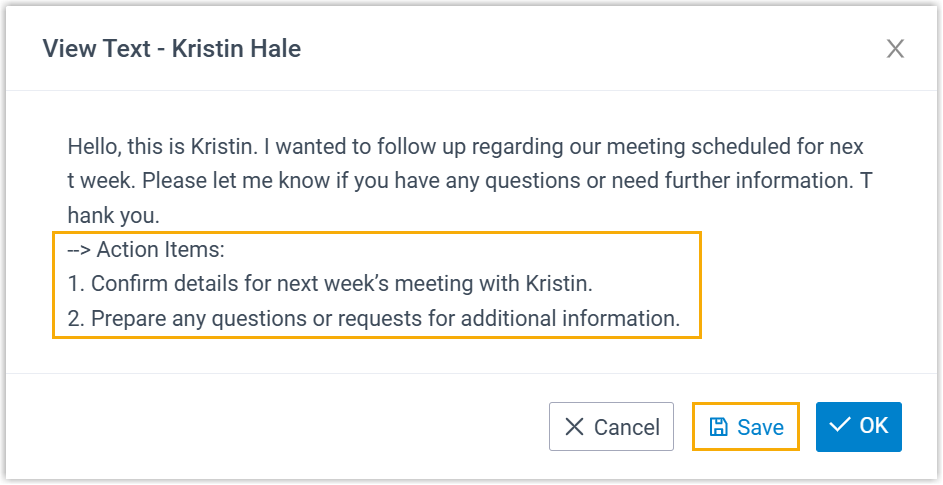
- Click OK to close the pop-up window.
Place a call You can directly place a call from a voicemail record via the following methods: - Double click the desired record.
- Hover your mouse over the desired record, and
click
 .
.
Download a voicemail - Hover your mouse over the desired record.
- At the right side, click
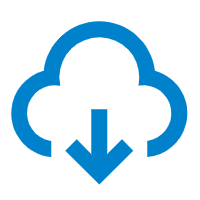 .
.
Change the read status - To mark a voicemail as read or unread, do as
follows:
- Right click on the desired record.
- Click Mark as Read or Mark as unread.
- To bulk mark voicemails as read, do as
follows:
- Select the checkboxes of the desired records.
- At the top menu, click Mark as Read.
Delete voicemail(s) -
To delete a voicemail, do as follows:
- Hover your mouse over the desired record.
- At the right side, click
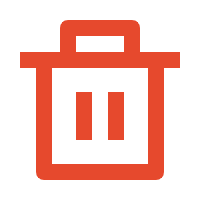 .
. - In the pop-up window, click OK.
-
To bulk delete voicemails, do as follows:
- Select the checkboxes of the desired voicemails.
- At the top menu, click Delete.
- In the pop-up window, click OK.