Configure Audio and Video Devices
This topic describes how to select the desired audio device and video device for your Linkus Desktop Client.
Prerequisites
Linkus Desktop Client is in Desktop Client mode.
Procedure
- Log in to Linkus Desktop Client, go to .
- In the Multimedia Device section, select desired
device from the drop-down list of Camera,
Microphone, Speaker, and
Ringing Device.Important: Video device requires the subscription to Ultimate Plan (UP) of your organization's server.
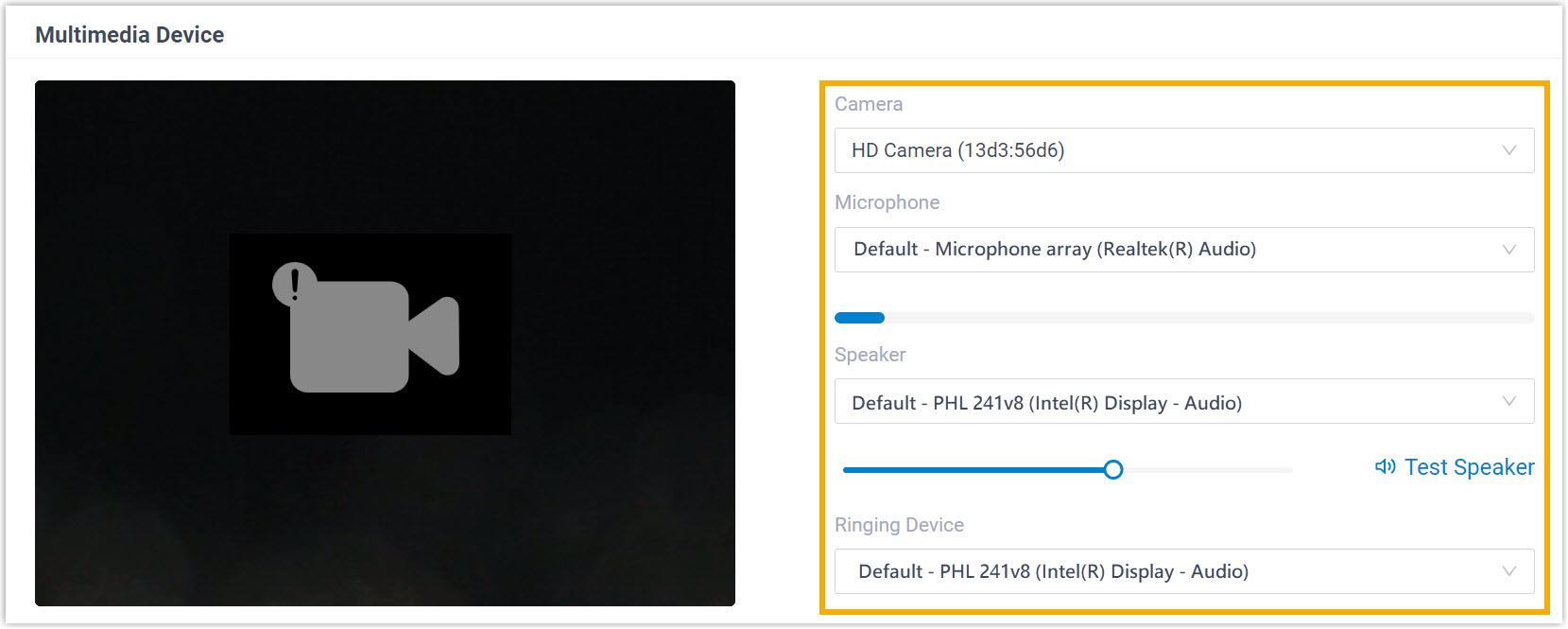
- If you have a headset compatible with Linkus
Desktop Client, you can set up the headset to work with Linkus Desktop Client
in the Headset Integration section. In this way, you
can control Linkus calls directly
from the headset.
For the compatible headsets and the integration instructions, see Integrate HID-compliant Headsets with Linkus Desktop Client.
- Click Save.