Manually Switch Presence Status
This topic describes how to manually switch your current presence status to a new one, including fixed status and temporary status.
Switch presence status to a fixed status
- Log in to Linkus Desktop Client.
- In the top pane, select a presence status from the drop-down list of presence.
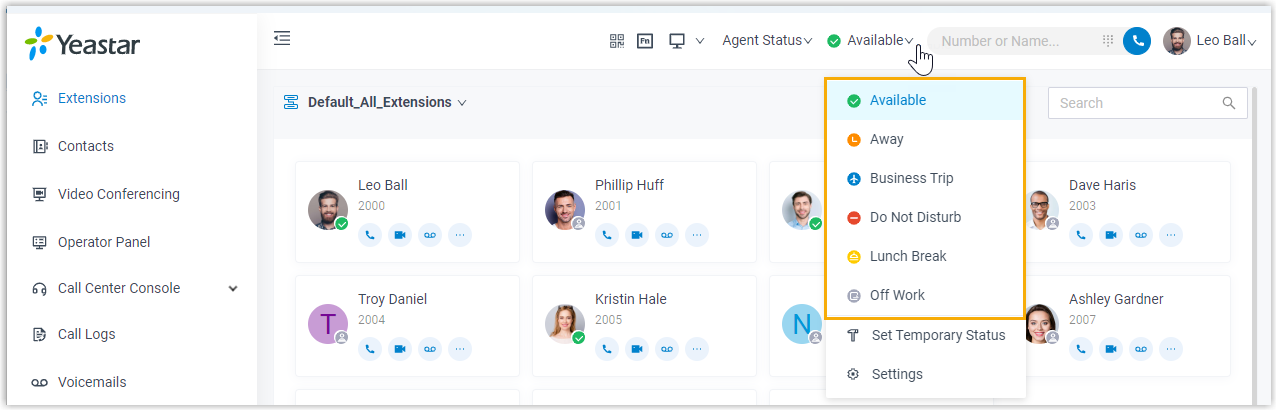
The presence status and the relevant presence settings take effect.
Switch presence status to a temporary status
Assume that you would be away for a scheduled meeting during which you are unavailable to answer calls, but you want calls to be forwarded to the previous destination when you are available. In case you forget to change presence status, you can switch presence to a temporary status, and set how long the status will last.
- Log in to Linkus Desktop Client.
- In the top pane, select Set Temporary Status from the
drop-down list of presence.

- In the pop-up window, configure the following settings:
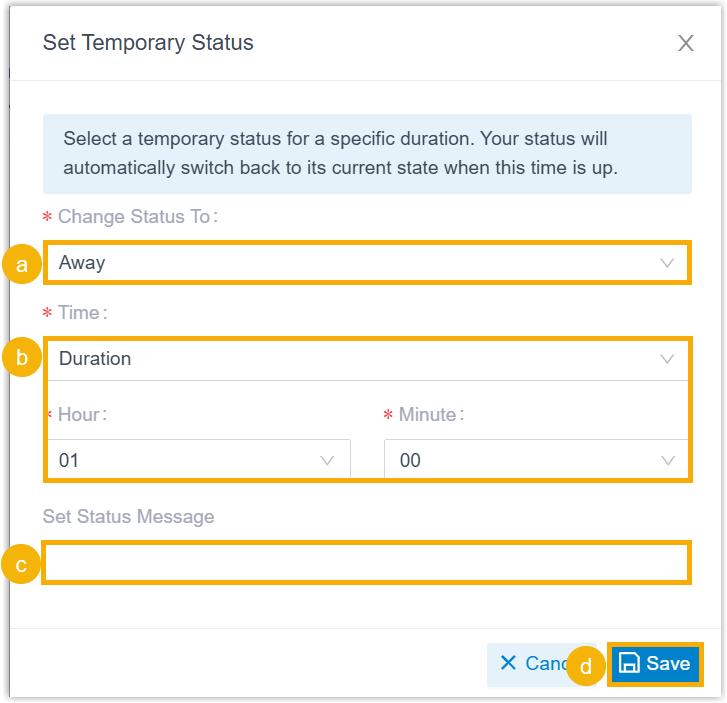
- In the Change Status To drop-down list, select a temporary status.
- In the Time drop-down list, select a time
option and configure the duration of the temporary status.
- Duration: The temporary status
will last for a specified time period.
If you choose this option, you need to set the time in the Hour and Minute drop-down lists.
- Date: The temporary status will
last until the specified date and time.
If you choose this option, you need to set date and time in the Date field.
- Duration: The temporary status
will last for a specified time period.
- Optional: In the Set Status Message field, add a note to the temporary status.
- Click Save.The presence status and the relevant presence settings take effect.Tip: In the top pane, you can hover your mouse over the presence to check when will the temporary status ends. When the time is up, presence status and relevant settings would be switched back to the previous one.