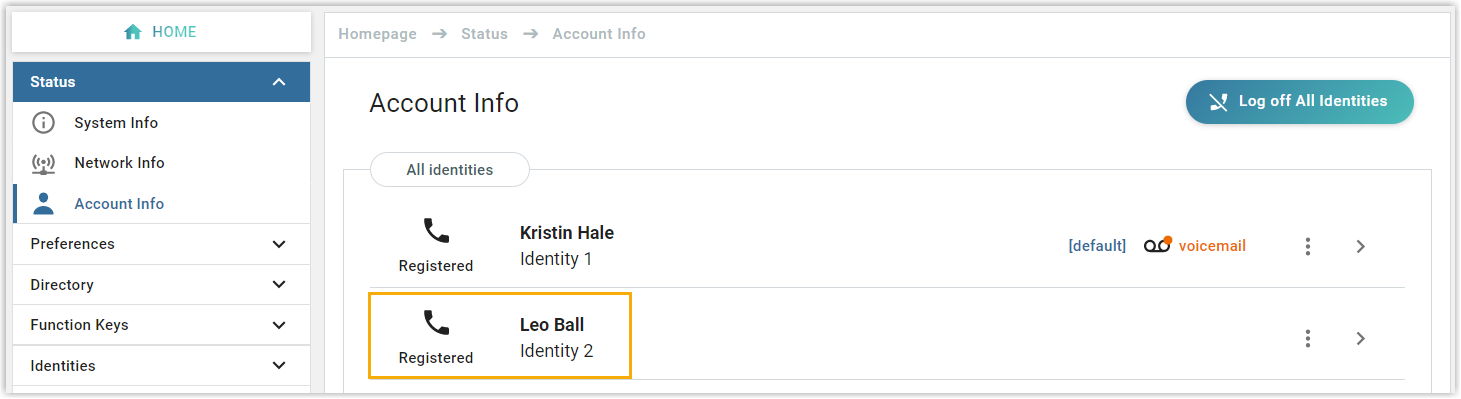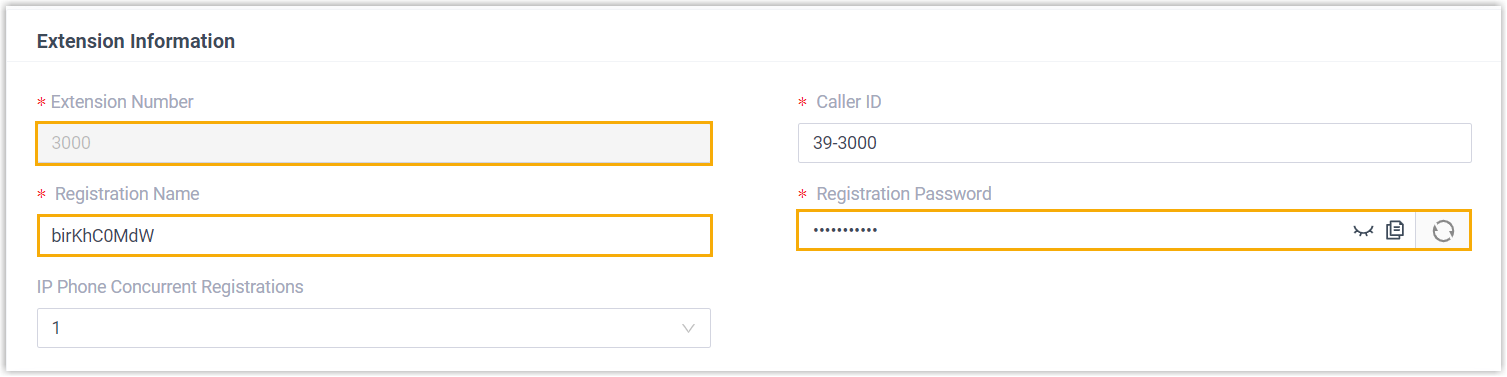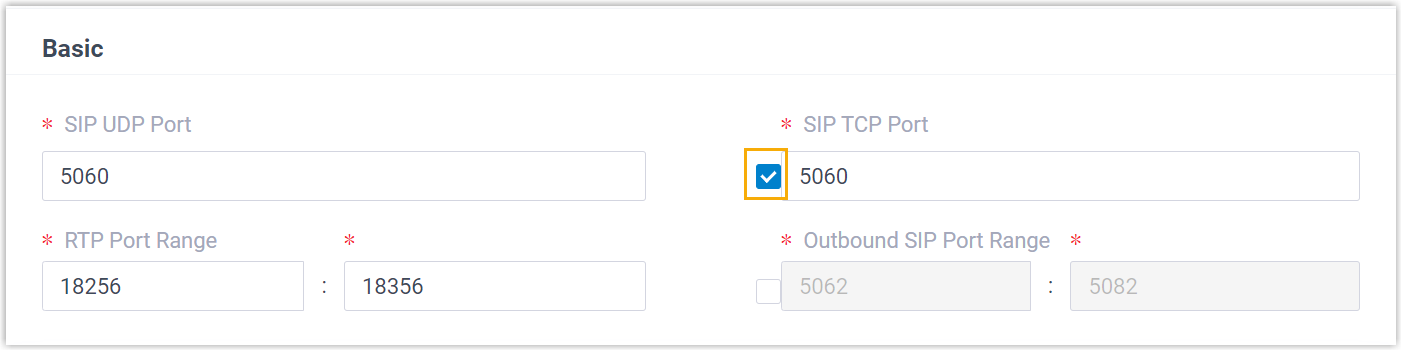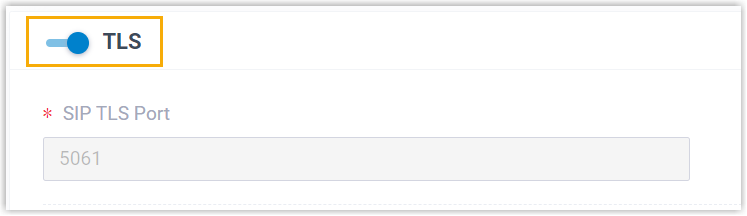Manually Register Snom IP Phone with Yeastar P-Series Cloud Edition
This topic takes Snom D865 (firmware: 10.1.137.15) as an example to introduce how to manually register an extension on a Snom IP phone.
Supported devices
The Snom IP phones that are compatible with SIP (Session Initiation Protocol).
Procedure
Step 1. Gather registration information on Yeastar PBX
Log in to PBX web portal, gather the following information for extension registration.
| Information | Instruction |
|---|---|
| Extension information | Go to , note down the following information:
|
| Transport protocol | Go to , note down the transport protocol of the
extension. In this example, the extension use UDP transport protocol.
Note:
|
| PBX domain name | The domain name of the PBX. In this example, we use the
PBX domain name
|
| SIP registration port | The SIP registration port is 5060. |
Step 2. Register extension on Snom IP phone
- Log in to the web interface of the Snom IP phone.
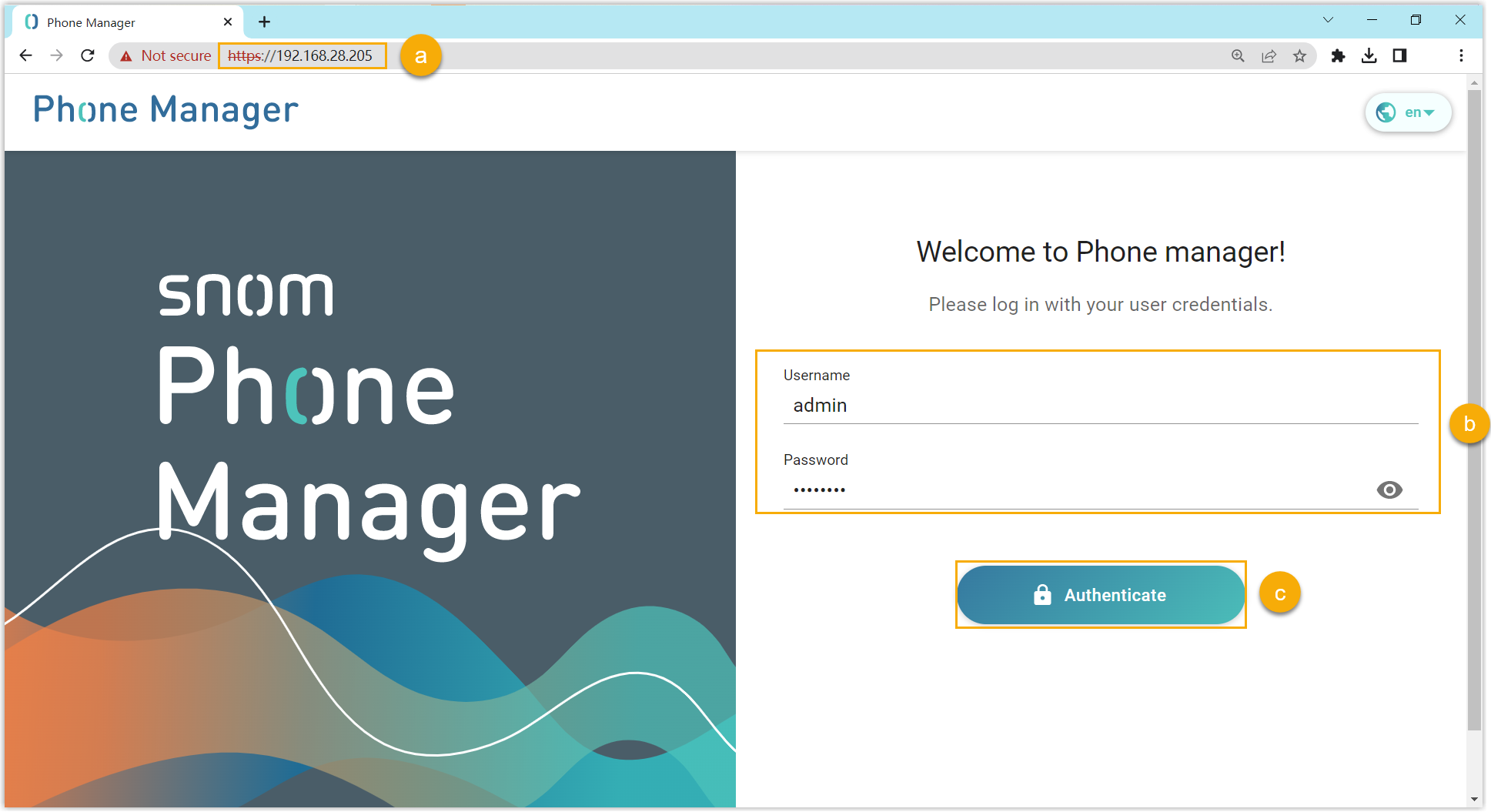
- In the browser's address bar, enter the IP address of the IP phone.
- Enter the username
adminand the associated password. - Click Authenticate.
- Add an identity for the extension.
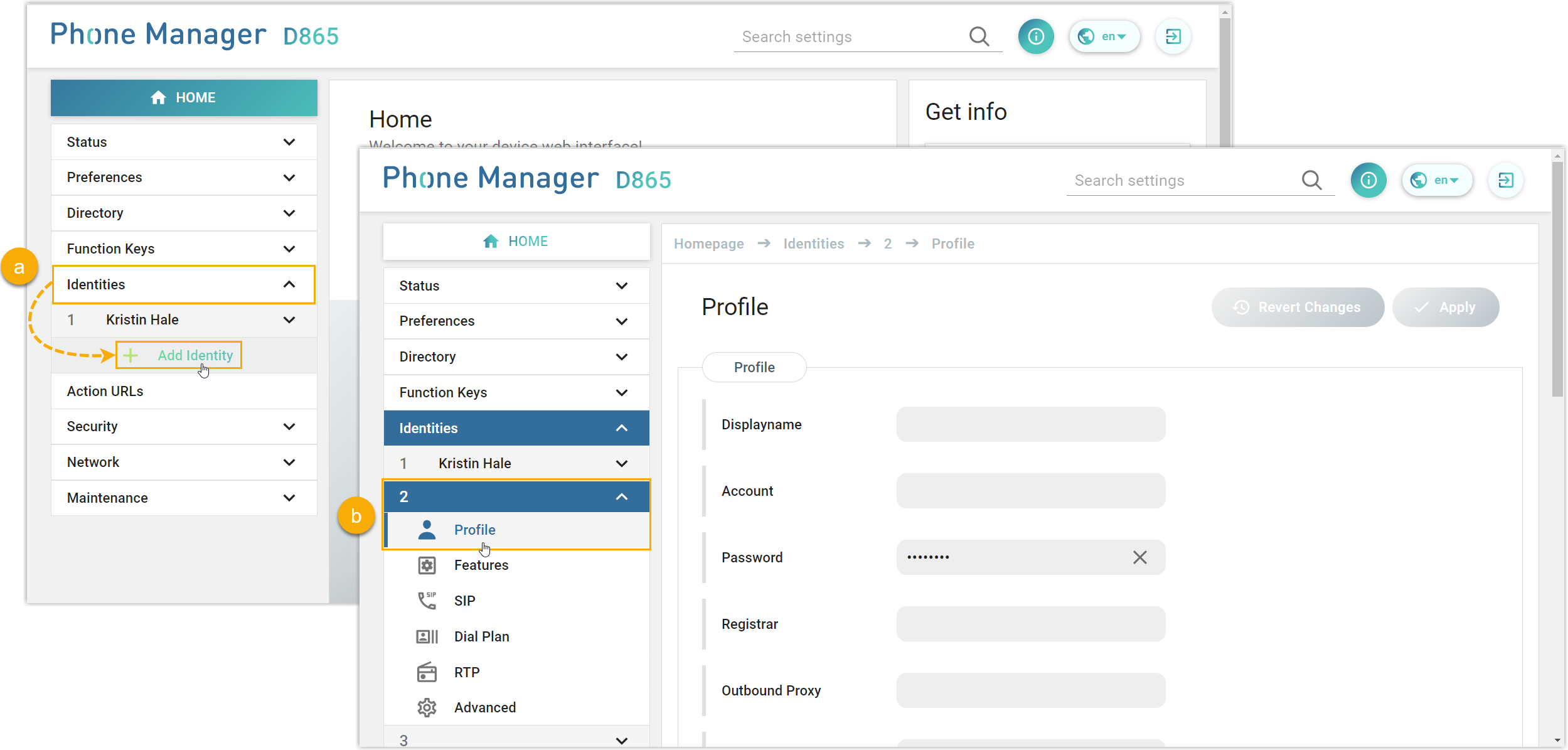
- On the left navigation bar, go to Identities, and click Add Identity.
- Select an available identity, and go to the Profile page.
- Complete the registration
configurations.
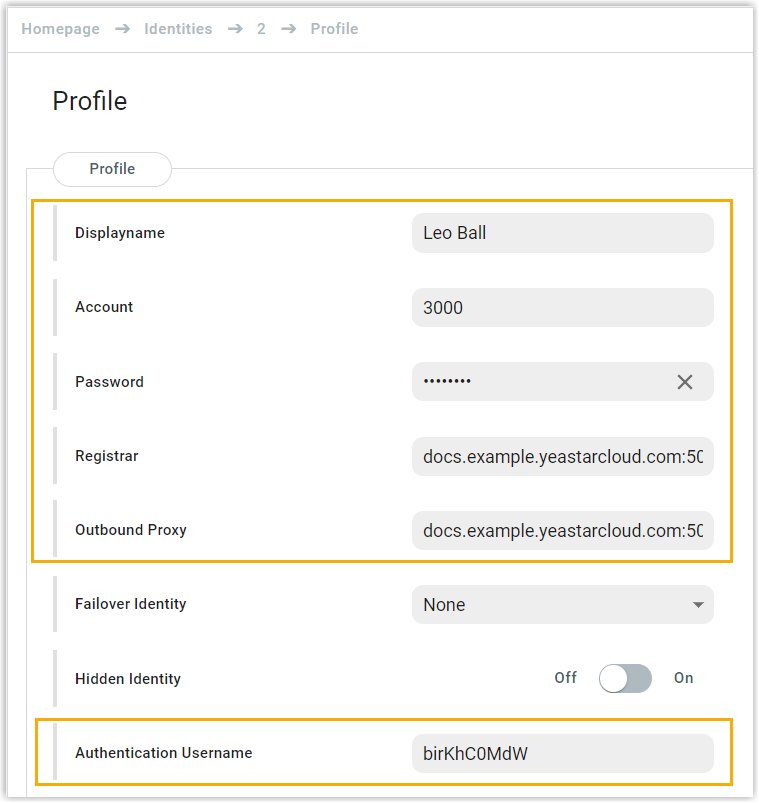
- Displayname: Enter the name associated with the account, which will be displayed on the phone screen.
- Account: Enter the extension number.
- Password: Enter the registration password of the extension.
- Registar: Enter the domain name of the PBX along with the SIP registration port.
- Outbound Proxy: Enter the domain name of
the PBX, along with the SIP registration port and the transport
protocol of the extension.Note: The format should be PBX domain name:sip registration port;transport=udp/tcp/tls. For example,
docs.example.yeastarcloud.com:5060;transport=udp. - Authentication Username: Enter the registration name of the extension.
- At the top-right corner of the Profile page, click Apply.
Result
The extension is registered successfully. You can check the registration status on on the phone's web interface.