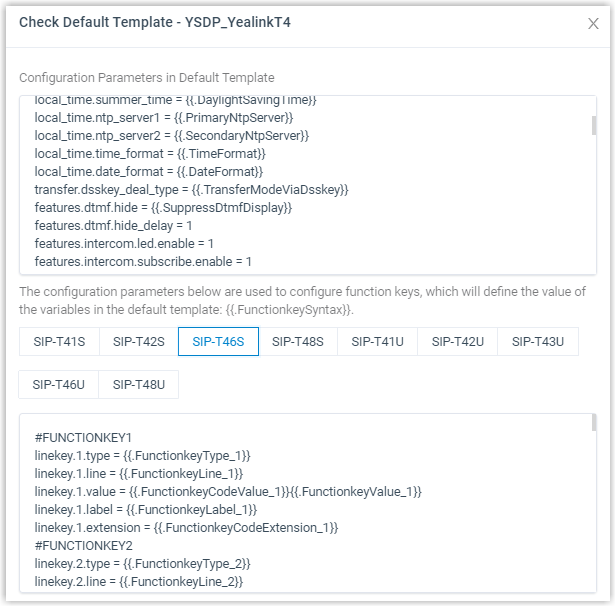View a Default Auto Provisioning Template
The default template of different models contains different parameters, you can view what configurations are included in the default template. This topic describes how to search and view a default template.
Background information
Yeastar P-Series Cloud Edition provides various default templates for each supported
device. Devices of different models may share the same template. For example, the
template YSDP_YealinkT5xS of Yealink applies to Yealink T52S
and T54S.
- The value of default template
- The default template contains general settings that are pre-defined
based on device model. There are two types of parameter value in the
template: variables and absolute value.
- Variables: Variables are attributes to which various
values can be assigned. A variable starts with
{{., and ends with}}. For example, {{.PhoneWebLanguage}} means a variable of Phone Web Language setting. The phone web language varies on each phone according to specific phone configuration. - Absolute value: Absolute is a fixed value that applies to
all devices that use this template. For example,
features.dtmf.hide_delay = 1means setting the parameter value to 1 (Enabled).
- Variables: Variables are attributes to which various
values can be assigned. A variable starts with
Procedure
- Log in to PBX web portal, go to .
- Select a device vendor or enter a keyword.
You can search the template by vendor, provisioning template name, or device model.
The search results are displayed automatically on the web page.
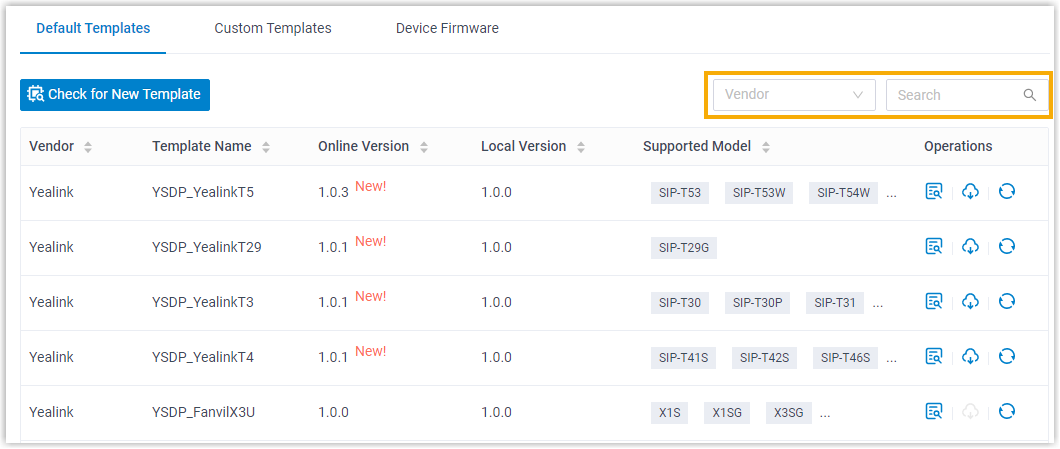
- Click
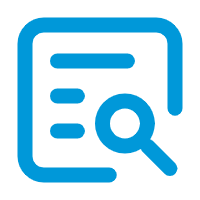 beside the desired template to view the default configurations.The following figure shows a default template of Yealink T56A. The default template consists of two parts:
beside the desired template to view the default configurations.The following figure shows a default template of Yealink T56A. The default template consists of two parts:- Configuration parameters in Default Template: The pre-defined configuration parameters in this template are displayed in the first text box.
- Function keys of device model: The pre-defined function
keys supported by the device model are displayed in the second
text box.
You can click the device model tab to view the supported keys.