Schedule CDR to Email
Yeastar P-Series Cloud Edition allows you to schedule CDR to be sent to specific recipients' mailboxes at the specified time. The recipients can access the CDR via a link attached in the email and download it as a CSV, XLS, or PDF file.
Restrictions
-
Only super administrator and the authorized users can schedule CDR to email.
- The maximum number of CDR that can be downloaded at one time varies
depending on the file format of the downloaded CDR.
- CSV: 10,000
- XLS: 10,000
- PDF: 5,000
Prerequisites
Make sure email server works.
Procedure
- Log in to PBX web portal, go to .
- Under the Scheduled CDR tab, click Add.
- Schedule a task to send CDR via email.
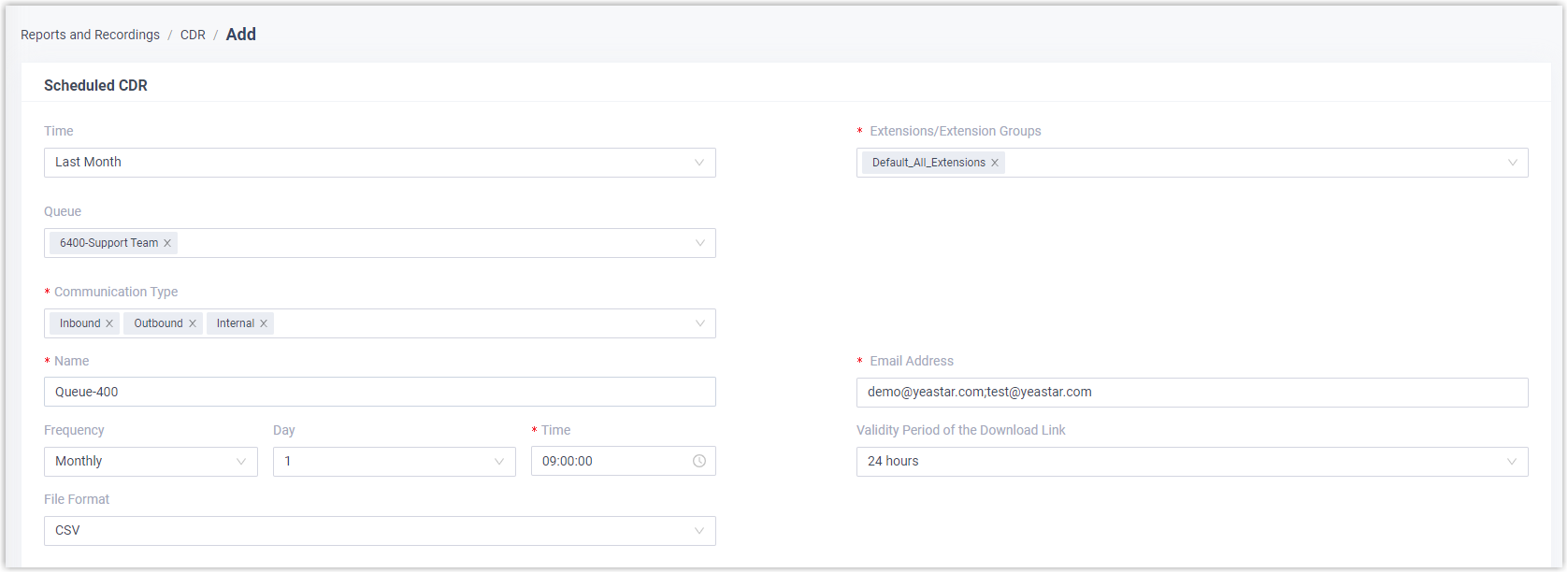
Setting Description Time Select a time range to filter CDR. Extensions/Extension Groups Select extension(s) or extension group(s) to filter CDR. Organization Select department(s) to filter CDR. Queue Select call queue(s) to filter CDR. Communication Type Select communication type(s) to filter CDR. DID Select DID number(s) to filter CDR. Name Enter a name to help you identify the task. Email Address Enter recipients' email addresses. Note: You can set up to 10 email addresses; Separate multiple email addresses by semicolon;.Frequency Set how often to send CDR. - Once: If selected, the system will send the CDR immediately after you save the task.
- Daily: If selected,
choose a specific time from the drop-down list.
The system will send the CDR at the selected time each day.
- Weekly: If selected,
choose a specific day of the week and select a
specific time from the drop-down list.
The system will send the CDR at the selected day and time each week.
- Monthly: If selected,
choose a specific day of the month and select a
specific time from the drop-down list.
The system will send the CDR on the selected day and time each month.
Validity Period of the Download Link Set the validity period of the download link for the scheduled CDR. After the link expires, the recipients can NOT access and download the CDR via the link.
File Format Set in which file format the CDR can be downloaded. - CSV
- XLS
- Click Save.
Result
- The task is scheduled and displayed in the list.

- When it comes to the scheduled time, the specified CDR will be automatically
sent to the specified recipients' mailboxes; You can also check the CDR in
the Download List tab, either by clicking
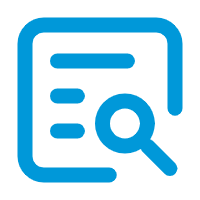 to preview
the CDR online, or by clicking
to preview
the CDR online, or by clicking 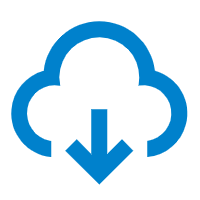 to download the CDR for offline
viewing.
to download the CDR for offline
viewing.