Manage Notification Contacts
This topic describes how to add, edit, or delete a notification contact.
Add a notification contact
- Log in to PBX web portal, go to , click Add.
- In the pop-up window, configure contact settings.
- Notification Contact: Select an internal user or set an external user. If you choose Custom, enter a name in the Contact Name field.
- Notification Methods: Set how to notify the
contact when events occur.
- Call Extension: The PBX will call the extension number of the contact when an event occurs.
- Send Email: The PBX will send notifications to the email address of the contact when an event occurs.
- Call Mobile: The PBX will call the
mobile number of the contact when an event occurs.Note: To ensure that PBX can successfully call the mobile number, make sure that the Prefix is configured correctly according to the outbound route rule.
- The Event Levels to Notify: Select the level of events that you want to notify the contact. The contact will only receive notifications when events at the level occur.
- Click Save.
Edit a notification contact
- Log in to PBX web portal, go to .
- Select a desired contact, click
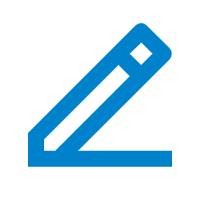 .Note: To edit the event notifications of super administrator, click the
.Note: To edit the event notifications of super administrator, click the at the top-right corner and select
Administrator Settings.
at the top-right corner and select
Administrator Settings. - Change the notification methods and notification level according to your needs.
- Click Save.
Delete notification contacts
- Log in to PBX web portal, go to .
- Delete one or more contacts according to your needs.
- To delete a contact, click
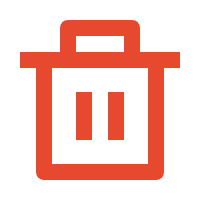 beside the desired contact,
click OK.
beside the desired contact,
click OK. - To delete contacts in bulk, select the checkboxes of the desired contacts, click Delete and OK.
The contacts are removed from the list, and will not receive notifications when events occur.
- To delete a contact, click