Customize Email Templates
This topic describes how to customize email notification language and email templates.
Background information
If you have enabled notification for a specific event, and have chosen to send emails to notify contacts, the system will send emails in the pre-configured email template to inform contacts when the event is triggered.
Yeastar P-Series Cloud Edition provides the following types of email templates:
- Operations: Changes of password and login status.
- Telephony: SIP trunk registration and emergency calling.
- System: System performance, such as new system firmware detected, system upgrade completed, etc.
- Security: Such as web login block, auto defense, etc.
- Event Reminder: Reminders related with the subscribed plan and services.
- Email: Email notifications related with extensions.
Procedure
- Log in to PBX web portal, go to .
- Set the language of notification emails.Note: If you fail to find the desired language, you can update templates based on English.
- Click Notification Email Language.
- In the pop-up window, select a language from the drop-down list.
- Click Save.
The system will send emails in the selected language.
- Edit a desired email template.
- In the Email Templates list, click
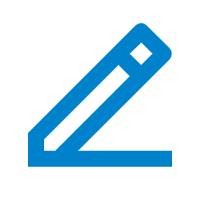 beside the desired email template.
beside the desired email template. - In the Template drop-down list, select Custom.
- Edit email subject and content according to your needs.Note: Images, videos, and audios are not supported.
- In the Email Templates list, click
- Click Save and Apply.