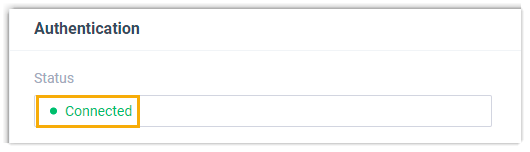Connect Yeastar P-Series PBX System to Yeastar Central Management Using Yeastar ID
Assume that device provider is responsible for managing and maintaining your PBX system, when you encounter problems, you can connect your PBX to Yeastar Central Management using Yeastar ID. In this way, it only takes few clicks for device provider to remotely access your system and troubleshoot issues.
Prerequistes
Make sure the firmware of your PBX system is 37.19.0.110 or later.
Procedure
Contact device provider to connect your PBX system to Yeastar Central Management as follows:
- Log in to PBX web portal, go to .
- In the Remote Connection Server Type drop-down list, select Default Remote Connection Server.
- Enter the authentication information for remote connection:

- Activation Method: Select Yeastar ID.
- Yeastar ID: Enter device provider's Yeastar ID.
- Password: Enter device provider's password.
- Optional:
Configure remote access to your PBX system.
After connected, device provider can log in to the PBX system using an existing PBX account. If you don't want to expose your super administrator credential or extension credential, you can set up remote access for your device provider in one of the following ways.
Method Instruction Account Login In the Account section, set an account for remote access. Note:- The Username can NOT duplicate with the name of super administrator or the email address of an extension.
- Permissions of the account are the same as that of extensions with Administrator role assigned.
Your device provider can remotely log in to your PBX web portal with the account credentials when needed.
Passwordless Login In the Passwordless Login section, enable the option to allow your device provider to directly log in to your PBX from Yeastar Central Management without entering credentials.
If enabled, your device provider can log in to PBX management portal with a dedicated Passwordless account by clicking on the encrypted web access link from Yeastar Central Management. Note:
Note:- Permissions of the Passwordless account are the same as that of PBX super administrator.
- The PBX system automatically logs out the account according to Auto Logout Time if no operation is performed on the web page.
- Click Save.
Result
The status is displayed as Connected, which indicates that your PBX system is connected to Yeastar Central Management.