Schedule an Automated Backup Task
Yeastar Central Management supports to automatically back up P-Series PBX System at a scheduled time.
Requirements
To create a backup task for P-Series Appliance / Software Edition, you need to subscribe to Remote Management Premium service.
Procedure
- Log in to Yeastar Central Management, go to .
- Click Add to create a backup task.
- Set up the backup task:
Setting Description Name Enter a name to help you identify the task. Object Type Select a P-Series PBX system. Task Select Backup. The Backup File will Include Choose the items that will be backed up. - System Configuration
- Custom Prompts
- Call Logs
- Company Contacts and Phonebooks Settings
- External Chat History
- Fax Logs
Repeat Select the repeat period of the task. - One-time
- Daily
- Weekly
- Monthly
Execution Time Set when to back up. Timezone Select a time zone of the task execution time. Tip: You can enable or disable Daylight Saving Time (DST) as needed.Creator Your name is automatically filled in, and the field can not be edited. Remark Optional. Add a note to the task. Object Select one or more PBXs that you want to back up. Note: The PBX system must be running when it comes to the execution time, or the backup would FAIL. - Click Save.
Result
- The task status is displayed as
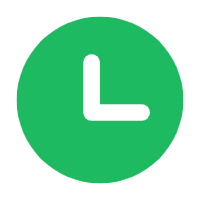 (Pending).
(Pending).

- When it comes to the execution time, the specified
PBX
configurations will be backed up.Note: You can check the backup file on .
