Schedule an Automated Reset Task
You can reset P-Series Cloud PBXs at a scheduled time.
Restrictions
Important: Only P-Series Cloud
Edition is allowed to be reset by a task.
Procedure
- Log in to Yeastar Central Management, go to .
- Click Add to create a reset task.
- Set up the reset task:
Setting Description Name Enter a name to help you identify the task. Object Type Select P-Series Cloud Edition. Task Select Reset. Repeat Select One-time. Execution Time Set when to reset. - To reset at a scheduled time, choose a time.
- To reset as soon as you save the task, select the checkbox of Immediately.
Timezone Select a time zone of the task execution time. Tip: You can enable or disable Daylight Saving Time (DST) as needed.Creator Your name is automatically filled in, and the field can not be edited. Remark Optional. Add a note to the task. Object Select one or more P-Series Cloud PBXs that you want to reset.Note:- The PBX system must be running (
 ) when it comes to the
execution time, or the reset would FAIL.
) when it comes to the
execution time, or the reset would FAIL. - If you select a group, only P-Series Cloud PBXs in the group will be reset.
- Click Save.
Result
The result varies from the execution time that you have set for the task.
- Reset immediately
-
- The task status is displayed as
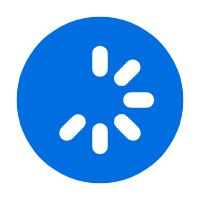 (Executing),
and PBX system is being reset.
(Executing),
and PBX system is being reset.
- After PBX system is reset, the followings can
be achieved:
- The task status is displayed as
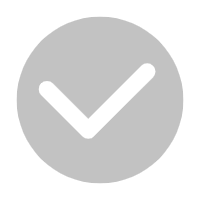 (Finished) and a task
execution log is generated.Note: You can check the execution log on .
(Finished) and a task
execution log is generated.Note: You can check the execution log on .
- PBX system is restored to factory default and turns to
be inactivated.Tip: Domain name of the PBX system remains the same. You need to send PBX activation emails to the associated customers, so that users can activate and use the PBX system. For more information, see Send Cloud PBX Activation Emails.
- The task status is displayed as
- The task status is displayed as
- Reset at a scheduled time
-
- The task status is displayed as
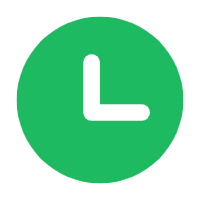 (Pending),
and PBX system will be reset at the scheduled time.
(Pending),
and PBX system will be reset at the scheduled time.
- After PBX system is reset, the followings can
be achieved:
- The task status is displayed as
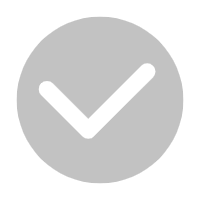 (Finished) and a task
execution log is generated.Note: You can check the execution log on .
(Finished) and a task
execution log is generated.Note: You can check the execution log on .
- PBX system is restored to factory default and turns to
be inactivated.Tip: Domain name of the PBX system remains the same. You need to send PBX activation emails to the associated customers, so that users can activate and use the PBX system. For more information, see Send Cloud PBX Activation Emails.
- The task status is displayed as
- The task status is displayed as