Check or Terminate Executing Tasks
When there is in-progress task(s), the system displays a floating window on the web portal, where you can quickly check the details of executing task or terminate it as needed.
Check details of an executing task
- Procedure
-
- Log in to Yeastar Central Management, click the floating
window at the bottom-right corner.
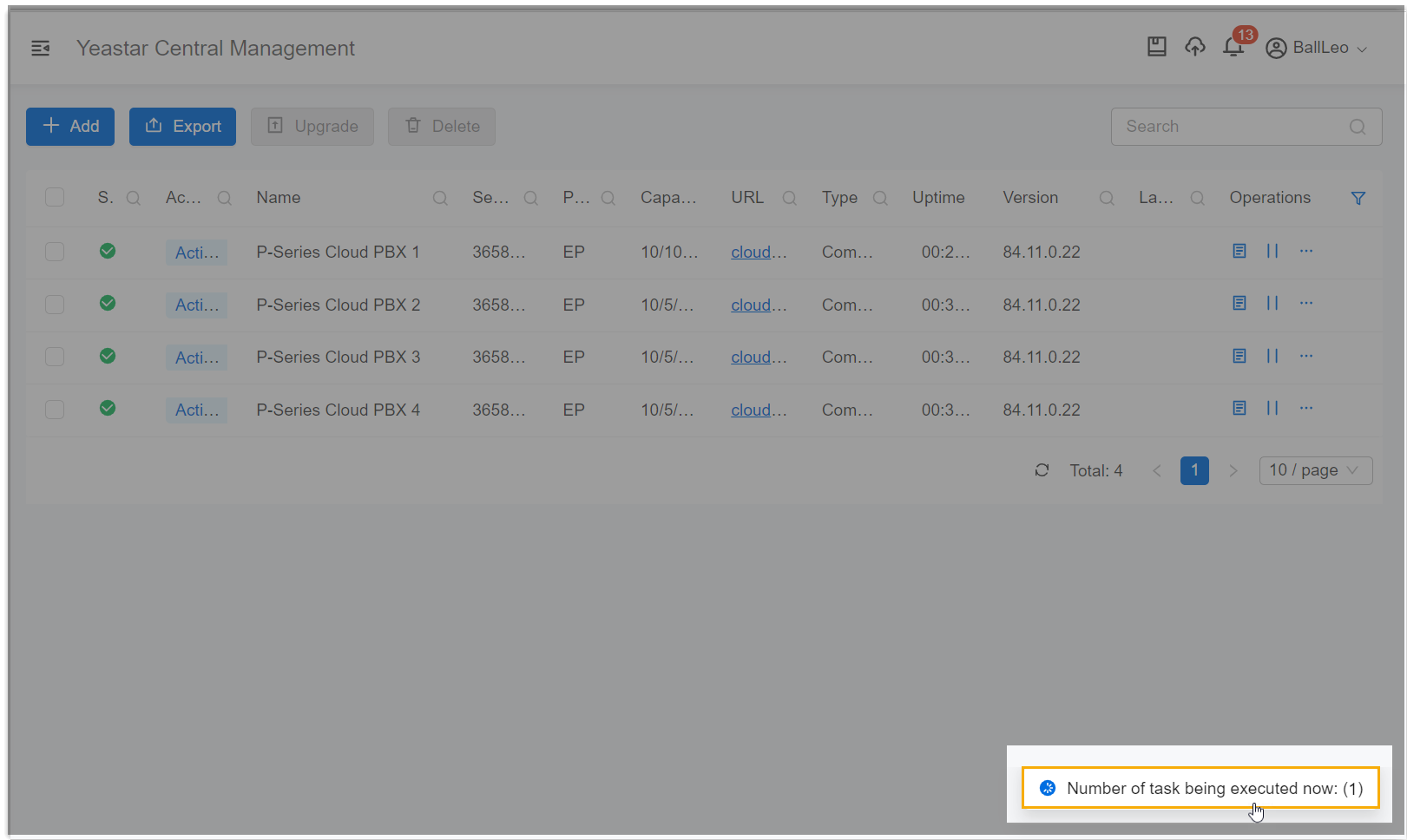
- In the Task in Progress window, click
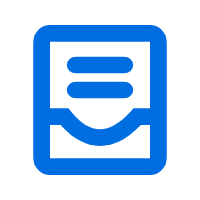 beside the executing task.
beside the executing task.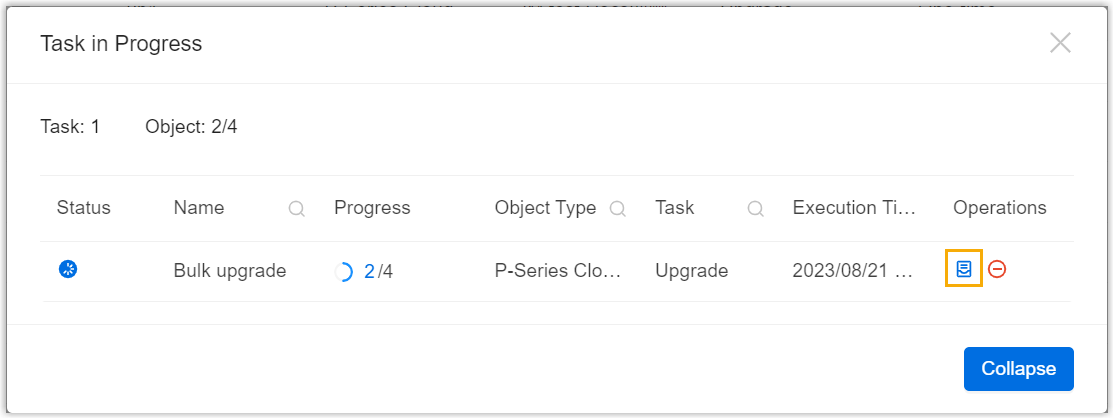
- Log in to Yeastar Central Management, click the floating
window at the bottom-right corner.
- Result
-
The task details and execution progress are shown in the window.
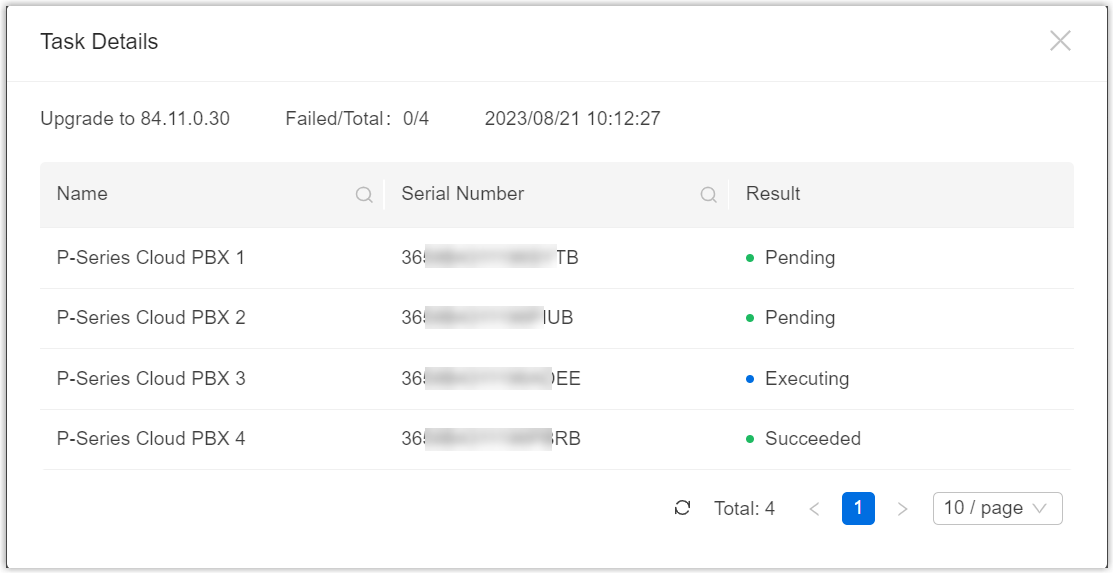
Terminate an executing task
Note: The instructions below introduces how to terminate tasks
that are already in progress. If you want to terminate scheduled tasks that are not
yet executed, see Terminate a Scheduled Task.
You can terminate an ongoing task if necessary.
For
example, if you set a task to upgrade multiple P-Series Cloud PBXs but need to stop
the upgrade due to compatibility issues, you can terminate the
task.
- Restrictions
- Only supports to terminate an executing Backup or Upgrade task that contains MULTIPLE task objects.
- Procedure
-
- Log in to Yeastar Central Management, click the floating
window at the bottom-right corner.
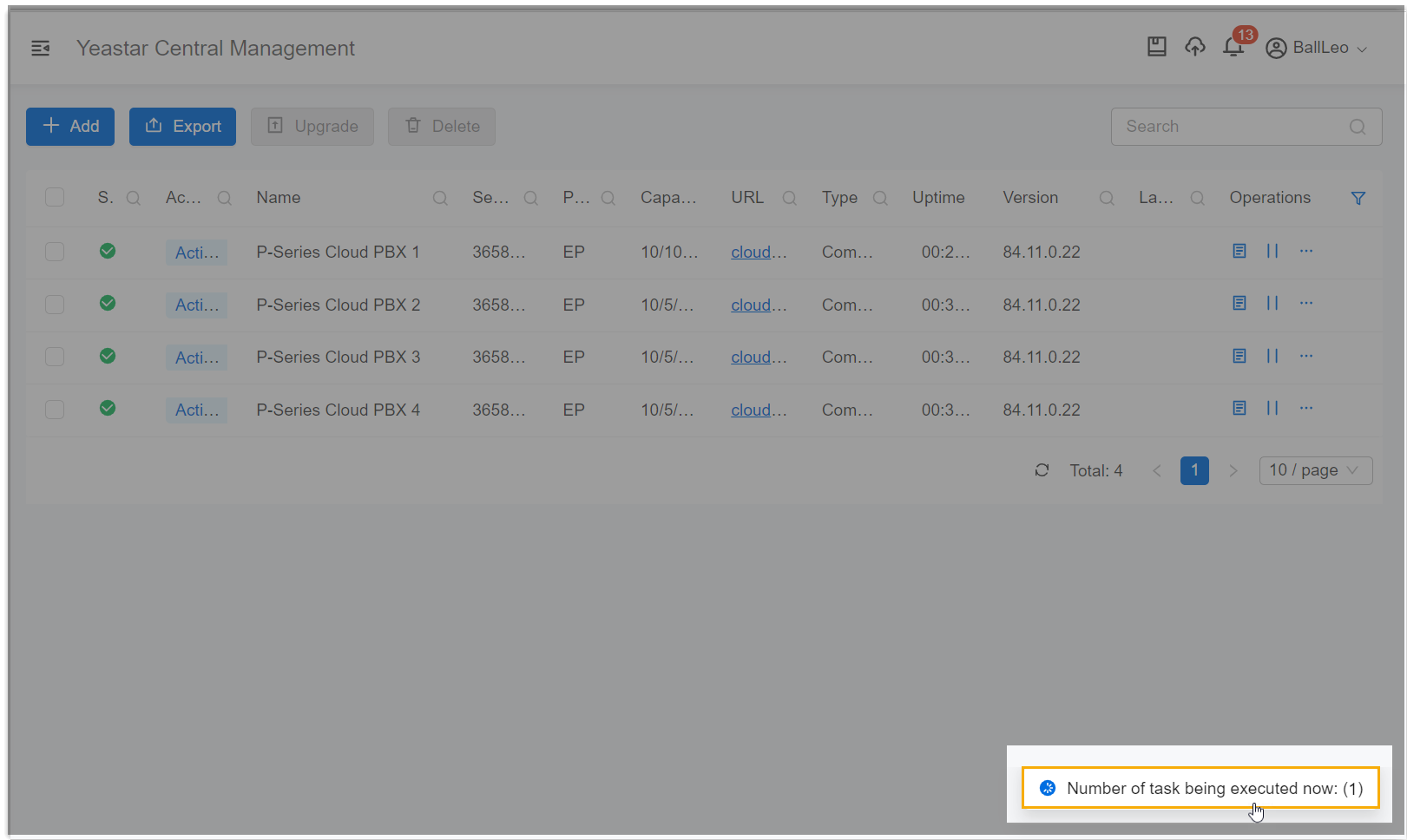
- In the Task in Progress window, click
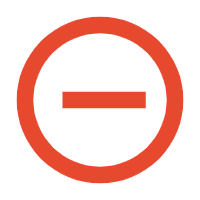 beside the executing task.
beside the executing task.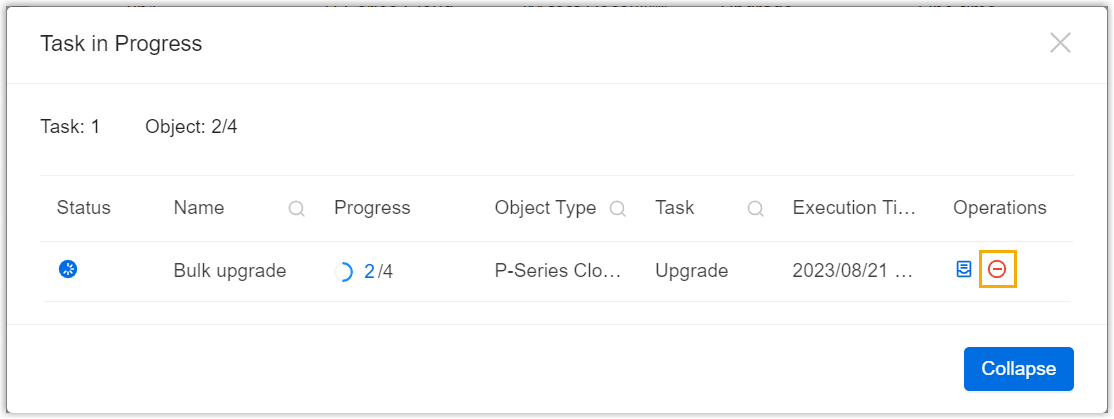
- In the pop-up window, click Confirm to
proceed.
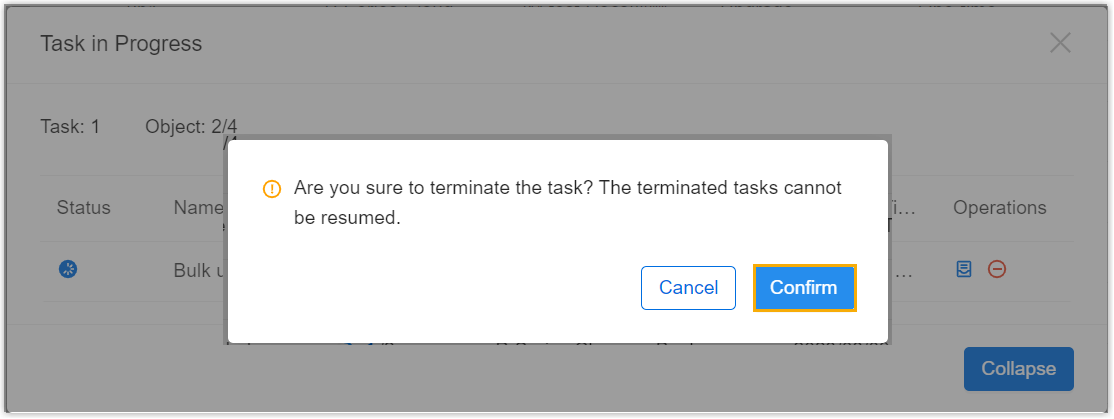
- Log in to Yeastar Central Management, click the floating
window at the bottom-right corner.
- Result
-
- The task status is changed to
Terminating(
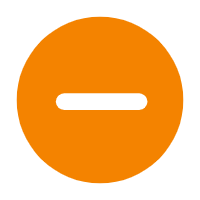 ), indicating that the task is being
terminated.
), indicating that the task is being
terminated.
The effects of the task termination on objects within the task vary depending on their execution states: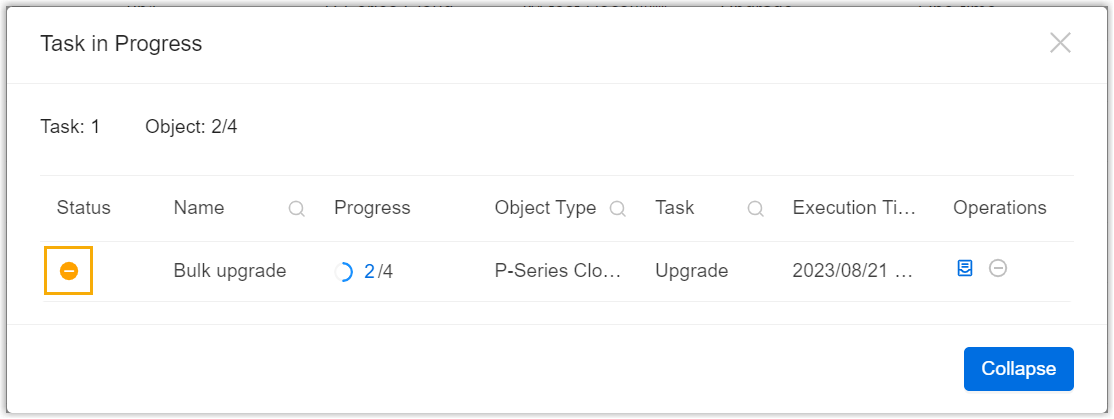
- Executed objects: Objects that are already executed are not affected.
- Executing objects: Objects that are currently in progress will continue execution until the task is completed.
- Pending objects: Objects that are queued for execution but have not yet started will no longer perform the task.
- After the executing objects complete the task, the task status will
be changed to Terminated (
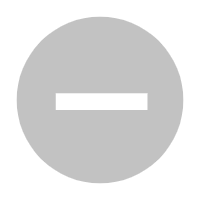 ), which can be checked on .
), which can be checked on .
- The task status is changed to
Terminating(