Create an On-demand Backup Task
Yeastar Central Management supports to back up P-Series PBX System immediately.
Requirements
To create a backup task for P-Series Appliance / Software Edition, you need to subscribe to Remote Management Premium service.
Procedure
- Log in to Yeastar Central Management, go to .
- Click Add to create a backup task.
- Set up the backup task.
Setting Description Name Enter a name to help you identify the task. Object Type Select a P-Series PBX system. Task Select Backup. The Backup File will Include Choose the items that will be backed up. - System Configuration
- Custom Prompts
- Call Logs
- Company Contacts and Phonebooks Settings
- External Chat History
- Fax Logs
Repeat Select One-time. Execution Time Select the checkbox of Immediately. Timezone The field can not be edited. Creator Your name is automatically filled in, and the field can not be edited. Remark Optional. Add a note to the task. Object Select one or more PBXs that you want to back up. Note: The PBX system must be running, or the backup would FAIL. - Click Save.
Result
- The task status is displayed as
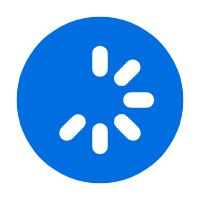 (Executing),
and
PBX
system is being backed up.
(Executing),
and
PBX
system is being backed up.
- After
PBX
system is backed up, the followings are achieved:
- The task status is displayed as
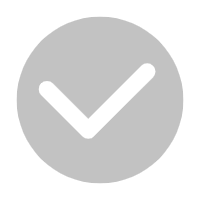 (Finished).
(Finished).
- A task execution log is generated and displayed on .

- The backup file is generated and displayed on .

- The task status is displayed as
What to do next
- To restore specific P-Series Cloud PBX to the backup, see Restore P-Series Cloud PBX from a Backup and Restore P-Series Cloud PBX from Another Backup.
- To restore specific P-Series Appliance / Software Edition to the backup, see Restore P-Series Appliance/Software Edition from Source Backup and Restore P-Series Appliance / Software Edition from Another Backup.