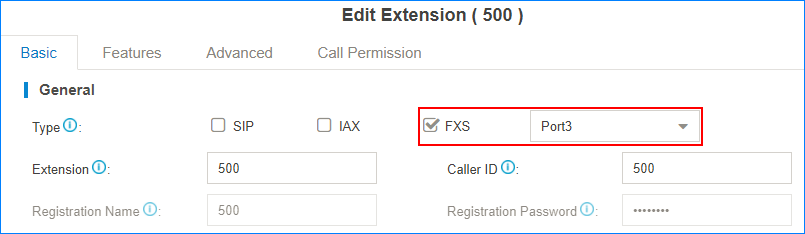To send a fax from the PBX, you need to install S2 module or SO module on the PBX,
and connect a fax machine to the FXS port on the PBX.
-
Connect a fax machine to the FXS port of the PBX.
-
Set
a
FXS extension on the PBX.
-
Log in the PBX web interface, go to , set the extension Type to
FXS, and select the FXS port that your fax machine
is connected.
-
Click Save and
Apply.
-
Set up an outbound route for the FXS extension.
-
Go to , configure an existed outbound route or add a new
outbound route.
-
Set the Dial Patterns of the outbound
route.
-
Select a trunk that supports to send fax.
Note: If you choose a SIP trunk to send fax, you need to enable
T.38 Support on the
Advanced settings page of the SIP
trunk.
-
Select the FXS extension.
-
Click Save and
Apply.
Dial phone numbers on the fax machine according to the dial
patterns of your outbound route. After hear a fax tone, you can start to send
fax.