Integrate Yeastar P-Series Software Edition with Zendesk
This topic describes how to integrate Yeastar P-Series Software Edition with Zendesk.
Requirements
- Zendesk
-
- Zendesk Suite: Suite Team, Suite Growth, Suite Professional, Suite Enterprise
- Zendesk Support only: Support Team, Support Professional, Support Enterprise
- PBX server
-
- Plan: Enterprise Plan (EP) or Ultimate Plan (UP)
- Firmware: Version 83.9.0.18 or later
Prerequisites
- Make sure that the PBX can be remotely accessed via domain name.For more information about the configuration, see the following topics:
- Your Zendesk account has administrator privileges in Zendesk support.
Procedure
Step 1. Get authentication information from PBX
- Log in to PBX web portal, go to .
- Click Zendesk.

- In the Network section,
click
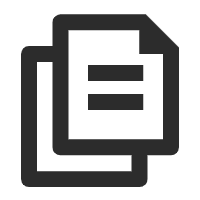 to note down the redirect URI, as you will use it when registering an
application with Zendesk.
to note down the redirect URI, as you will use it when registering an
application with Zendesk.
Step 2. Register an application with Zendesk
- Log in to your Zendesk account.
- On the top-right corner, click
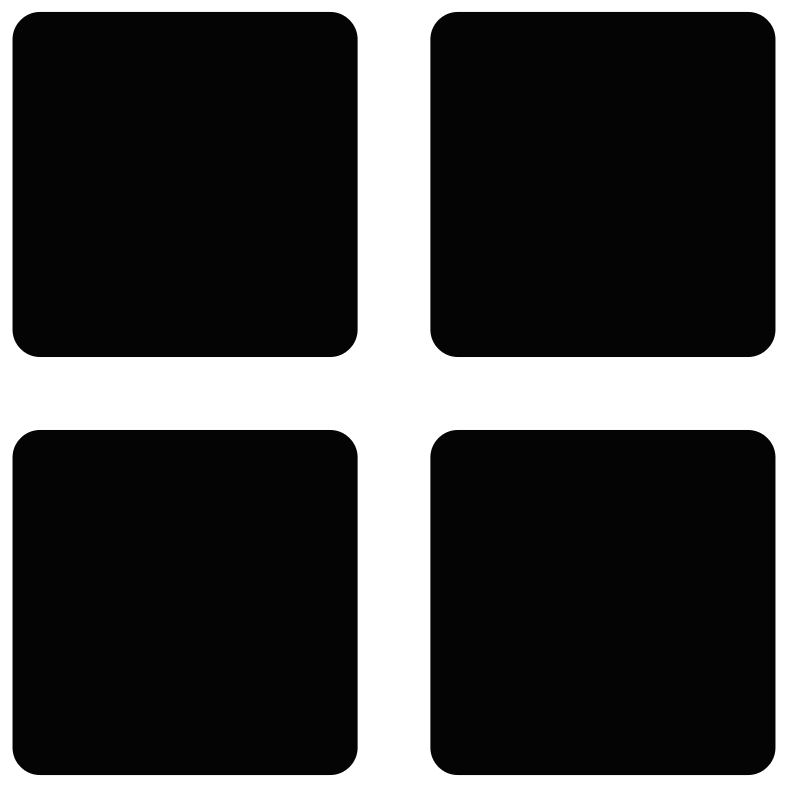 , then click Admin
Center.
, then click Admin
Center.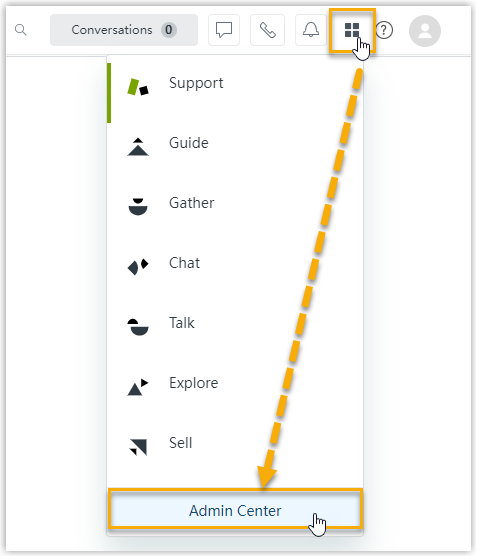
- On the left navigation bar, go to .
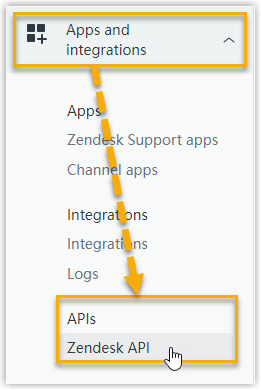
- On the OAuth clients page, create an application.
- At the top-right corner of the page, click Add OAuth
client.
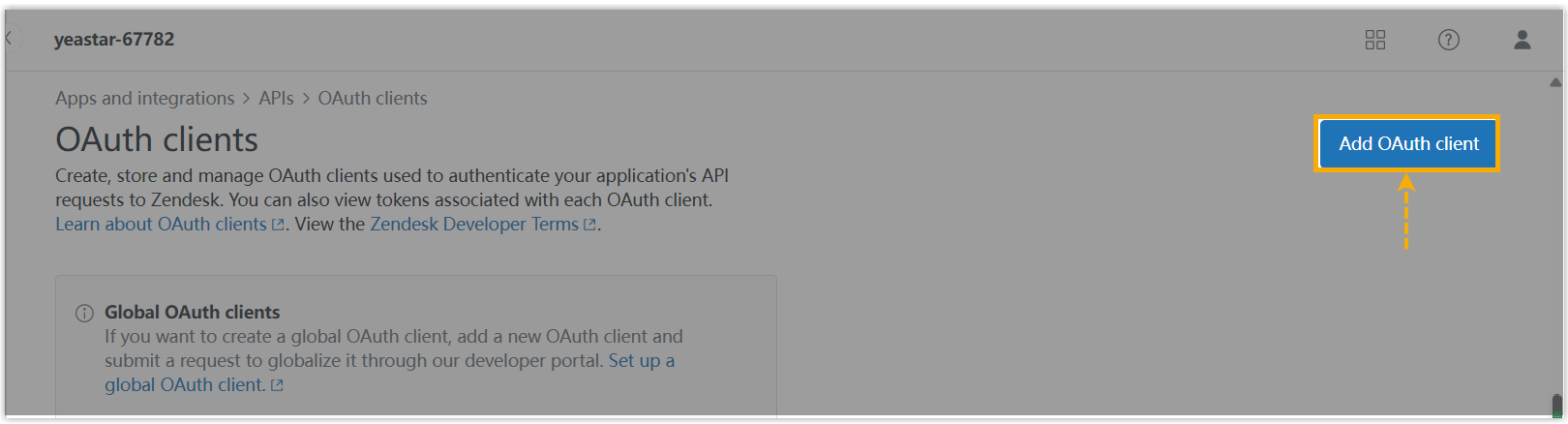
- On the configuration page, complete the following
settings.
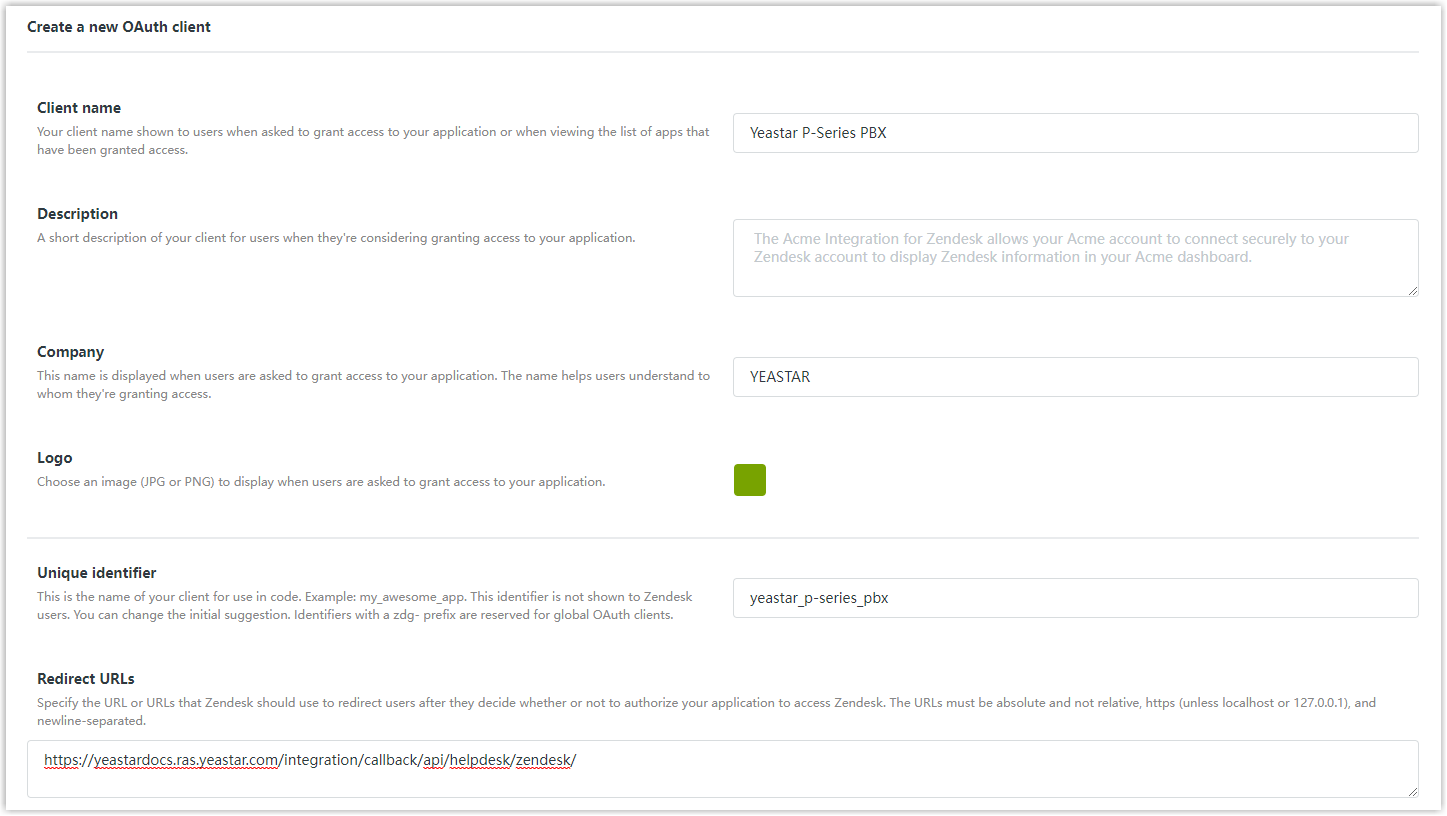
- Name: Specify a name for the application to help you identify it.
- Description: Set a short description for the application.
- Company: Set the company name for the application. This field is auto-populated with your organization's name.
- Logo: Optional. Set a logo for the application.
- Identifier: The field
is auto-populated with a reformatted version of the
application name.Note: Note down the unique identifier as you will need it later.
- Client kind: Select Confidential.
- Redirect URLs: Paste the redirect URI obtained from the PBX.
- Click Save.
The Secret field at the bottom of the page displays the secret of the application.
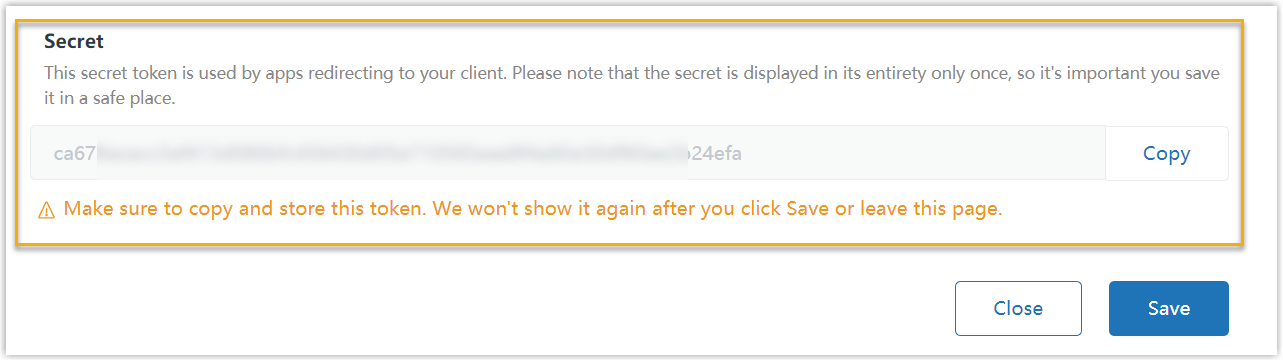
- Click Copy and note down the
secret.Important: Make sure that you copy and properly store the secret before you leave the current web page, as the secret only displays once. Otherwise you will have to re-generate a new one.
- At the top-right corner of the page, click Add OAuth
client.
Step 3. Make authorization request to Zendesk
- Log in to PBX web portal, go to .
- On the right side of Zendesk, click Integrate.
- In the Authorization section, fill in the following
information.
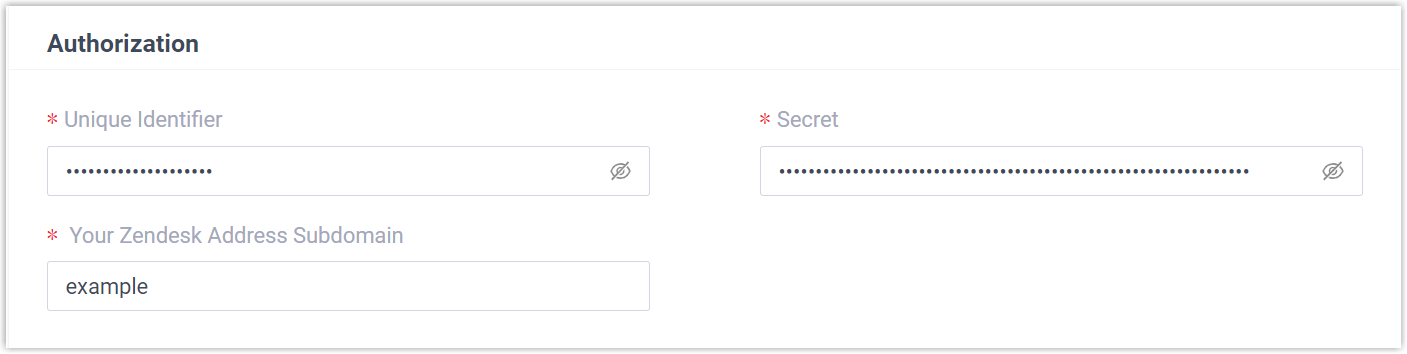
- Unique Identifier: Paste the unique identifier of the Zendesk application.
- Secret: Paste the secret of the Zendesk application.
- Your Zendesk Address Subdomain: Enter your
Zendesk subdomain. Tip: You can get the subdomain from your Zendesk account's URL
https://{subdomain}.zendesk.com.
- Click Save.
A new browser web page will be launched, indicating that the Zendesk application requests to access data in your Zendesk account.
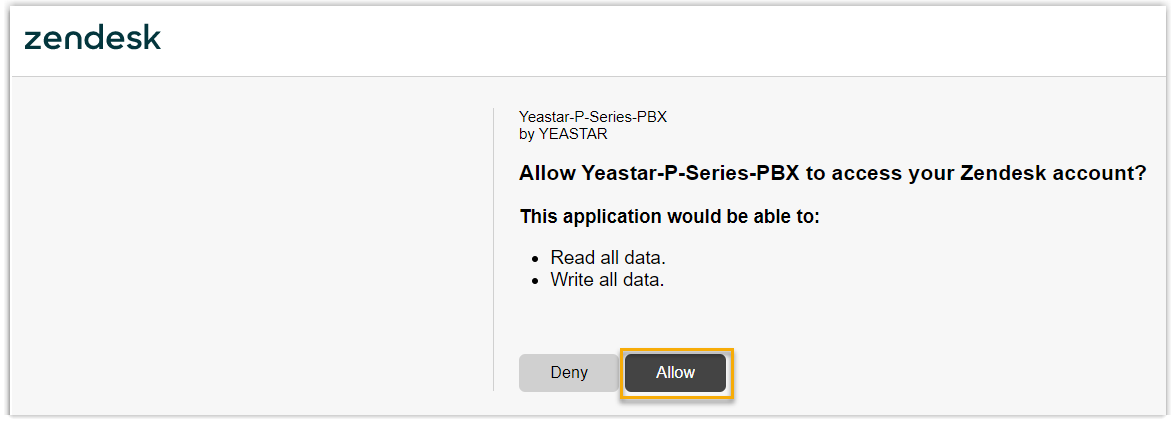
- Click Allow to proceed.
You are redirected to the PBX configuration page, a pop-up window displays the integration authentication result.
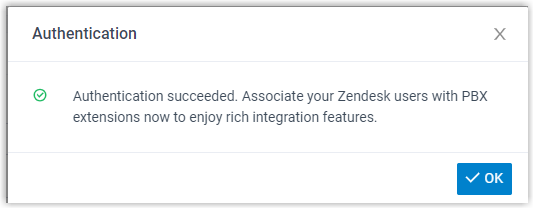
- Click OK to confirm.
The Status field displays Connected, indicating that Yeastar P-Series Software Edition is connected to Zendesk successfully.
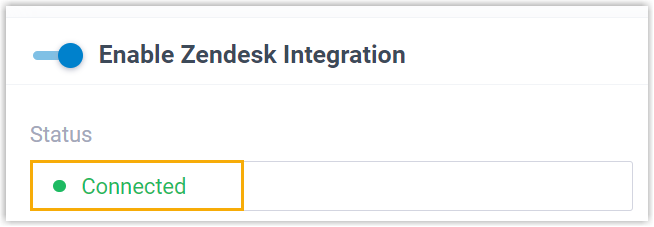
Step 4. Associate Zendesk users with PBX extensions
- On the Zendesk integration page of the PBX, click
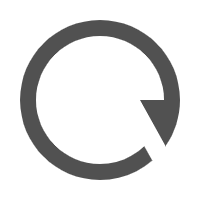 beside Zendesk
User to obtain the latest list of Zendesk users.
beside Zendesk
User to obtain the latest list of Zendesk users.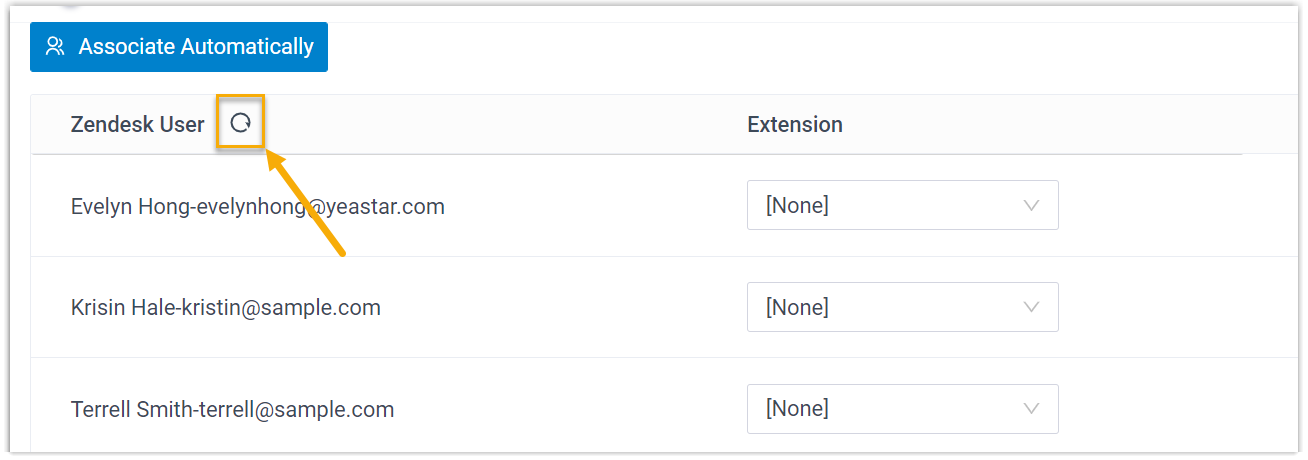
- Associate the Zendesk users with PBX extensions.
- Associate automatically
- If users bind the same email address to their Zendesk
accounts and PBX extensions, you can implement automatic
association of their Zendesk accounts and PBX extensions.
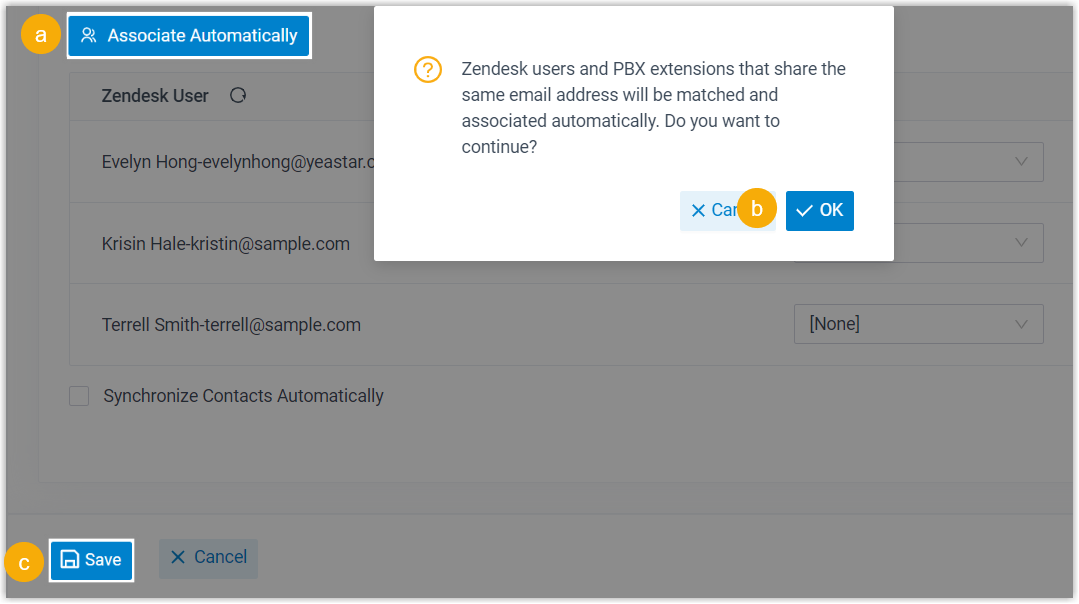
- Click Associate Automatically.
- On the pop-up window, click OK.
- Click Save.
- Associate manually
- If a user binds different email addresses to his or her Zendesk
account and PBX extension, you need to manually associate the
user's Zendesk account and PBX extension.
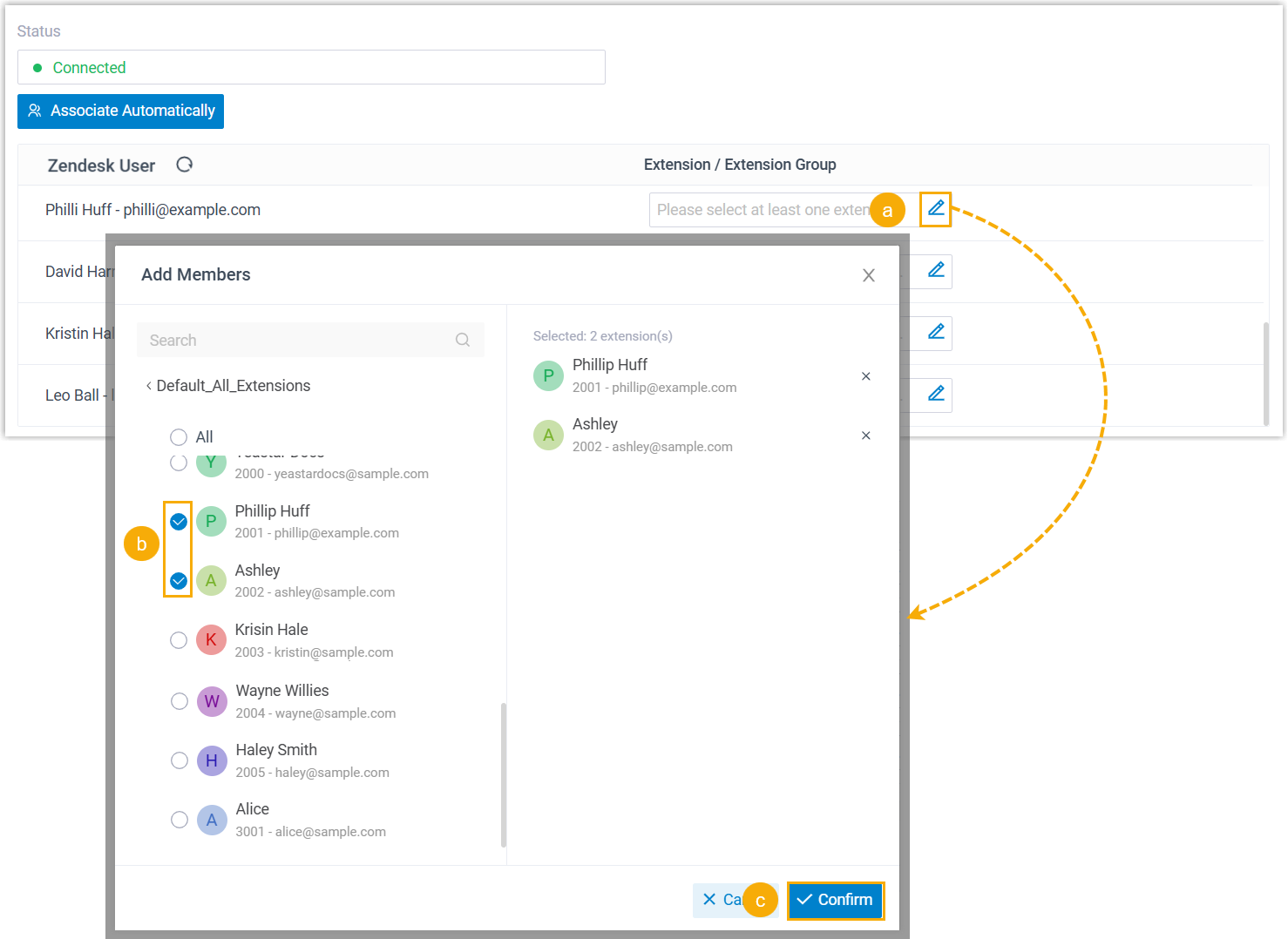
Result
- The integration of Yeastar P-Series Software Edition and Zendesk is set up.
- Associated Zendesk users can make or receive calls with their PBX extensions.