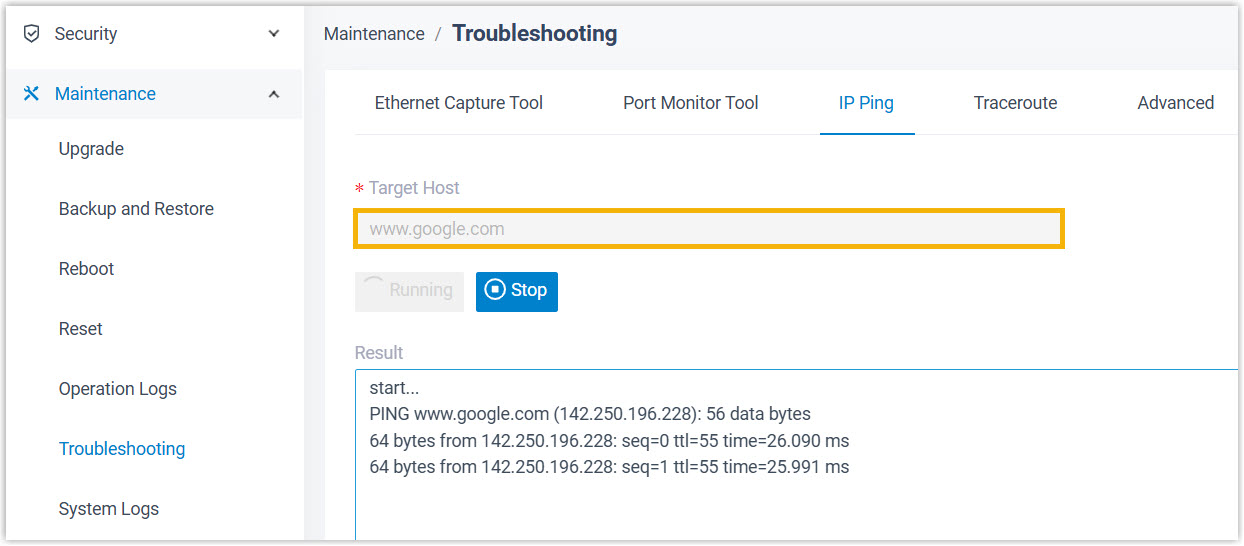Google Workspace Integration Guide
Yeastar P-Series Software Edition supports the integration with Google Workspace (formerly G Suite), enabling one-way synchronization of user accounts from Google Workspace to the PBX, and allowing Single Sign-on (SSO) for users to log in to Linkus UC Clients using their Google credentials.
Requirements
| Platform | Requirement |
|---|---|
| Google Workspace |
|
| Yeastar PBX |
|
Key features
The integration of Google Workspace and Yeastar P-Series Software Edition provides the following key features:
- Google Workspace User Sync
- Support one-way synchronization of user accounts from Google Workspace to Yeastar PBX. User information updates in Google Workspace are automatically synchronized to PBX, thus streamlining user management and reducing manual configuration.
- Auto Create Extensions
- Automatically create and assign extensions to the synced Google users, allowing them to explore Yeastar PBX's unified communications features through their extensions.
- Single Sign-on (SSO)
- Allow the synced Google users to log in to Linkus UC Clients using their Google credentials, eliminating the need to remember separate login passwords and simplifies user access.
Integration setup and management
Yeastar P-Series Software Edition integrates with Google Workspace by leveraging Google's OAuth 2.0 protocol for authenticated and authorized API access, enabling access to user data within your organization in a secure manner.
For more information about the integration's setup and management, refer to the followings:
- Integration setup
- The integration requires minimal configuration. You only need to complete the following configurations on Google and PBX sides:
- Post-integration setup
- After the integration is implemented, you should configure PBX to enable Google users to access PBX's unified communications features.
- Integration management
- Manage the integration as needed, following the topics below: