Synchronize Users from Google Workspace to Yeastar P-Series Software Edition
After integrating Yeastar P-Series Software Edition with Google Workspace, you need to synchronize Google user accounts to Yeastar PBX and assign them extensions, so that the users can engage in business communications using their office extensions.
Introduction
- Number of users supported for synchronization
- The number of users that can be synchronized from Google Workspace depends on the number of extensions that PBX system can create.
- Scopes of user for synchronization
- Yeastar PBX allows you to flexibly define the synchronization scope for Google users. Refer to the following table for more details.
Synchronize all Google users to Yeastar PBX
- Access the configuration page of user synchronization.
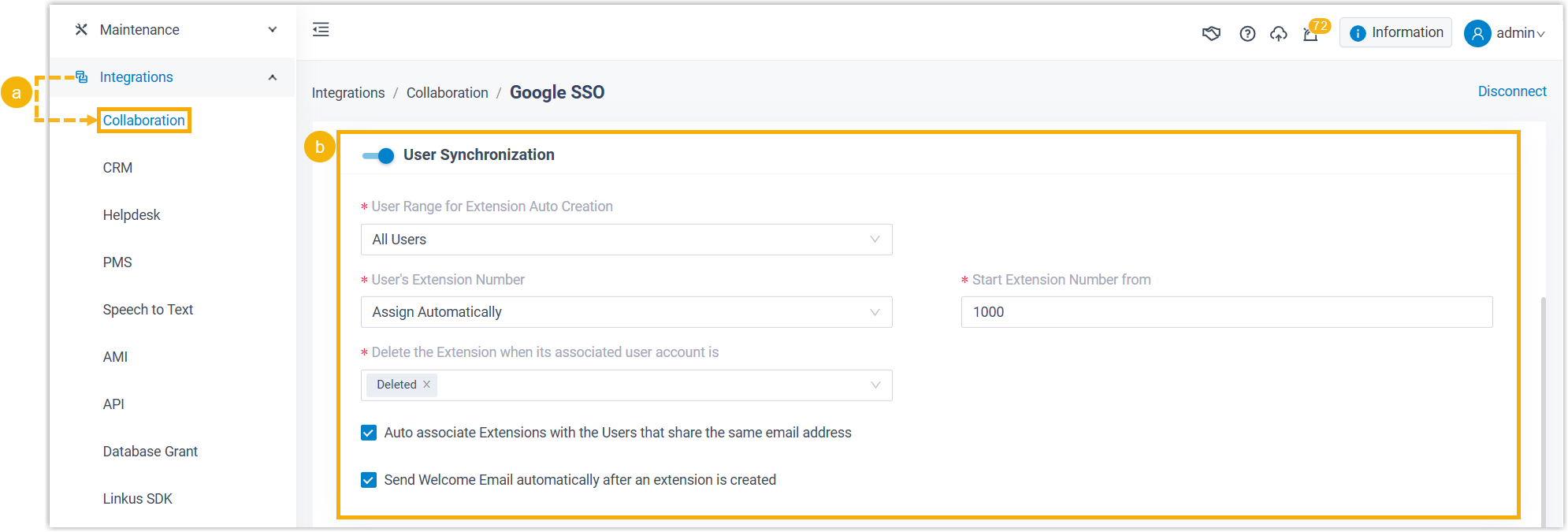
- Log in to PBX web portal, go to .
- Scroll down to the User Synchronization section.
- In the User Range for Extension Auto Creation
drop-down list, select All Users.
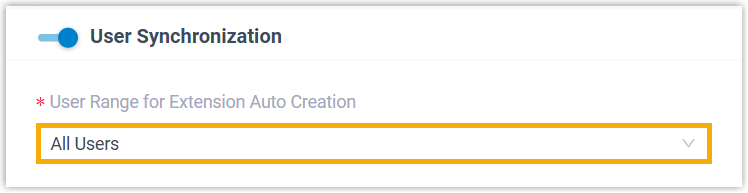
- Set up extension assignment policies to define how the synced Google users
are associated with PBX extensions.

- In the User's Extension
Number drop-down list, select a rule for assigning extensions.
Item Description Assign Automatically Assign extension numbers from a specific starting number. If you select this option, you need to specify a starting number in the Start Extension Number from field.
Read Specific Property Value Assign extension numbers based on the value of a specific user account property.
If you select this option, you need to specify a property name in the Property Name field.
Example: externalIds.#(type=="organization").value
- In the Delete the Extension when its
associated user account is drop-down list, select
the account status(es) at which PBX will stop synchronizing the
users, and delete their associated extensions.
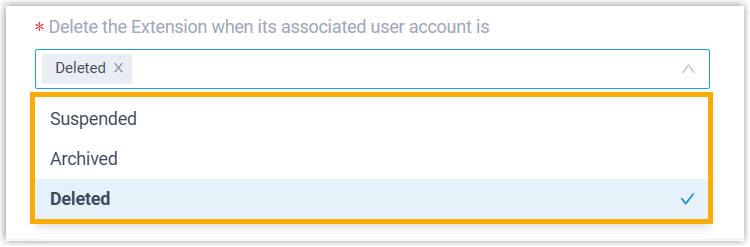
- In the Auto associate Extensions with
the Users that share the same email address option,
set whether to synchronize the Google users who have the same email
addresses as existing extensions.
- If selected, the users with same mailboxes will be
synchronized to PBX and associated with the existing
extensions.
The extensions' user information will be overwritten by that of the users.
- If unselected, the users with same mailboxes will NOT be synchronized to PBX, as Yeastar PBX does NOT allow duplicated email addresses.
- If selected, the users with same mailboxes will be
synchronized to PBX and associated with the existing
extensions.
- In the User's Extension
Number drop-down list, select a rule for assigning extensions.
- If you want to send Linkus Welcome Email to the synced users, select the checkbox of Send Welcome Email automatically after an extension is created.
- Click Save.PBX will perform the initial user synchronization immediately. When the synchronization is completed, the followings are achieved:
- A notification banner appears to show the synchronization
result.

- All Google users are synchronized to the PBX and
assigned extensions (Path: ). These extensions are marked with
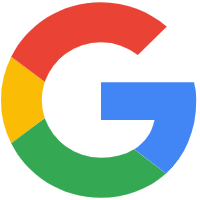 , and can NOT be deleted from
PBX.
, and can NOT be deleted from
PBX.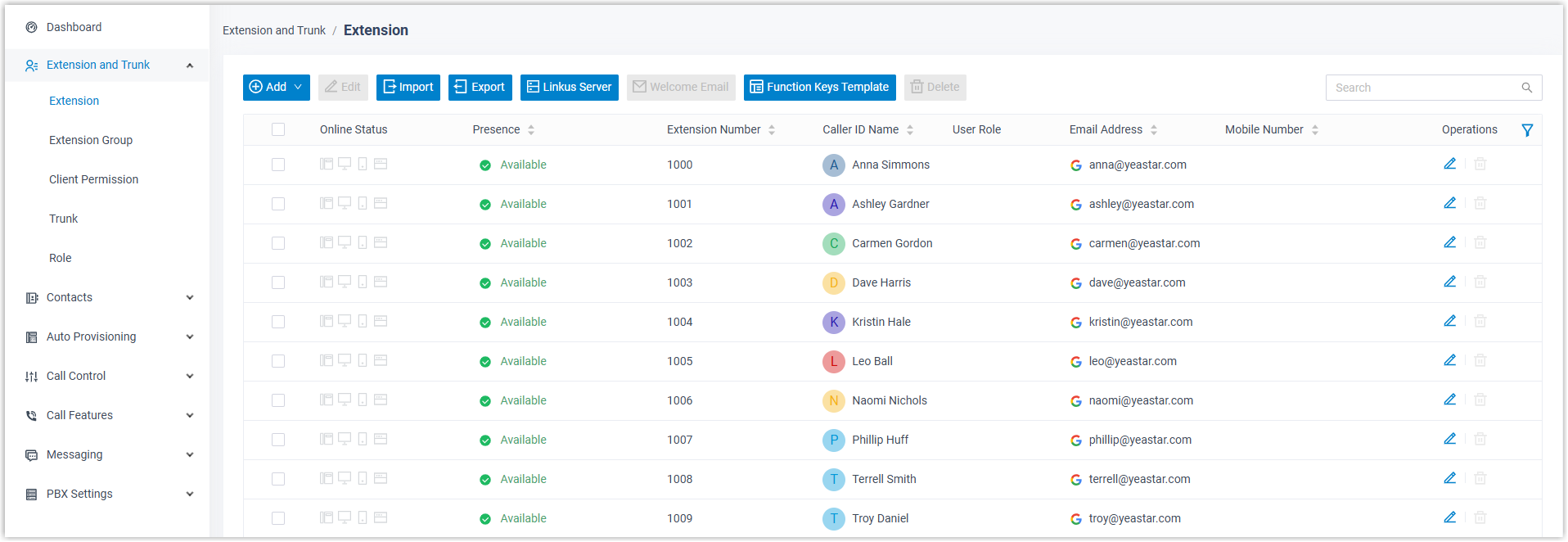 Note: The First Name, Last Name, Email Address, Mobile Number, and Job Title of these extensions are synchronized from Google. Therefore, they can only be updated in Google, and the changes will be reflected to the PBX during a synchronization.
Note: The First Name, Last Name, Email Address, Mobile Number, and Job Title of these extensions are synchronized from Google. Therefore, they can only be updated in Google, and the changes will be reflected to the PBX during a synchronization.
- A notification banner appears to show the synchronization
result.
Synchronize Google users in specific organizational unit to Yeastar PBX
- Access the configuration page of user synchronization.
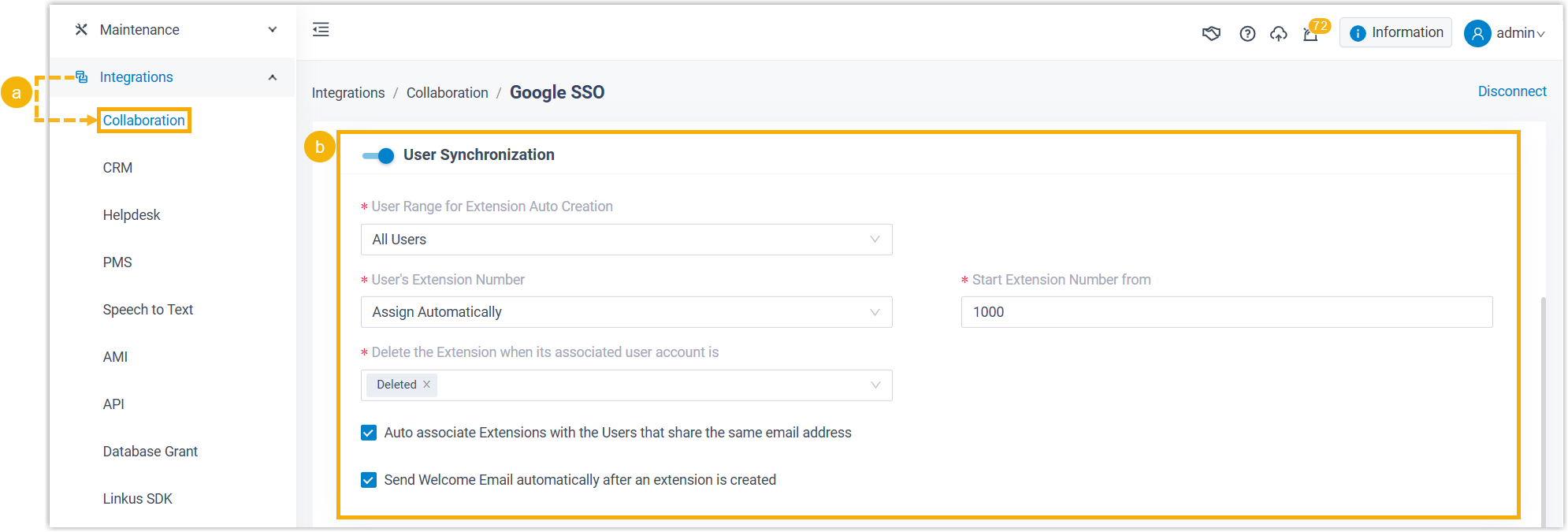
- Log in to PBX web portal, go to .
- Scroll down to the User Synchronization section.
- Set the system to synchronize users from specific organizational
unit(s).

- In the User Range for Extension Auto Creation drop-down list, select Users in Specific Organizational Unit.
- In the Organizational Units drop-down list, select one or more organization units.
- Set up extension assignment policies to define how the
synced Google users are associated with PBX extensions.
- If you want the system to automatically delete the
extensions associated with out-of-sync Google users, select the checkbox
of Auto delete the Extensions no longer in sync.Note: This helps automatically remove unused extensions when the user synchronization scope changes.
- In the User's Extension
Number drop-down list, select a rule for assigning extensions.
Item Description Assign Automatically Assign extension numbers from a specific starting number. If you select this option, you need to specify a starting number in the Start Extension Number from field.
Read Specific Property Value Assign extension numbers based on the value of a specific user account property.
If you select this option, you need to specify a property name in the Property Name field.
Example: externalIds.#(type=="organization").value
- In the Delete the Extension when its
associated user account is drop-down list, select
the account status(es) at which PBX will stop synchronizing the
users, and delete their associated extensions.
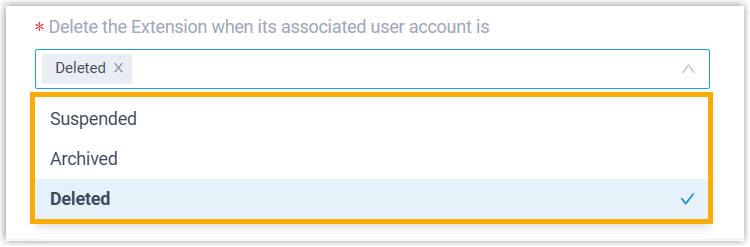
- In the Auto associate Extensions with
the Users that share the same email address option,
set whether to synchronize the Google users who have the same email
addresses as existing extensions.
- If selected, the users with same mailboxes will be
synchronized to PBX and associated with the existing
extensions.
The extensions' user information will be overwritten by that of the users.
- If unselected, the users with same mailboxes will NOT be synchronized to PBX, as Yeastar PBX does NOT allow duplicated email addresses.
- If selected, the users with same mailboxes will be
synchronized to PBX and associated with the existing
extensions.
- If you want the system to automatically delete the
extensions associated with out-of-sync Google users, select the checkbox
of Auto delete the Extensions no longer in sync.
- If you want to send Linkus Welcome Email to the synced users, select the checkbox of Send Welcome Email automatically after an extension is created.
- Click Save.PBX will perform the initial user synchronization immediately. When the synchronization is completed, the followings are achieved:
- A notification banner appears to show the synchronization
result.

- Google users in the specified organizational unit(s) are
synchronized to the PBX and assigned extensions (Path: ). These extensions are marked with
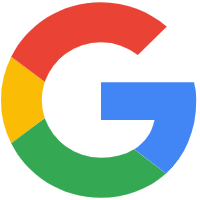 , and can NOT be deleted from
PBX.
, and can NOT be deleted from
PBX.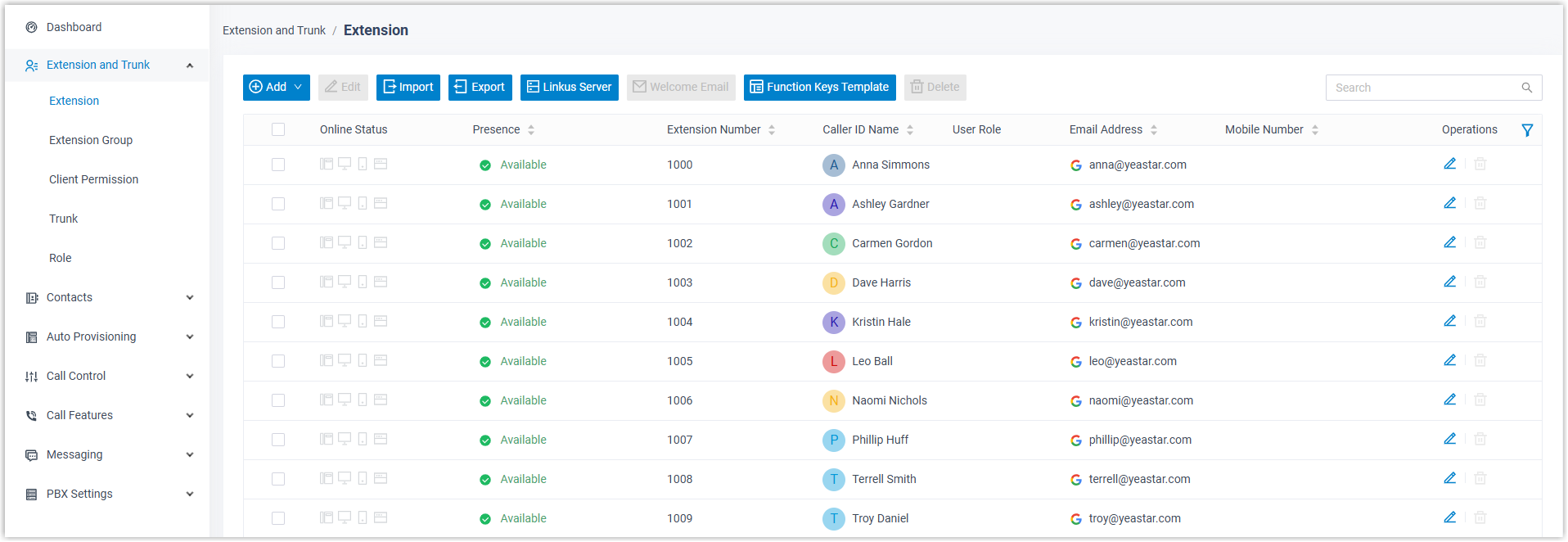 Note: The First Name, Last Name, Email Address, Mobile Number, and Job Title of these extensions are synchronized from Google. Therefore, they can only be updated in Google, and the changes will be reflected to the PBX during a synchronization.
Note: The First Name, Last Name, Email Address, Mobile Number, and Job Title of these extensions are synchronized from Google. Therefore, they can only be updated in Google, and the changes will be reflected to the PBX during a synchronization.
- A notification banner appears to show the synchronization
result.
Synchronize Google users in specific group to Yeastar PBX
- Access the configuration page of user synchronization.
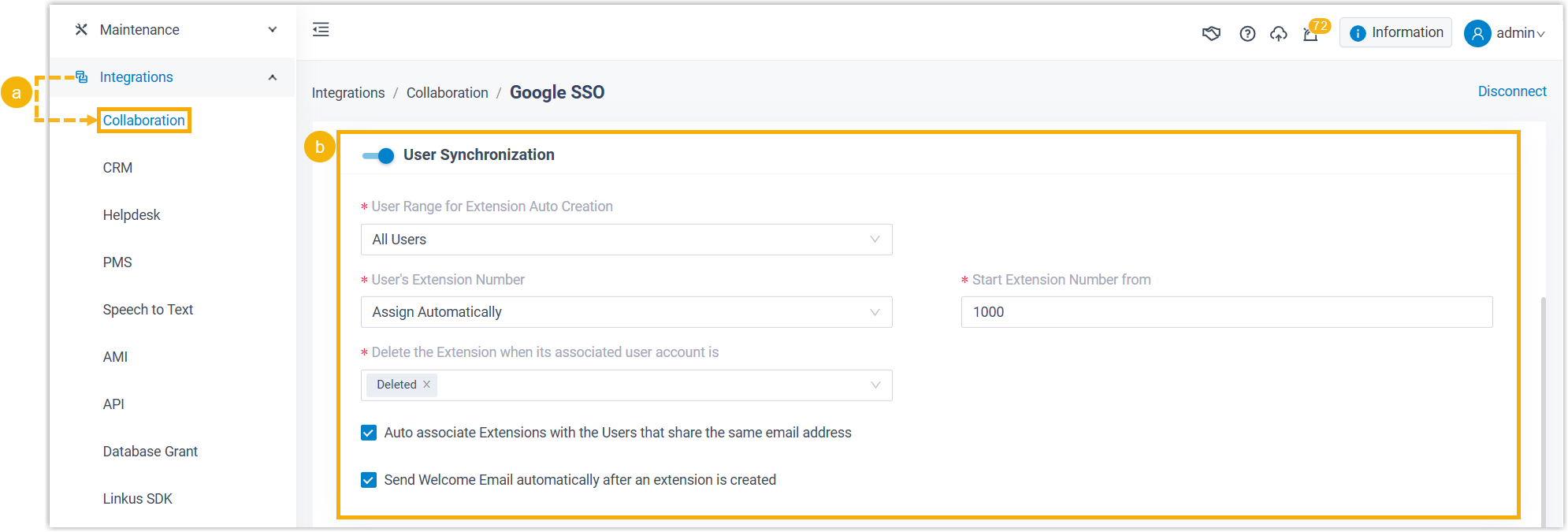
- Log in to PBX web portal, go to .
- Scroll down to the User Synchronization section.
- Set the system to synchronize users from specific group(s).

- In the User Range for Extension Auto Creation drop-down list, select Users in Specific Group.
- In the Group drop-down list, select one or more groups.
- Set up extension assignment policies to define how the
synced Google users are associated with PBX extensions.
- If you want the system to automatically delete the
extensions associated with out-of-sync Google users, select the checkbox
of Auto delete the Extensions no longer in sync.Note: This helps automatically remove unused extensions when the user synchronization scope changes.
- In the User's Extension
Number drop-down list, select a rule for assigning extensions.
Item Description Assign Automatically Assign extension numbers from a specific starting number. If you select this option, you need to specify a starting number in the Start Extension Number from field.
Read Specific Property Value Assign extension numbers based on the value of a specific user account property.
If you select this option, you need to specify a property name in the Property Name field.
Example: externalIds.#(type=="organization").value
- In the Delete the Extension when its
associated user account is drop-down list, select
the account status(es) at which PBX will stop synchronizing the
users, and delete their associated extensions.
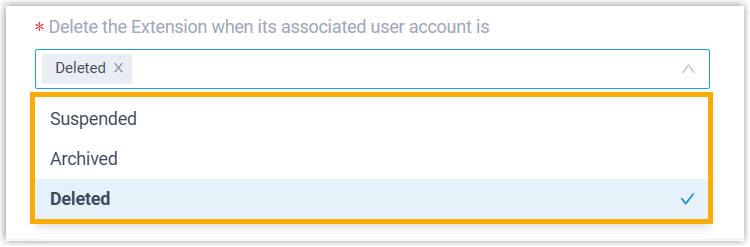
- In the Auto associate Extensions with
the Users that share the same email address option,
set whether to synchronize the Google users who have the same email
addresses as existing extensions.
- If selected, the users with same mailboxes will be
synchronized to PBX and associated with the existing
extensions.
The extensions' user information will be overwritten by that of the users.
- If unselected, the users with same mailboxes will NOT be synchronized to PBX, as Yeastar PBX does NOT allow duplicated email addresses.
- If selected, the users with same mailboxes will be
synchronized to PBX and associated with the existing
extensions.
- If you want the system to automatically delete the
extensions associated with out-of-sync Google users, select the checkbox
of Auto delete the Extensions no longer in sync.
- If you want to send Linkus Welcome Email to the synced users, select the checkbox of Send Welcome Email automatically after an extension is created.
- Click Save.PBX will perform the initial user synchronization immediately. When the synchronization is completed, the followings are achieved:
- A notification banner appears to show the synchronization
result.

- Google users in the specified group(s) are synchronized to the
PBX and assigned extensions (Path: ). These extensions are marked with
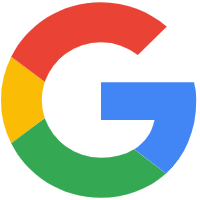 , and can NOT be deleted from
PBX.
, and can NOT be deleted from
PBX.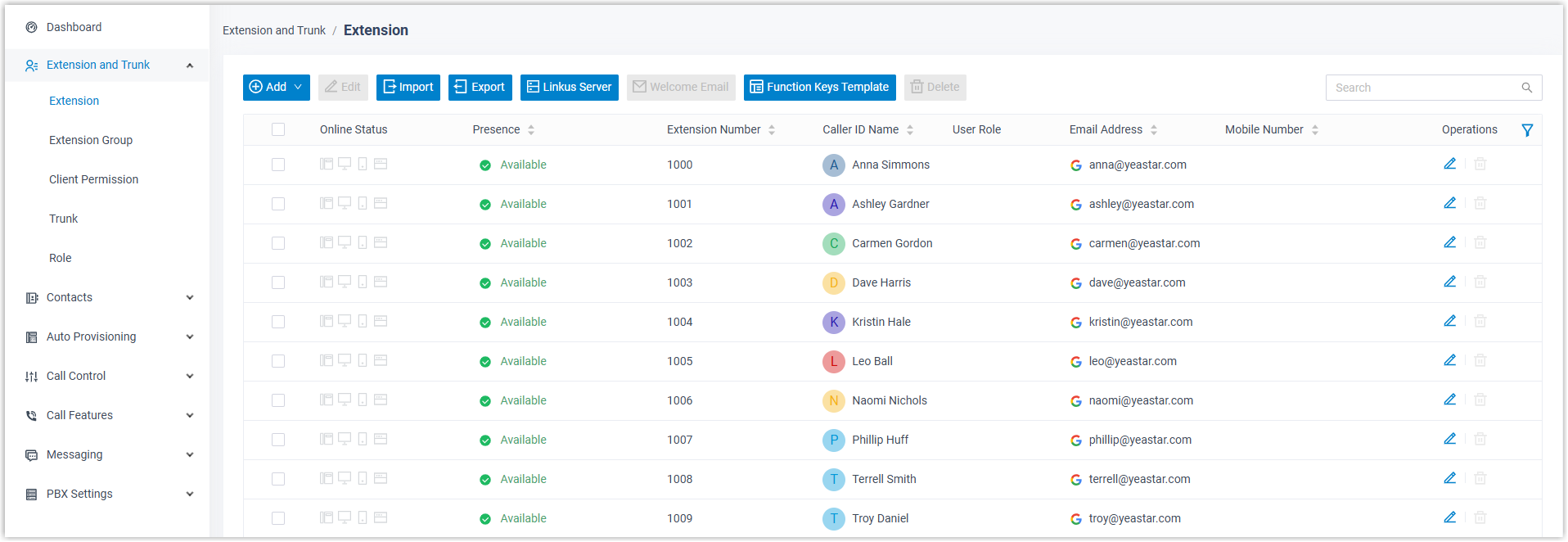 Note: The First Name, Last Name, Email Address, Mobile Number, and Job Title of these extensions are synchronized from Google. Therefore, they can only be updated in Google, and the changes will be reflected to the PBX during a synchronization.
Note: The First Name, Last Name, Email Address, Mobile Number, and Job Title of these extensions are synchronized from Google. Therefore, they can only be updated in Google, and the changes will be reflected to the PBX during a synchronization.
- A notification banner appears to show the synchronization
result.
Synchronize specific Google users to Yeastar PBX
- Access the configuration page of user synchronization.
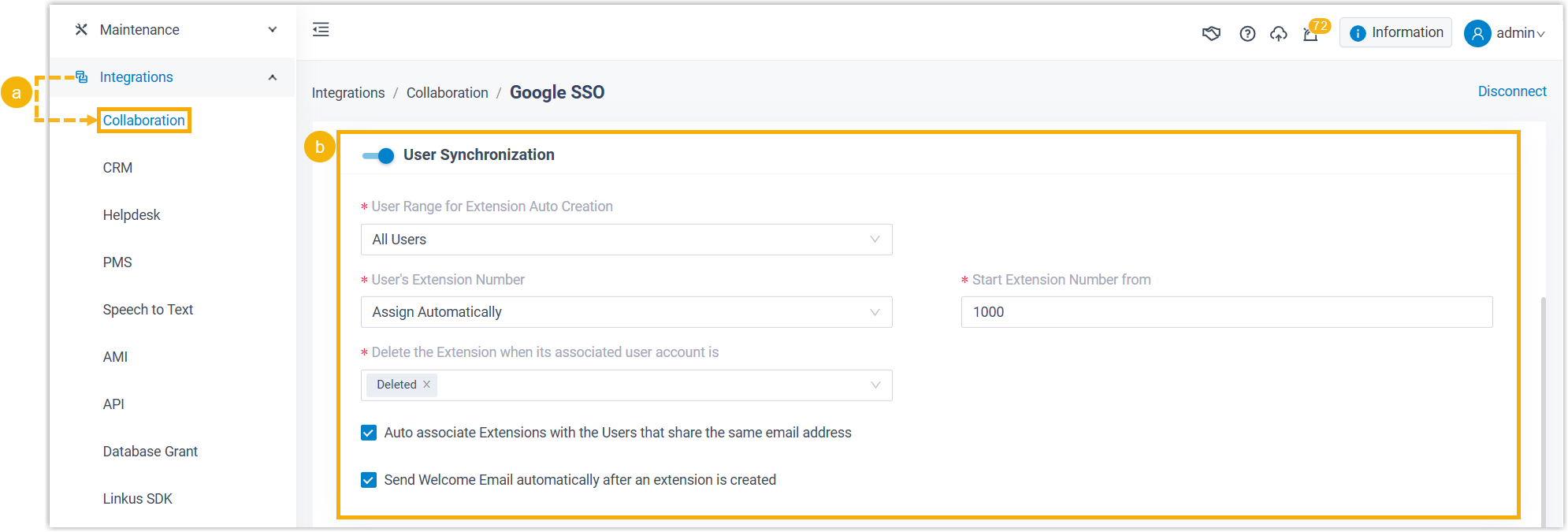
- Log in to PBX web portal, go to .
- Scroll down to the User Synchronization section.
- Set the system to synchronize specific users and manually assign extensions
to the users.
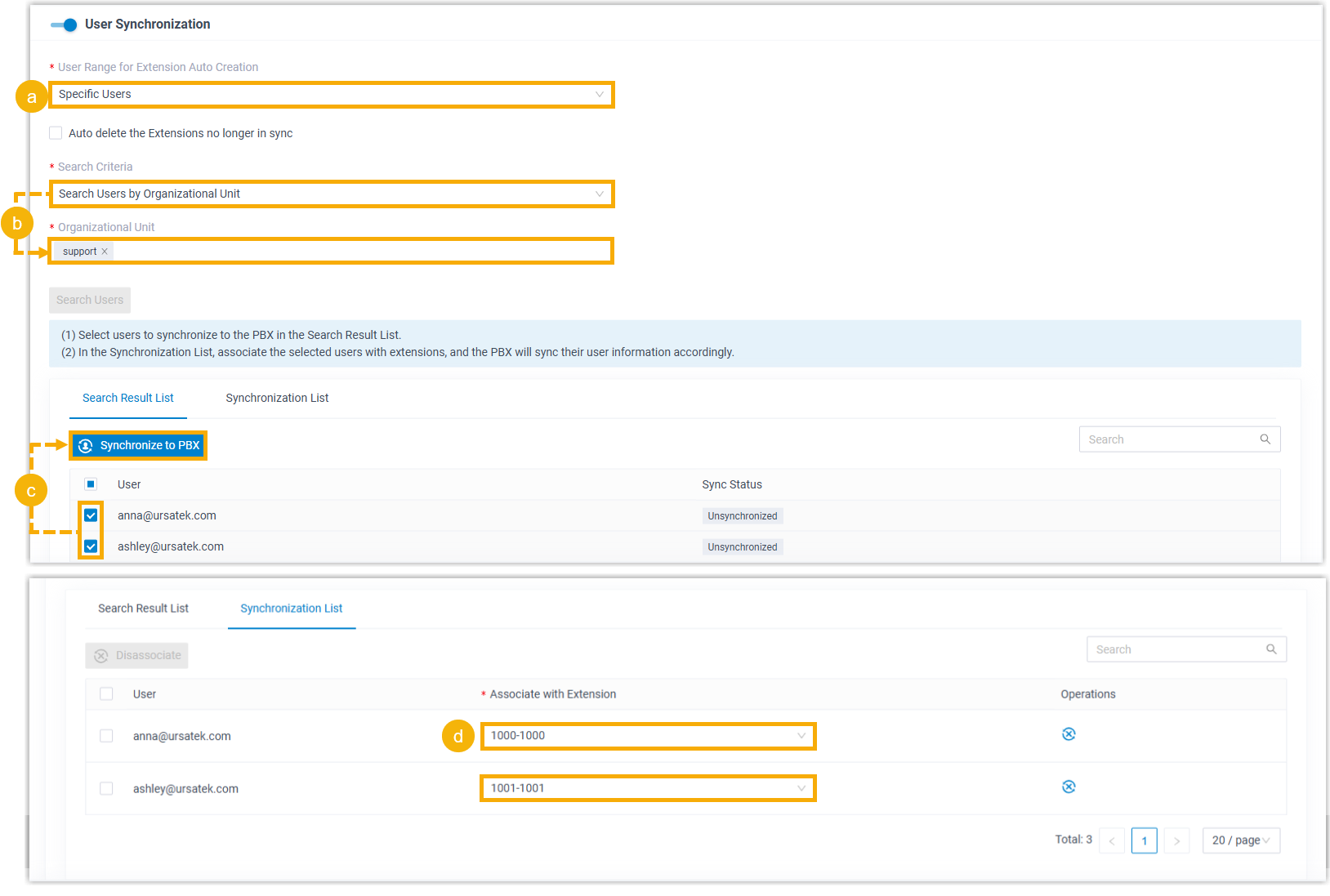
- In the User Range for Extension Auto Creation drop-down list, select Specific Users.
- In the Search Criteria drop-down list, set
whether to search users by organizational unit or by group. Then
specify the target unit or group, and click Search
Users.
Users that match the selected criteria are listed in the search results.
- In the Search Result List section, select the checkboxes of the desired users, then click Synchronize to PBX.
- In the Synchronization List, select an
extension from the drop-down list to associate with the user.Note: In case you want to cancel syncing a selected Google user, proceed as follows:
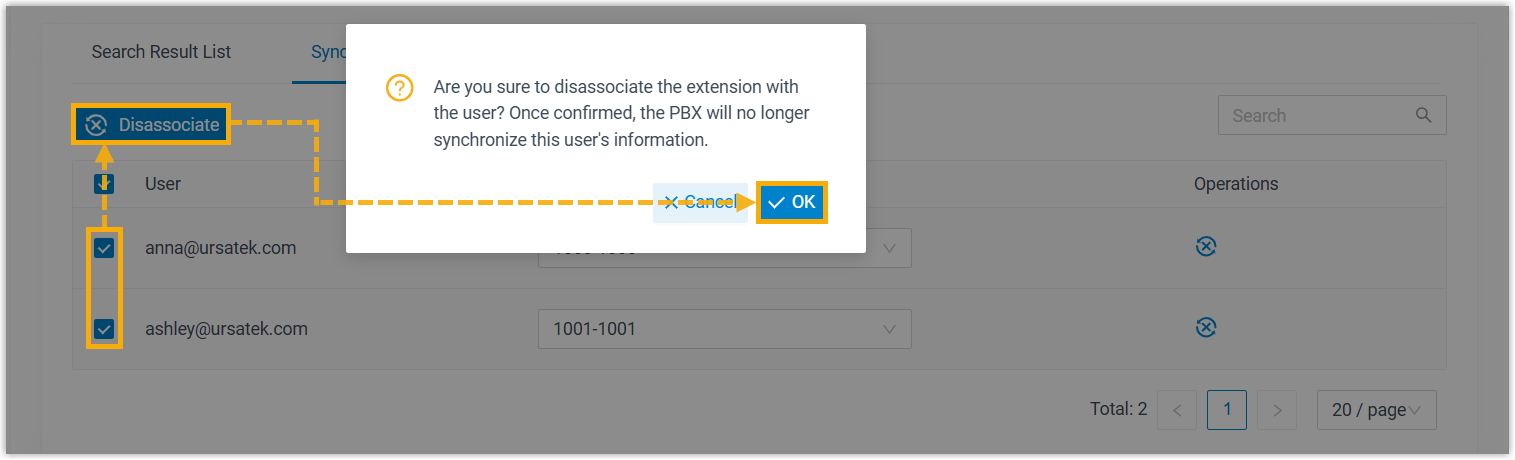
- Set up extension management policies to define how to handle the extensions
associated with Google users when the user synchronization scope or user
account status changes.
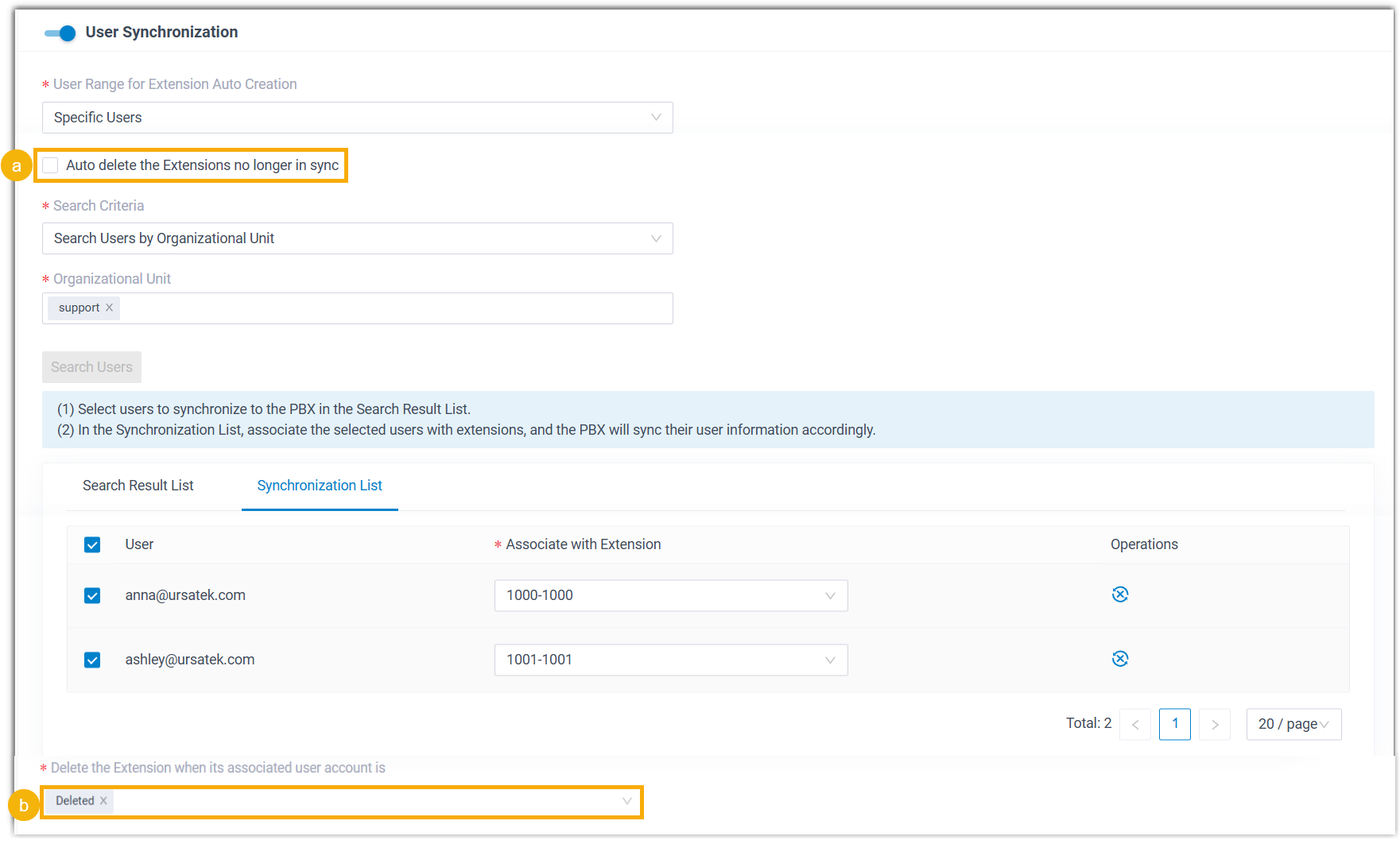
- If you want the system to automatically delete the
extensions associated with out-of-sync Google users, select the checkbox
of Auto delete the Extensions no longer in sync.Note: This helps automatically remove unused extensions when the user synchronization scope changes.
- In the Delete the Extension when its associated user account is drop-down list, select the account status(es) at which PBX will stop synchronizing the users, and delete their associated extensions.
- If you want the system to automatically delete the
extensions associated with out-of-sync Google users, select the checkbox
of Auto delete the Extensions no longer in sync.
- If you want to send Linkus Welcome Email to the synced users, select the checkbox of Send Welcome Email automatically after an extension is created.
- Click Save.PBX will perform the initial user synchronization immediately. When the synchronization is completed, the followings are achieved:
- A notification banner appears to show the synchronization
result.

- The specified Google users are synchronized to PBX and assigned
extensions (Path: ). These extensions are marked with
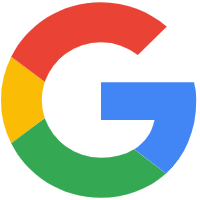 , and can NOT be deleted from
PBX.
, and can NOT be deleted from
PBX.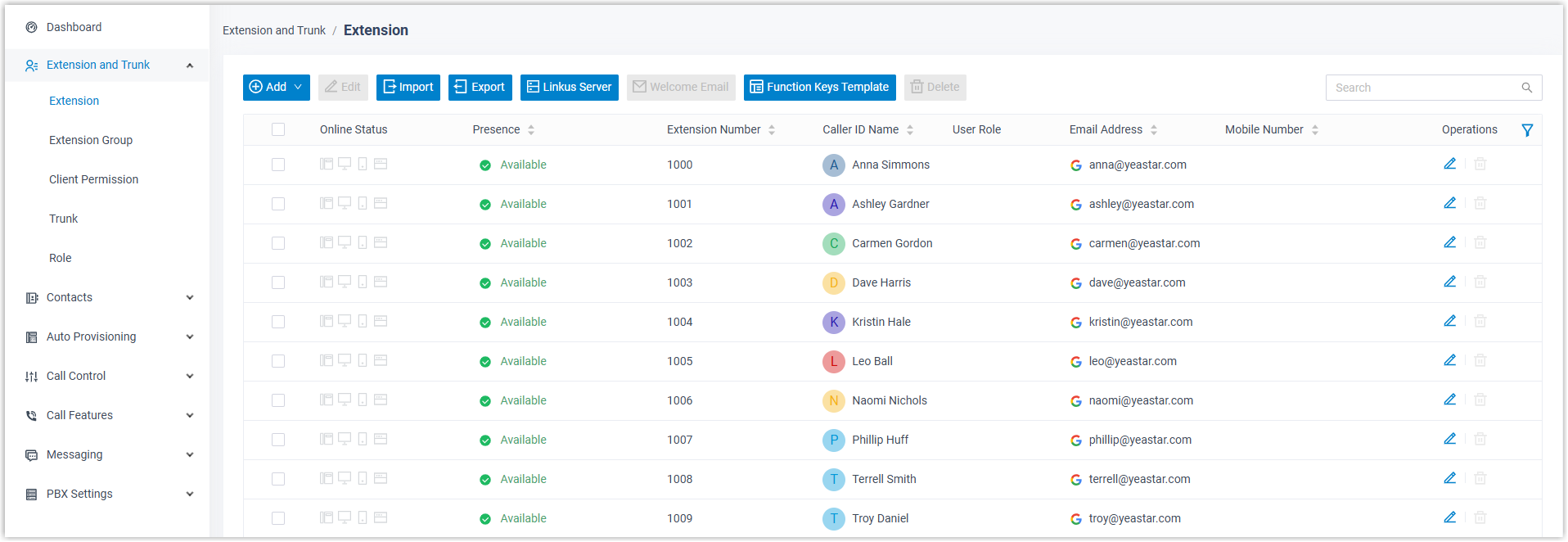 Note: The First Name, Last Name, Email Address, Mobile Number, and Job Title of these extensions are synchronized from Google. Therefore, they can only be updated in Google, and the changes will be reflected to the PBX during a synchronization.
Note: The First Name, Last Name, Email Address, Mobile Number, and Job Title of these extensions are synchronized from Google. Therefore, they can only be updated in Google, and the changes will be reflected to the PBX during a synchronization.
- A notification banner appears to show the synchronization
result.
What to do next
If you want to allow the synced users to log in to Linkus UC Clients using their Google accounts, you need to configure the Single Sign-on (SSO) feature.
For more information, see Allow Users to Log in to Linkus UC Clients with Google SSO.