Register Dahua VTO Outdoor Station to Yeastar P-Series Software Edition
This topic describes how to register Dahua VTO Outdoor Station to Yeastar P-Series Software Edition.
Prerequisites
Before you start, make sure the Outdoor Station has been activated.
For more information, see Activate VTO Outdoor Station using Configtool.
Procedure
Step1. Create an extension for VTO Outdoor Station
- Log in to PBX web portal, go to , click Add to add a new extension.
- Change the user information and extension information, or leave the default settings.Note: The length of the SIP extension registration password MUST be between 8-15 characters.
In this example, add a SIP extension 1050 for Dahua VTO Outdoor Station.
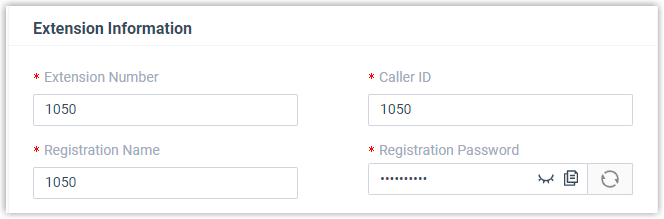
- Click Save and Apply.
Step2. Register the VTO Outdoor Station to the PBX
- On the Configtool application, go to Device Config.
- Select the IP address of the desired VTO Outdoor Station, and click
Get Device Info.
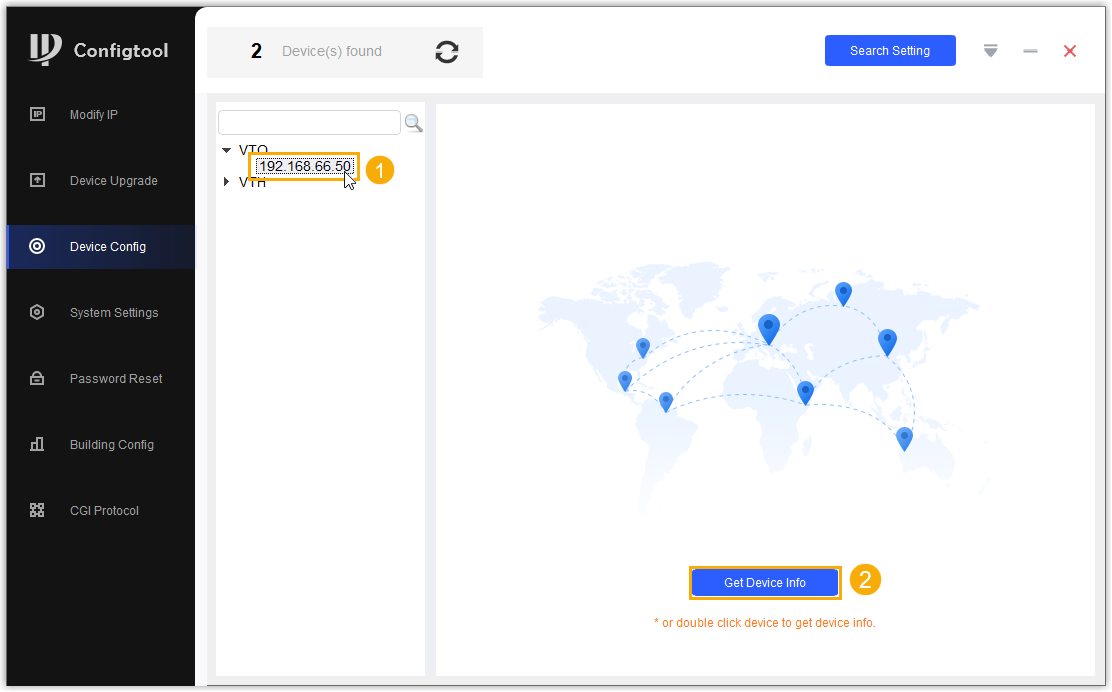
- In the Login pop-up window, enter the device
credentials, and click OK.
The VTO device settings are shown in the Configtool application.
- In the Device Info drop-down list, select Villa Station.
- In the PhysicsInfo section, complete the following
settings.
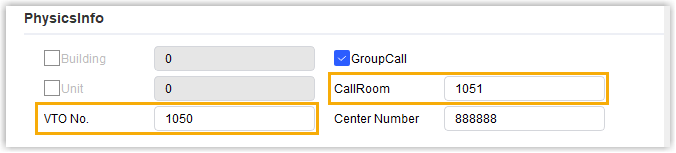
- In CallRoom field, enter the extension number of the VTH Indoor Monitor. In this example, enter 1051.
- In VTO No. field, enter the extension number of the VTO Outdoor Station. In this example, enter 1050.
- In the SIP Info section, complete the following
settings.
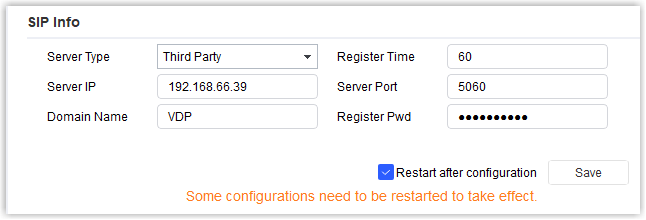
- Server Type: Select Third Party.
- Register Time: Set a registration time or retain the default setting.
- Server IP: Enter the IP address of the PBX. In this example, enter 192.168.66.39.
- Server Port: Enter the SIP registration port of the PBX. In this example, enter 5060.
- Domain Name: Retain the default setting.
- Register Pwd: Enter the registration password of the VTO extension.
- Restart after configuration: We recommend you to select this check box as some configurations need to be restarted to take effect.
- Click Save.
A notice prompts that the configuration is successful.
-
Click OK to finish the setting.
Result
- The VTO Outdoor Station is restarted.
-
Check the extension status in the PBX web portal, the endpoint icon of the VTO extension displays
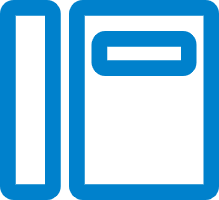 in the Online
Status column.
in the Online
Status column.