Register Dahua VTH Indoor Monitor to Yeastar P-Series Software Edition
This topic describes how to register Dahua VTH Indoor Monitor to Yeastar P-Series Software Edition.
Prerequisites
Before you start, make sure the Indoor Monitor has been activated.
For more information, see Activate VTH Indoor Monitor using Configtool.
Procedure
Step1. Create an extension for VTH Indoor Monitor
- Log in to PBX web portal, go to , click Add to add a new extension.
- Change the user information and extension information, or leave the default settings.Note: The length of the SIP extension registration password MUST be between 8-15 characters.
In this example, add a SIP extension 1051 for Dahua VTH indoor monitor.
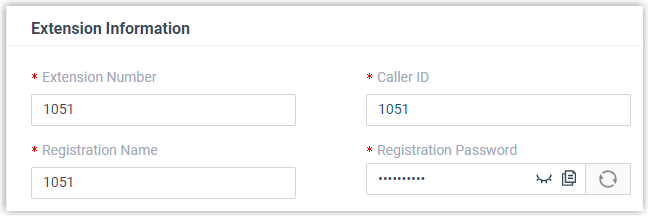
- Click Save and Apply.
Step2. Register the VTH Indoor Monitor to the PBX
- On the Configtool application, go to Device Config.
- Select the IP address of the desired VTH Indoor Monitor, and click
Get Device Info.
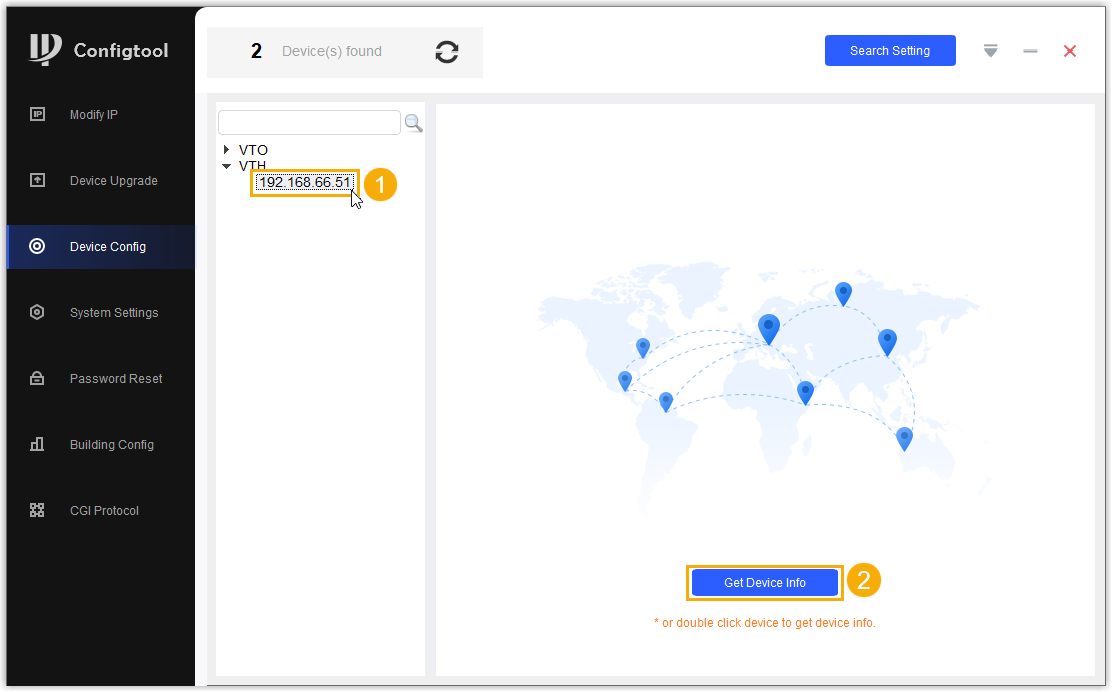
- In the Login pop-up window, enter the device
credentials, and click OK.
The VTH device settings are shown in the Configtool application.
- In the Local Info section, complete the following
settings.

- In the Room field, enter the extension number of the VTH Indoor Monitor.
- In the VTH drop-down list, select Main
VTH.
The user name and password of the main VTH device are filled in automatically.
- In the SIP Server section, enter the following
required information.
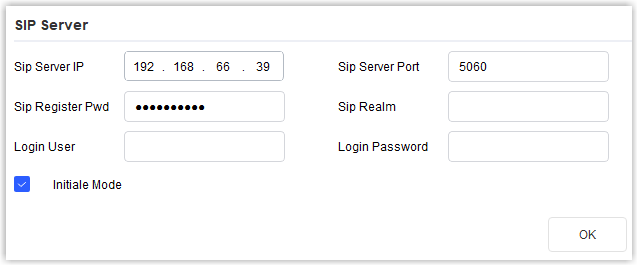
- Sip Server IP: Enter the IP address of the PBX. In this example, enter 192.168.66.39.
- Sip Server Port: Enter the SIP registration port of the PBX. In this example, enter 5060.
- Sip Register Pwd: Enter the registration password of the VTH extension.
- Initiale Mode: Select the check box of this option.
- Click OK.
A notice prompts that the configuration is successful.
-
Click OK to finish the setting.
Result
Check the extension status in the PBX web portal, the endpoint icon of the VTH
extension displays ![]() in the Online Status column.
in the Online Status column.