Set up Contact Visibility
By default, all the users can neither manage nor view company contacts. To allow specific users to manage or view company contacts, you can set up company contacts visibility as the instructions provided in this topic.
Procedure
- Log in to PBX web portal, go to .
- Click Add rule to create a contact visibility rule.
- Set up the rule:

- Select desired values from the drop-down lists.
- Extension/Extension
Group/Organization: Click
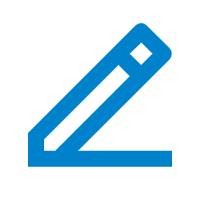 to select desired
extensions, extension groups, or departments, for which
you want to grant the viewing permission or management
permission.
to select desired
extensions, extension groups, or departments, for which
you want to grant the viewing permission or management
permission. - Permission Type: Select an option from the drop-down list to define the permission.
- Objects: Click
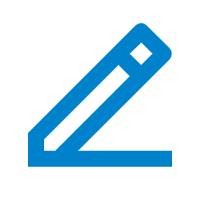 to select desired
phonebooks that are allowed to be viewed or
managed.
to select desired
phonebooks that are allowed to be viewed or
managed.
- Extension/Extension
Group/Organization: Click
- Click Save.
- Select desired values from the drop-down lists.
Result
- On Linkus clients, the authorized users can view or manage company contacts.
- On auto-provisioned Yealink IP phones, the authorized users can view company
contacts.
For more information, see Allow Users to Query Contacts on IP Phones.