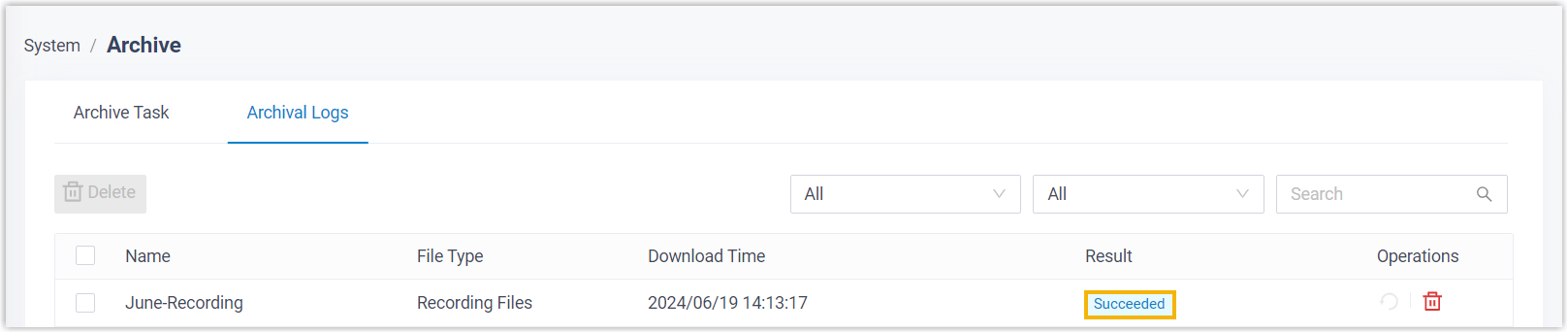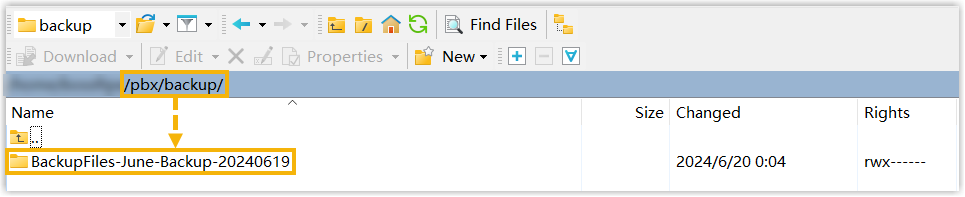Archive Files to SFTP Server
Yeastar P-Series Cloud Edition supports archiving the system's call recordings and backup files to SFTP server, either on a regular interval or at any time you want. This topic describes how to add SFTP server as an archive server and schedule tasks to archive the desired files.
Requirements
| Item | Requirement |
|---|---|
| PBX Firmware | Version 84.21.0.66 or later |
| PBX Plan | Enterprise Plan (for self-managed phone system) or Ultimate Plan (for Yeastar-hosted phone system) |
Limitations
- Archive server: 10
- Archive task: 200
Prerequisites
- Prepare an SFTP server and note down its Domain/IP Address and Port.
- Prepare an SFTP account with both read and write permissions, and note down
its Username and Password/Private Key.Note: If you want old files to be automatically deleted from your SFTP server, make sure the SFTP account also has file deletion permission.
Step 1. Add SFTP server as archive server
- Log in to PBX web portal, go to .
- Under the Archive Task tab, click
Archive Server.
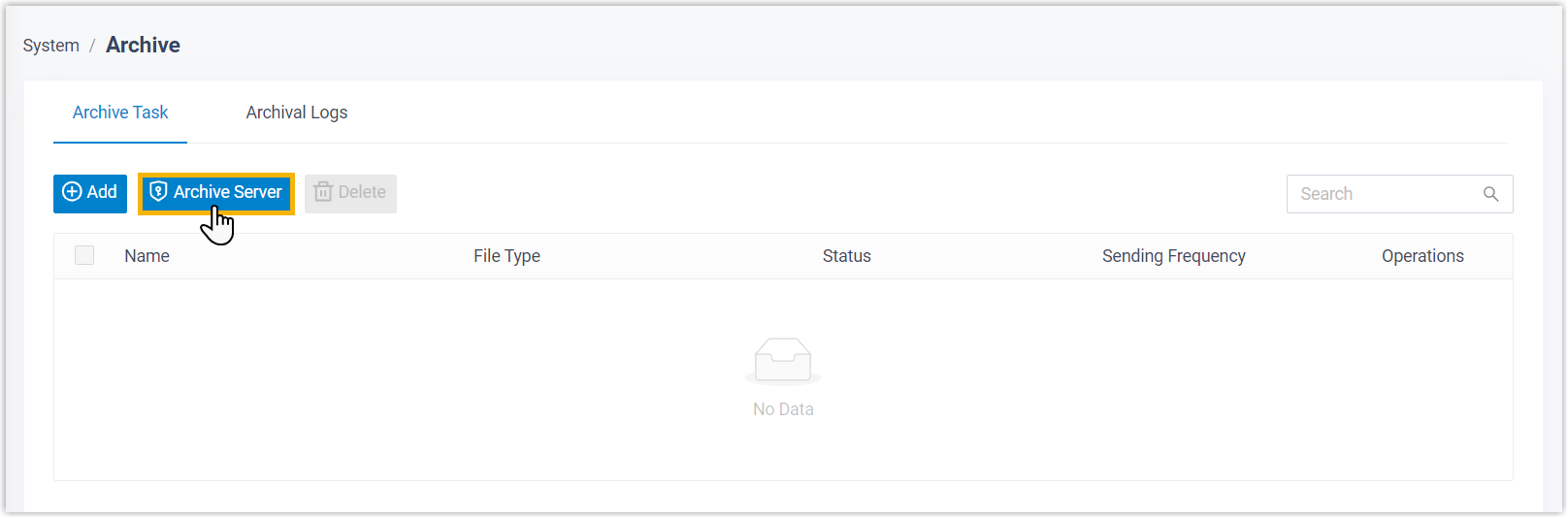
- Set up SFTP server as the archive server.
- Click Add.
- In the pop-up window, complete the following settings.
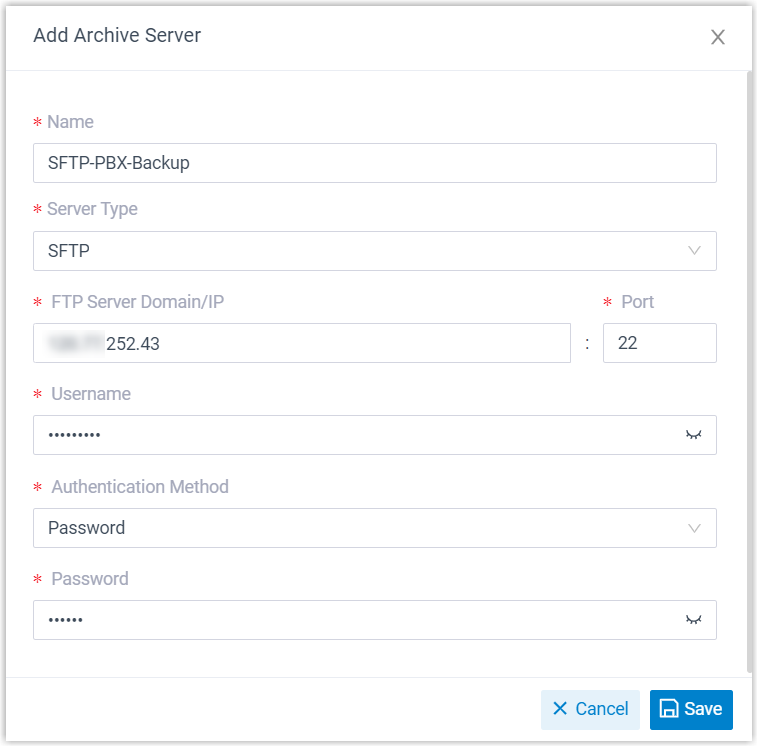
Setting Description Name Enter a name to help you identify the server. Server Type Select SFTP. FTP Server Domain/IP Enter the address of your SFTP server. Port Enter the port on which your SFTP server is running. The default port is 22. Username Enter the username for the SFTP account. Authentication Method Select an authentication method, then enter the credential. - Click Save.
SFTP server is added as an archive server and displayed on the archive server list.
- Click
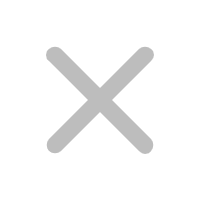 to close the window.
to close the window.
Step 2. Create a task to archive files to SFTP server
- Under Archive Task tab, click Add.
- Create a one-time or recurring archive task.
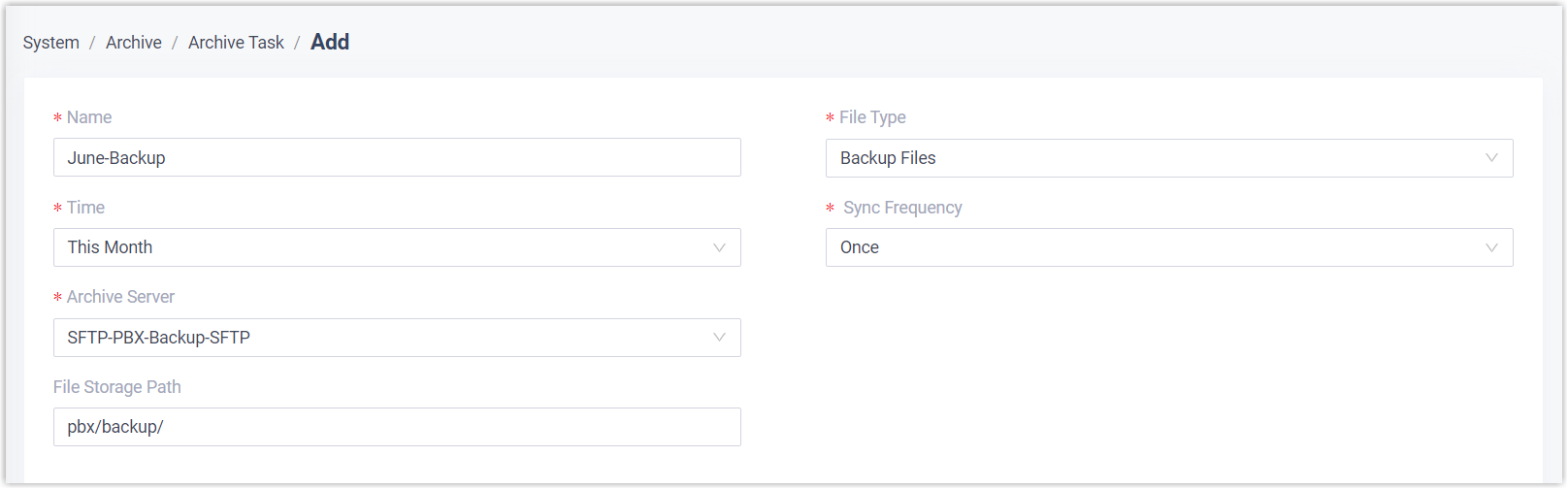
Setting Description Name Enter a name to help you identify the task. File Type Select Recording Files or Backup Files as needed. Data Range Specify a time range of the files to be archived. Note: You can archive files for up to 31 days at a time.Sync Frequency Set how often to archive files to SFTP server. Note: As large amounts of data will consume PBX's CPU resources, we recommend that you schedule archive tasks during off-peak hours.- Once: If you choose the option, the system will archive files immediately after you save the task.
- Daily: If you choose the option, select a time from the drop-down list. The system will archive files at this time of the day.
- Weekly: If you choose the option, choose a day of week and select a time from the drop-down list. The system will archive files at this time of the week.
-
Monthly: If you choose the option, choose a day and select a time from the drop-down list. The system will archive files on this day and time of the month.
Recording File Format Select the download format for recording files. Note:- This option is available only when both of the
following conditions are met:
- The task is scheduled to archive recording files.
- Stereo-separated recording is enabled (Path: ).
- All recording files in the system will be downloaded and archived in the selected format.
File Overwrite Optional. Set the maximum number of files to be retained in the SFTP server for the archive task. Note:- This option is available only when you schedule to archive backup files on a recurring basis.
- When it reaches the limit, the system will retain the latest backup files and delete the earlier ones.
Archive Server Select the SFTP server that you have added. Select Folder/Path Optional. Set the path to the folder in which you want to store archived files. For example, pbx/backup/.Note: If you leave this field blank, the files will be stored under the root directory.Skip archived files Optional. Specify whether to skip files that have already been archived. Note: This option is available only when you schedule to archive recording files.- If enabled, the system will NOT archive files that have already been archived.
- If disabled, the system will archive files even if they have been previously archived. The file's storage location will be updated, but the previous copy will NOT be deleted from the third-party server.
Delete local files after archiving Optional. Specify whether to delete local files after archiving. Note: This option is available only when you schedule to archive recording files.- If enabled, the local files will be deleted after archiving. They can still be played and downloaded from PBX admin portal and Linkus UC clients, but are NOT longer available for playback and download on third-party server or Dynamics 365.
- If disabled, the local files are retained after archiving.
- Click Save.
Result
The specified files will be archived to the designated folder in your SFTP server immediately or at the scheduled time.
You can check the archive result in the following ways.
- Check the archive result on PBX
- On PBX web portal, go to . If the Result column of the task shows Succeeded, it indicates that the specified files have been successfully archived to SFTP server.
- Check the archive result on SFTP server
- Go to the designated folder in SFTP server. If the specified files appear in the list, it indicates that the archive is successful.