Restore Another System from a Backup
In case you have two PBXs of different models, and you want to replace one with the other, you can restore configuration data on the other PBX. This topic describes how to upload a backup file and restore configuration data on another PBX.
Prerequisites
- Make sure that you have backed up and downloaded the required configuration data.
- Read and understand restrictions for data restoration.
- You can restore a backup from a PBX with lower model number onto a
PBX with higher model number.
Example: Restoring a backup file (created on P550) to P560 would work.
- You can NOT restore a backup from a PBX with higher model number
onto a PBX with lower model number.
Example: Restoring a backup file (created on P560) to P550 would not work.
- You can restore a backup from a PBX with lower model number onto a
PBX with higher model number.
Procedure
- Upload a backup file.
- Log in to PBX web portal, go to .
- Click Upload.
- In the pop-up window, select a backup file and add a note
according to your needs.
- Click Browse to select a
backup file.Note: The file format should be
.bakand the file name should NOT contain special characters. - Optional: In the Comments field, add a note.
- Click Browse to select a
backup file.
- Click Upload.
- Restore the backup file.
- In the Backup and Restore list, select
the file that you want to restore, click
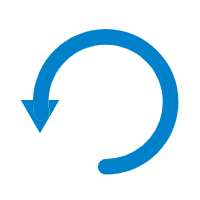 .
. - In the pop-up window, do as follows:

- If you want to retain existing network basic settings (the settings on ), unselect the checkbox of Network Basic Settings.
- Click OK.
- Reboot the PBX to take effect.
- In the Backup and Restore list, select
the file that you want to restore, click
Result
The current configurations on your PBX are OVERWRITTEN with the backup data.