Manage Colleague Accounts
A colleague account allows your colleague to collaborate with you in managing Yeastar Central Management. This topic describes how to export colleague accounts or change colleague's permission of Yeastar Central Management.
Background information
On Yeastar Partner Portal, you can create accounts for your colleagues so that they can collaborate with you in handling business. If you allow specific colleagues to access Yeastar Central Management, these accounts will be synchronized to your Yeastar Central Management.
In case you want to ask new colleagues to help you manage the platform, you shall log in to Yeastar Partner Portal, go to to create accounts for the colleagues, then update the colleagues' permissions on Yeastar Central Management.
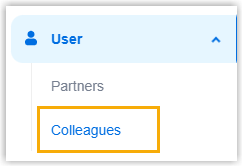
Change permissions of colleague accounts
- Log in to Yeastar Central Management, go to .
- Click
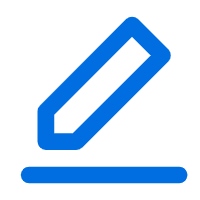 beside a desired colleague account.
beside a desired colleague account. - Scroll down to User Permission section, decide what
features of Yeastar Central Management are accessible to the
colleague.

- Click a desired tab.
- Select or unselect the checkboxes of desired features.
- Click Save.
When the colleague logs in to Yeastar Central Management, he/she can only access and manage the selected features.
Export colleague accounts
- Log in to Yeastar Central Management, go to .
- Click My Colleague tab.
- Optional: To filter colleague accounts, do as follows:

- Click
 beside a desired column.
beside a desired column. - Enter a desired value.
- Click Search.
The matched colleague accounts are displayed.Tip: To clear the filter, click again, then click Reset.
again, then click Reset. - Click
- Click Export.
The colleague accounts are exported to a
.xlsxfile.