Connect PBX System/Gateway to Yeastar Central Management Using Yeastar ID
If you are responsible for routine maintenance of end user's PBX system or gateway, when end user encounters problems, you can connect the PBX system or gateway to your Yeastar Central Management using Yeastar ID. In this way, it takes only few clicks for you to access the device and troubleshoot issues regardless of your location.
Requirements
Subscribe to Remote Management or Remote Management Premium service.
Supported devices
Only the following PBX systems and TA VoIP gateways can be added and remotely connected to Yeastar Central Management.
| Device Type | Requirement | |
|---|---|---|
| PBX | P-Series Appliance Edition | 37.15.0.91 or later |
| P-Series Software Edition | 83.15.0.91 or later | |
| S-Series VoIP PBX | 30.6.0.20 or later | |
| K2 IPPBX | 80.5.0.29 or later | |
| Cloud PBX | 81.4.0.X or later | |
| Gateway | TA1600/TA2400/TA3200 |
V3 or later |
| TA1610 | ||
Prerequisites
Go to My Subscription to check if the capacity of remote management connections is sufficient.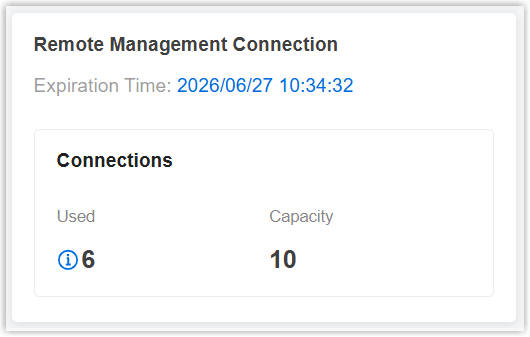
Procedure
- Log in to PBX management portal or gateway web interface, go to .
- In the Authentication section, complete the following
settings:
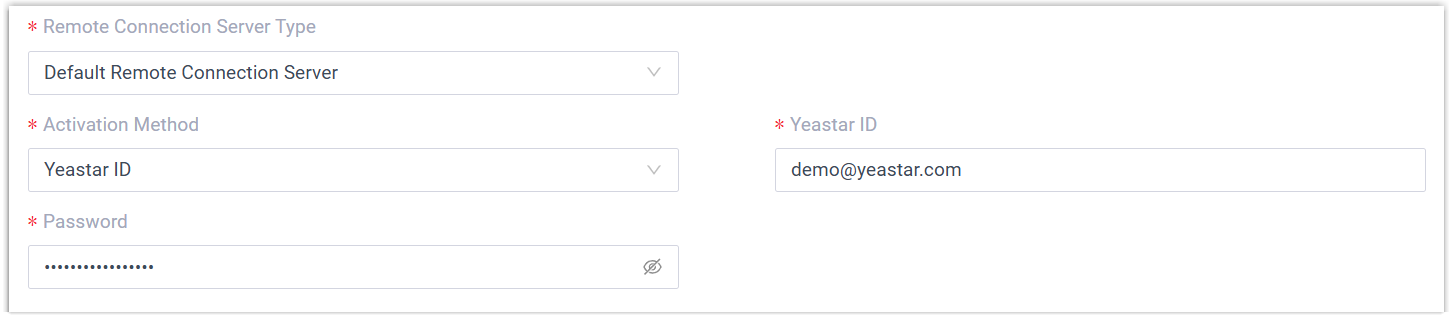
- Remote Connection Server Type: Select Default Remote Connection Server.
- Activation Method: Select Yeastar ID.
- Yeastar ID: Enter your Yeastar ID.
- Password: Enter your password.
- Optional:
For P-Series Appliance Edition
and P-Series Software Edition, configure
remote
login method for secure access to the PBX web
portal as needed.
Method Instruction Account Login If the end user's IT staff want to enable secure remote collaboration without exposing existing account credentials, set an account dedicated for remote access in the Account section.

You can use the credentials set here to log in to the PBX web portal.
Note: Permissions of the account are the same as that of extensions with Administrator role assigned.Passwordless Login For a simplified remote login experience and improved operational efficiency, the IT staff can enable passwordless login in the Password Login section, eliminating the need for entering credentials repeatedly. 
You can log in to the PBX web portal with a Passwordless account via an encrypted link from Yeastar Central Management.
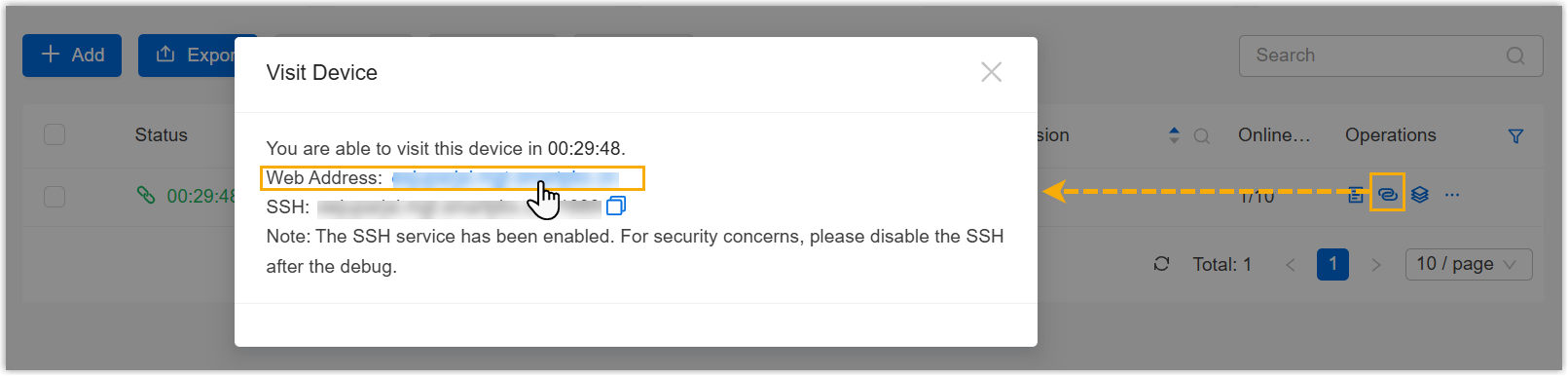 Note:
Note:- The
Passwordless Login feature
is available only if both of the following
conditions are met:
- You have subscribed to Remote Management Premium service.
- The firmware of P-Series PBX system is 37.17.0.16 / 83.17.0.16 or later.
- Permissions of the Passwordless account are the same as that of PBX super administrator.
- The PBX system automatically logs out the account after 15 minutes if no operation is performed on the web page.
- The
Passwordless Login feature
is available only if both of the following
conditions are met:
- Click Save.
Result
PBX System / Gateway is connected to Yeastar Central Management. You can check connection status as follows:
- On PBX management portal or gateway web interface, the connection status is displayed as Connected.
- On Yeastar Central Management, the connection status is displayed as
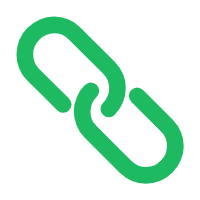 .Note: If the PBX device has enabled Hot Standby feature, both the Primary Server and Secondary Server will be added to the device list with a status indicator of Active (
.Note: If the PBX device has enabled Hot Standby feature, both the Primary Server and Secondary Server will be added to the device list with a status indicator of Active (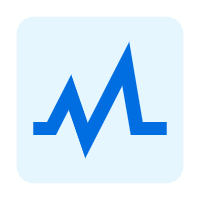 ) or Standby (
) or Standby (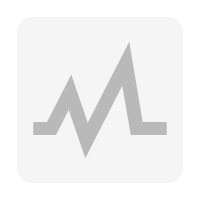 ); The Hot Standby pair only
occupies one remote management connection.
); The Hot Standby pair only
occupies one remote management connection.
What to do next
You can access PBX management portal or gateway web interface through Yeastar Central Management for further troubleshooting or management.
For more information, see Remotely Visit a PBX System/Gateway.