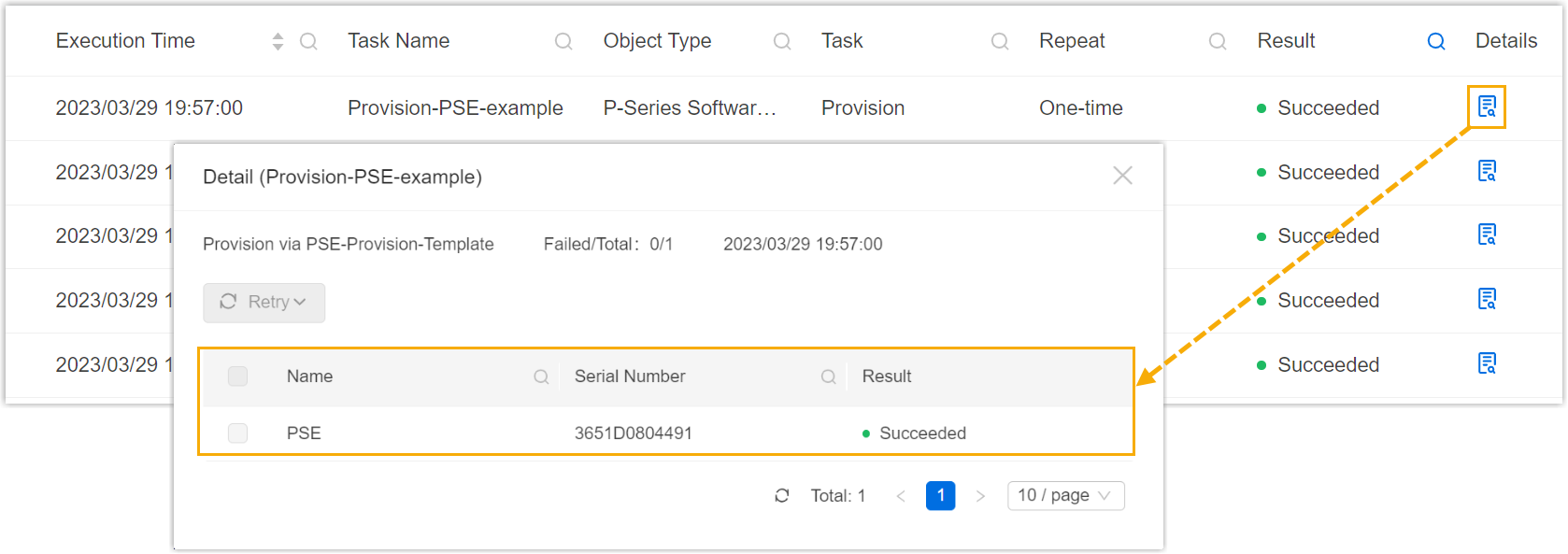Provision P-Series Appliance Edition or Software Edition via Template
This topic describes how to provision one or more remote P-Series PBXs using a template.
Important: This feature is mainly used for PBX initial
setup. If the PBX is already in use, we recommend that you back up the PBX first, as the
PBX's existing settings will be overridden after the provisioning.
Requirements
- Subscribe to Remote Management Premium service.
- The firmware version of device to be provisioned should meet the following
requirements:
- P-Series Appliance Edition: 37.19.0.110 or later
- P-Series Software Edition: 83.19.0.110 or later
Prerequisites
- You have created at least one template for P-Series Appliance Edition /
Software Edition.
For more information, see Create a Provisioning Template.
- You have connected the P-Series PBX system to Yeastar Central Management.
For more information, see the following topics:
- You have enabled the Allow Provisioning via Template
option for the desired P-Series PBX system (Path: ).

Procedure
- Log in to Yeastar Central Management, go to .
- Click Add to create a provisioning task.
- Set up the provisioning task.
Setting Description Name Enter a name to help you identify the task. Object Type Select an object that you want to provision.- P-Series Appliance Edition
- P-Series Software Edition
Task Select Provision. Template Select the template for P-Series Appliance Edition / Software Edition. Repeat Select One-time. Execution Time Set when to provision the PBX. - To provision at a scheduled time, choose a time.
- To provision as soon as you save the task, select the checkbox of Immediately.
Timezone Select a time zone of the task execution time. Tip: You can enable or disable Daylight Saving Time (DST) as needed.Creator Your name is automatically filled in, and the field can not be edited. Remark Optional. Add a note to the task. Object Select one or more P-Series PBXs that you want to provision. Important: The device connection must be active upon the execution time, or the provision would FAIL. - Click Save.
- In the pop-up window, click Confirm.
Result
- During the provisioning, the device status displays
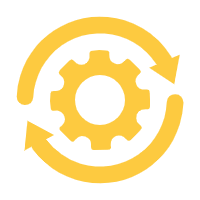 (Provisioning).
(Provisioning).
- You can check the execution result on .