Customize Visitor Badge Display
This topic describes how to customize the display settings for visitor badges, including the printing color, badge layout, badge template and information to be displayed on the visitor badge.
Requirement
Yeastar Workplace Plan: Standard Plan or Pro Plan
Procedure
- Log in to Yeastar Workplace admin portal, go to .
- For Color / Black & White, select the printing
color for visitor badges.

- Click Select Template, then select the badge layout
and template in the pop-up window.
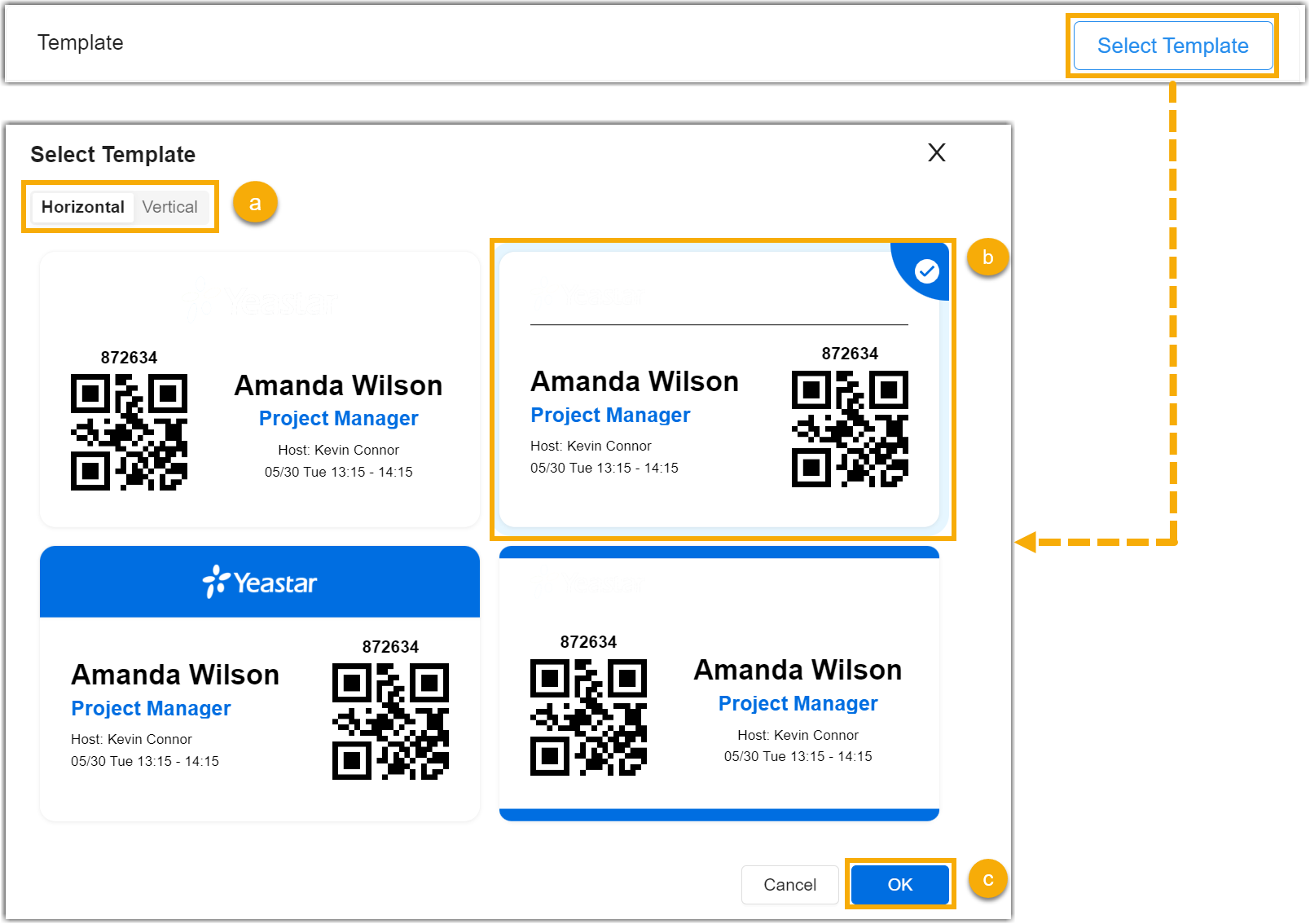
- For Horizontal / Vertical, select the badge layout.
- Select the desired badge template.
- Click OK.
- Decide which information to be displayed on the visitor badge.
- Job Title: Display or hide visitor's job title.
- Type: Display or hide the type of this visit schedule.
- Host: Display or hide the host of this visit schedule.
- QR Code: Display or hide the QR code for visitors to check in by themselves on the Visitor Screen.
- Verification Code: Display or hide the verification code for visitors to check in by themselves on the Visitor Screen.
- Click Save.
Result
The visitor badge display settings take effect immediately.