Manage Visit Logs
This topic describes how to edit the check-in information for a visit log and delete visit logs.
Visit log status
There are 4 different statuses of visit logs.
-
Invited: The visit schedule has not yet reached its start time and no one has checked in for this visit schedule.
-
Arrived: The visitor or the internal users (inviter/host/receptionist) have checked in for the visit schedule.
-
Late: The schedule has reached the start time and no one has checked in for this visit schedule.
-
No-show: The schedule has passed the end time and no one has checked in for this visit schedule.
View and edit a visit's check-in information
- Log in to Yeastar Workplace admin portal, and go to .
-
To the right of a desired visit log, click
and select Check-in Questionnaire.
- In the pop-up dialog box, view the check-in information.
- If the status of this visit log is Invited or Late, you can click Edit to modify the questionnaire.
Delete visit logs
- Procedure
-
- Log in to Yeastar Workplace admin portal, and go to .
- On the visit logs list, select the desired visit log(s), and
click Delete.
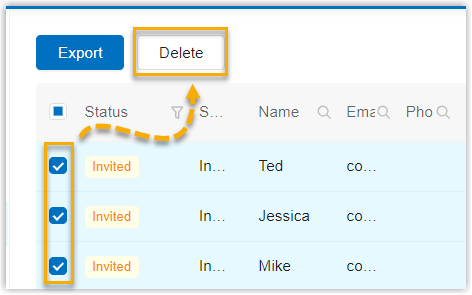
- In the pop-up dialog box, click Delete.
- Result
- The visit log is deleted directly. If the status of the deleted visit log is Invited or Late, an email about the cancellation is sent to the visitor.
Export visit logs
- Requirement
- Yeastar Workplace: Pro Plan
- Procedure
-
- Log in to Yeastar Workplace admin portal, and go to .
-
To export all the visit logs in the system, click Export in the top bar.
-
To export specific visit logs for a specific time range, do as followings:
-
Click
beside Time in the list header, specify a time range then click Search.
-
In the top bar, click Export.
-
- Result
-
An XLSX file is saved to your computer.