Synchronize Google Workspace Room Resources to Yeastar Workplace
Once your Google Workspace account is connected with Yeastar Workplace, you can add meeting room resources to Yeastar Workplace, so the room schedules between them can be kept in sync.
Prerequisites
-
Yeastar Workplace is connected with your Google Workspace account.
- Ensure that your organization has purchased a sufficient number of rooms on
Yeastar Workplace for import meeting rooms from your Google Workspace
account.Tip: Go to Dashboard to view the number of available meeting rooms.
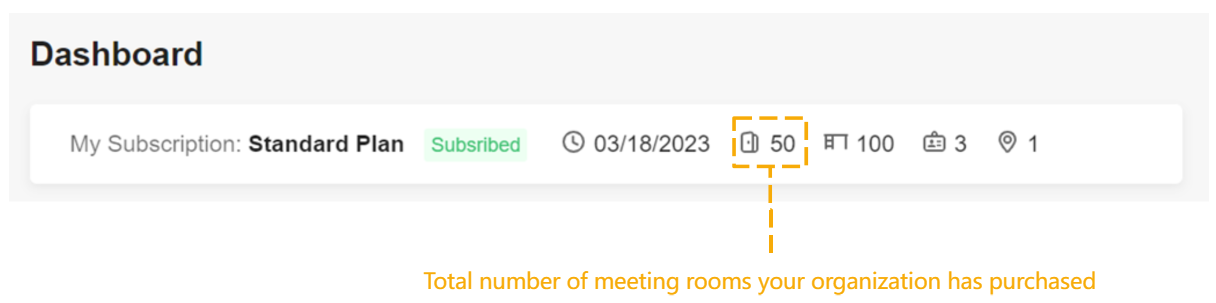
Procedure
-
Log in to Yeastar Workplace admin portal.
-
Go to , click Add and select Add From Google Workspace.
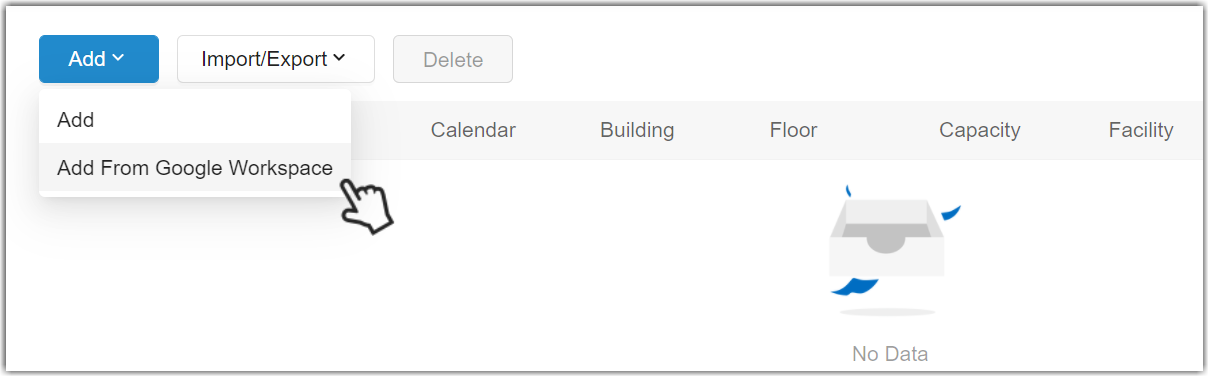
-
In the pop-up window, select rooms and click Save.
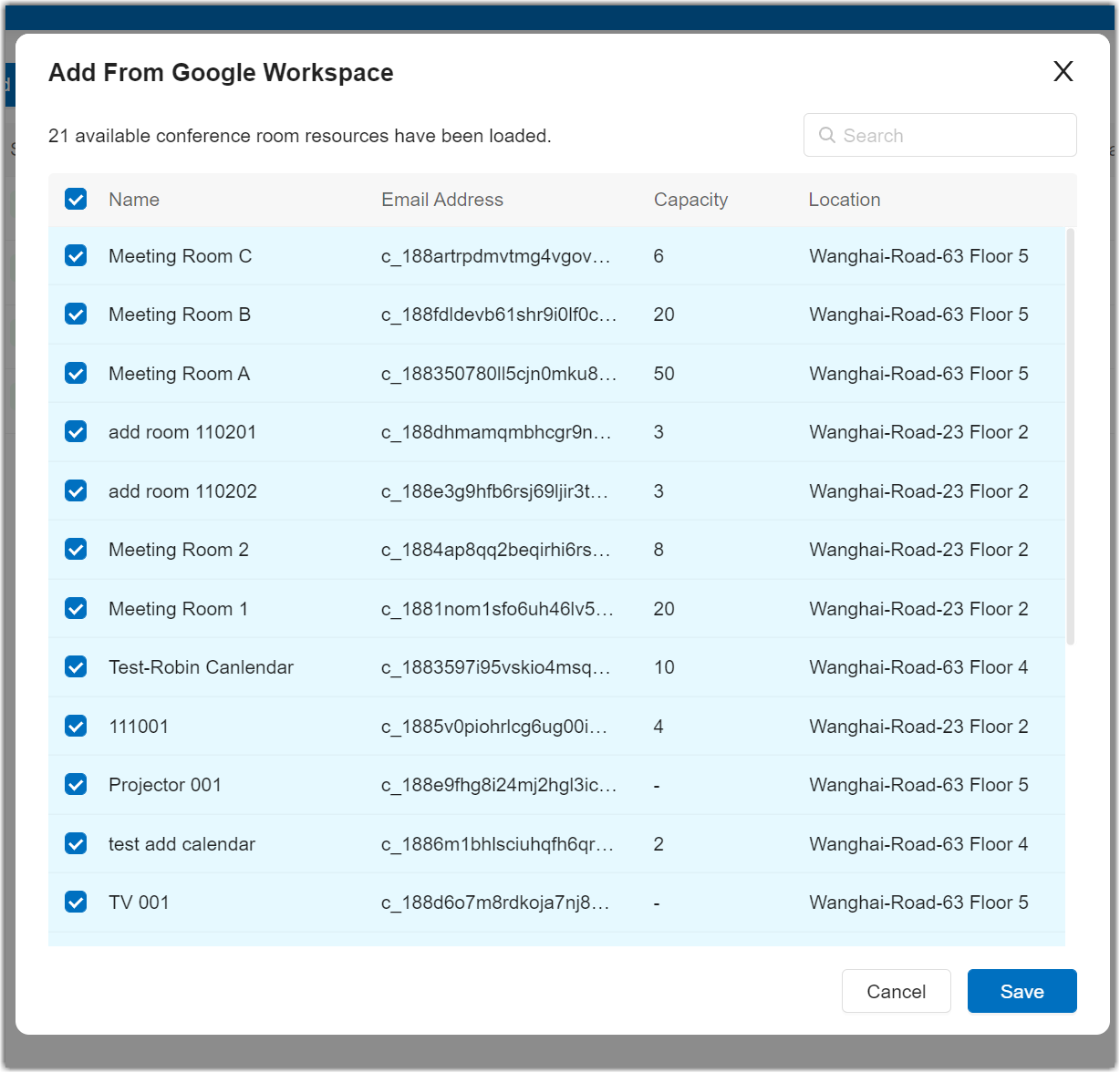
Wait for a few seconds, the rooms are added successfully as the following figure shows.
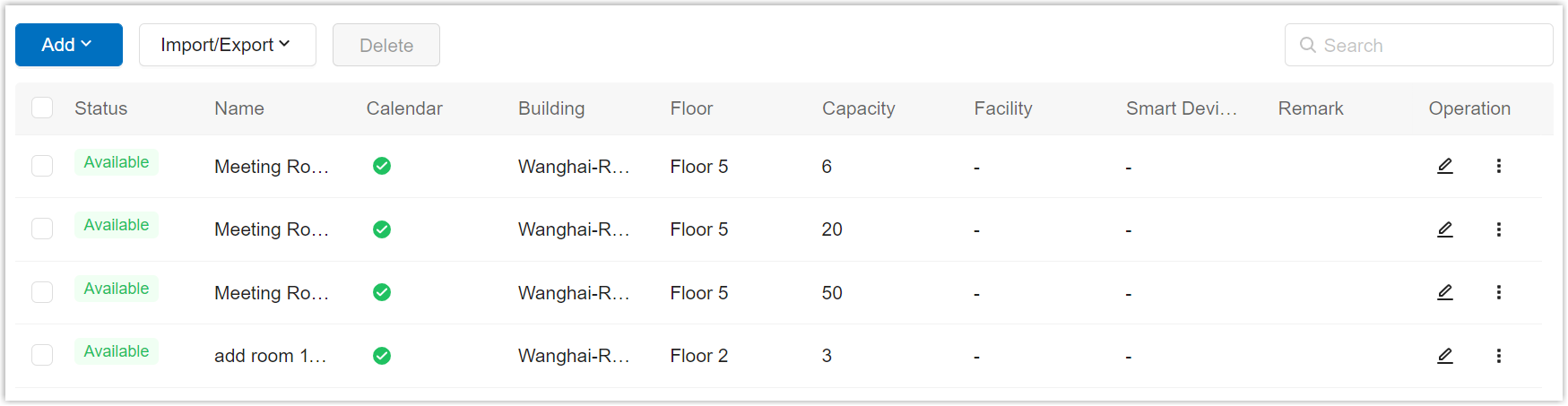
Result
The Google Workspace room resources are synced to Yeastar Workplace.
-
The synced room resources are displayed on the Room Management page, with a label
 .
.
-
Users now can book these rooms via Yeastar Workplace.
-
Meeting room calendars between Yeastar Workplace and Google Calendar stay in sync, any meeting schedules and changes are updated across the two platforms automatically.
-
You can edit and delete the synced room resources as needed, the result will not be updated to room resources in Google Workspace.